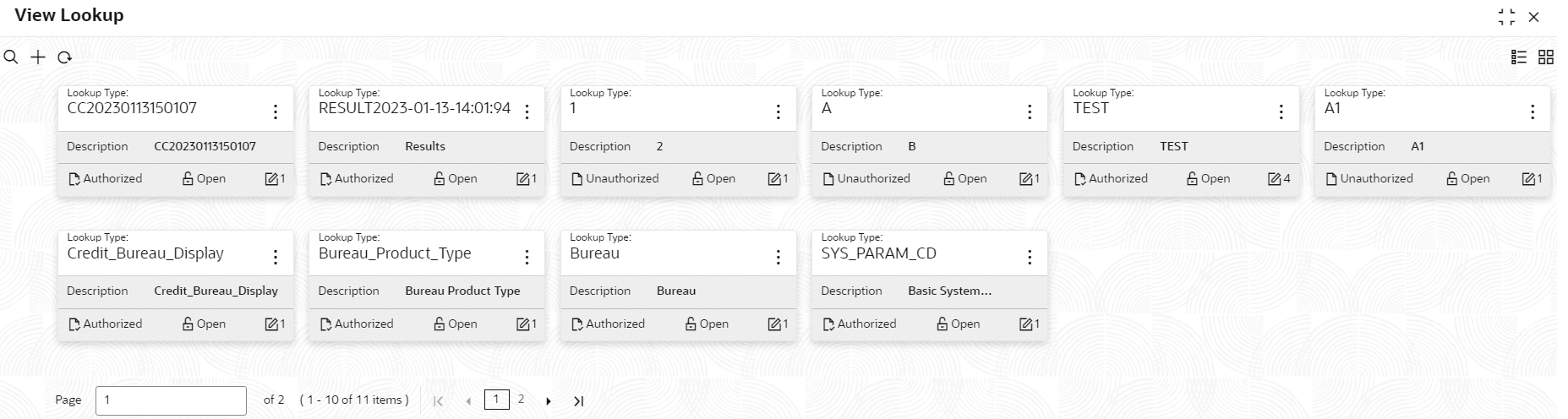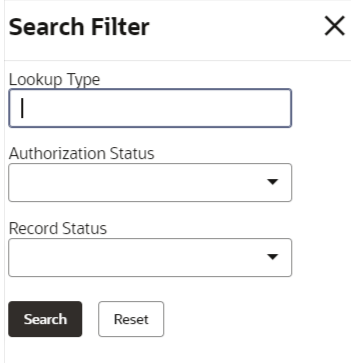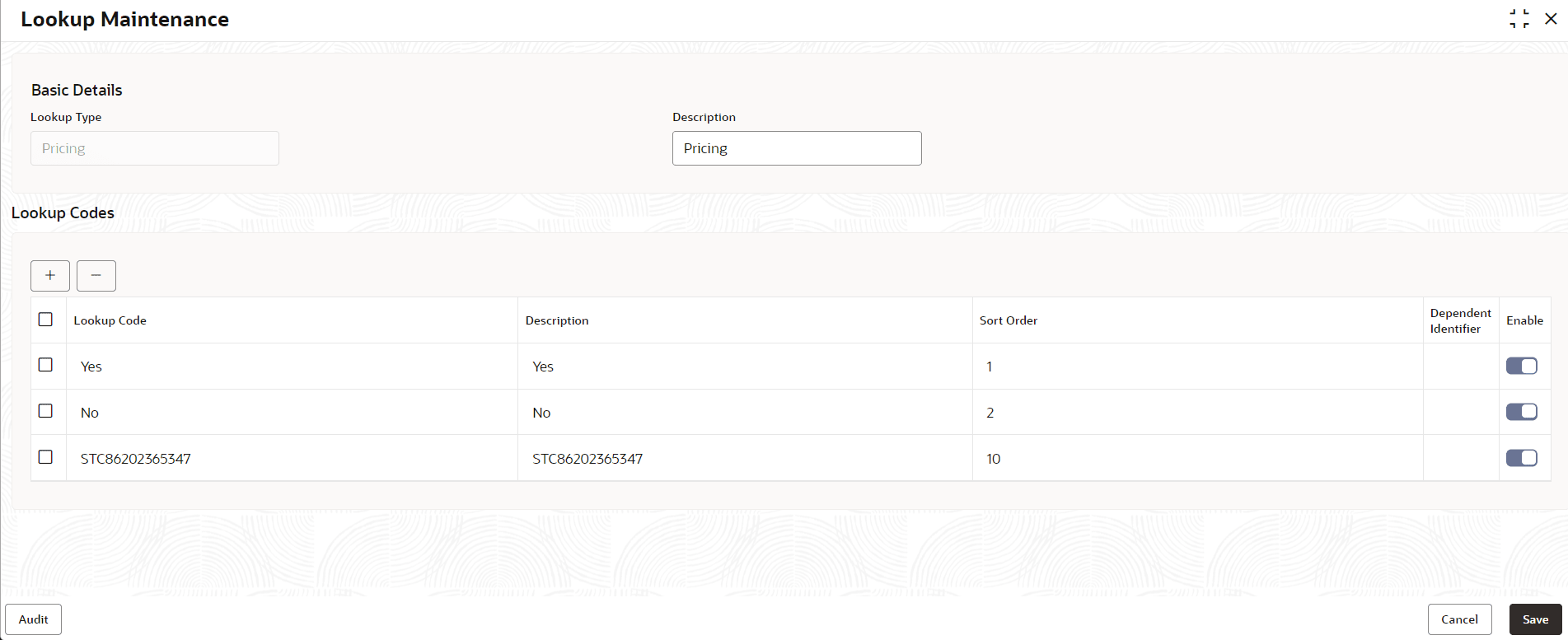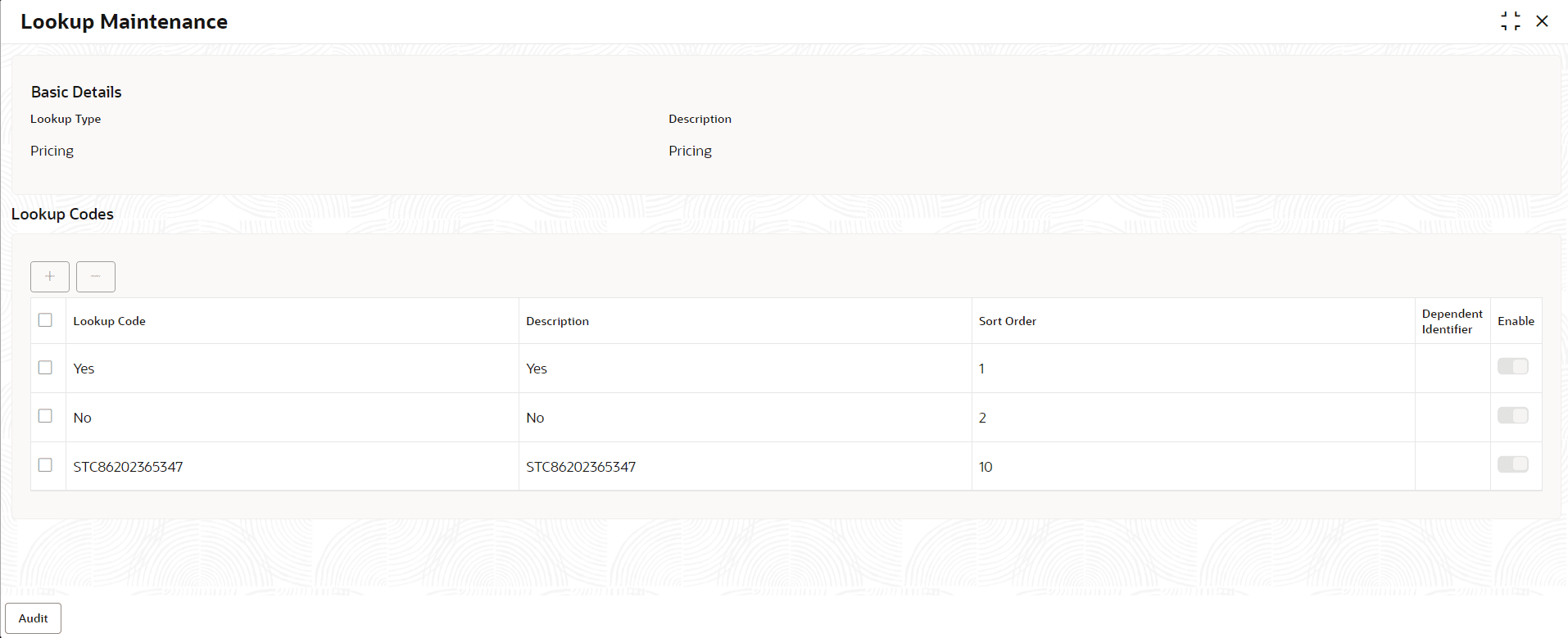2.3.2 View Lookup
This topic describes the systematic instructions to view the list of configured lookup for Bureau Integration Service.
The user can configure the lookup using the Create Lookup screen. The status of the created lookup is displayed as Unauthorized and Open. Once the checker authorizes the lookup, the status is updated to Authorized and Open.
Specify User ID and Password, and login to Home screen.
- On Homescreen, click Core Maintenance, under Core Maintenance, click Credit Bureau.
- Under Credit Bureau, click Maintenance, under Maintenance, click Lookup, under Lookup, click View Lookup.The View Lookup screen displays.
For more information on fields, refer to the field description table.
Table 2-7 View Lookup – Field Description
Field Description Lookup Type Displays the lookup type. Description Displays the description of the lookup. Authorization Status Displays the authorization status of the record. The options are:- Authorized
- Rejected
- Unauthorized
Record Status Displays the status of the record. The options are:- Open
- Closed
Modification Number Displays the number of modification performed on the record. - On View Lookup screen, click
 icon.The View Lookup - Search screen displays.
icon.The View Lookup - Search screen displays. - On View Lookup - Search screen, specify the Search Filter to fetch the required lookup.
For more information on fields, refer to the field description table.
Table 2-8 View Lookup – Search – Field Description
Field Description Lookup Type Specify the lookup type name. Authorization Status Select the authorization status from the drop-down list. The available options are:- Authorized
- Rejected
- Unauthorized
Record Status Select the record status from the drop-down list. The available options are:- Open
- Closed
- Click Search to display the required lookup.
- On View Lookup screen, click
 icon to Unlock, Delete, Authorize or View the created lookup.
icon to Unlock, Delete, Authorize or View the created lookup. - Click Unlock to modify the created lookup.The Lookup Maintenance - Modify screen displays.
For more information on fields, refer to the field description table.
Table 2-9 Lookup Maintenance - Modify - Field Description
Field Description Lookup Type Displays lookup type name. Description Displays the short description of the lookup. User can modify the same.
+ button Click to add a new row. - button Click to delete a row that is already added. Lookup Code Displays the lookup code for the created lookup. User can modify the same.
Description Displays the description for the created lookup. Sort Order Displays the sort order for the created lookup. User can modify the same.
Dependent Identifier Displays the dependent Identifier for the created lookup. User can modify the same.
Enable Indicates if the lookup is enabled or not. User can modify the same.
- Click Save to update the modified fields.
- Click View to view the created lookup code.The Lookup Maintenance - View screen displays.
For more information on fields, refer to the field description table.
Table 2-10 Lookup Maintenance - View - Field Description
Field Description Lookup Type Displays the created lookup type. Description Displays the description for the created lookup. Lookup Code Displays the lookup code for the created lookup. Description Displays the description for the created lookup. Sort Order Displays the sort order for the created lookup. Dependent Identifier Displays the dependent identifier for the created lookup. Enable Displays the lookup code if enabled for the created lookup.
Parent topic: Lookup