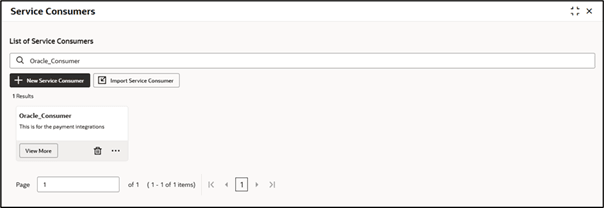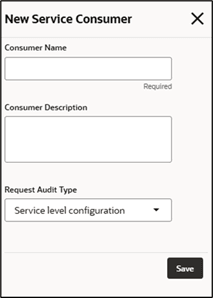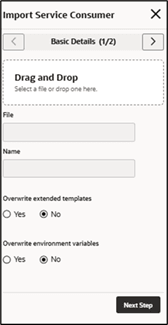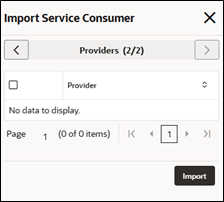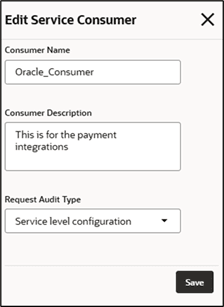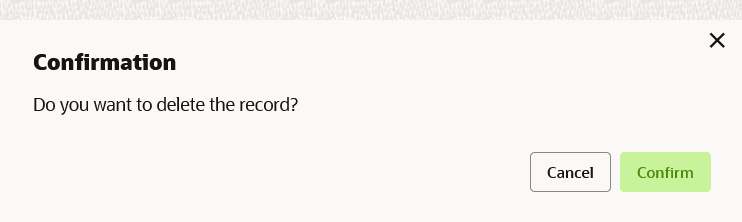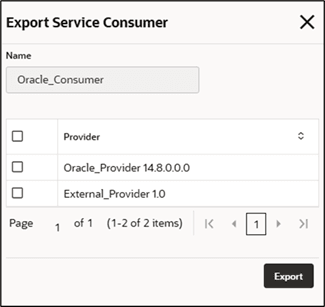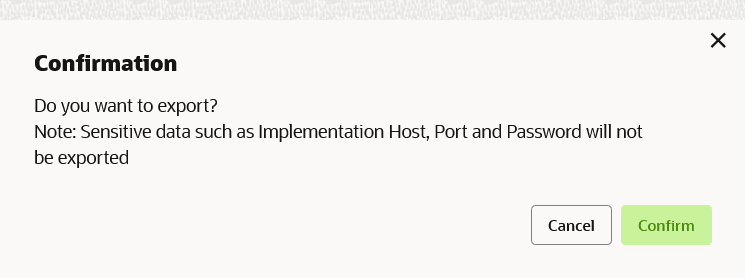This topic describes the systematic instructions to configure the service consumers.
Service Consumer is an Oracle banking solution that utilizes the Oracle
Banking Routing Hub API for integration purposes. Analyze the Oracle Banking Routing Hub
and assess the destination product processor. Convert the data into the necessary format
for the destination product processor to handle a specific request type.
Specify User ID and Password, and login to Home screen.
- From Home screen, click Core Maintenance. Under Core Maintenance, click Routing Hub.
- Under Routing Hub, click Service Consumers.
The
Service Consumers screen is displayed.
New Service Consumer
The users can create
Service Consumers manually.
- Click New.
The
New Service Consumer screen is displayed.
- Specify the fields on the New Service Consumer screen.
Note:
The fields marked as
Required are mandatory.
For more information on fields, refer to the field description table.
- Click Save to save the details.
Import Service Consumer
The user can create a service consumer by importing the JSON file and manually selecting the service providers or select all providers that needs to be imported. The user can also import zip file in order to import all the configuration JSON files together.
- Click Import.
The
Import Service Consumer screen is displayed.
- Specify the fields on the Import Service Consumer - Basic Details screen.
Note:
The fields marked as
Required are mandatory.
For more information on fields, refer to the field description table.
- Click Next on the Basic Details
screen.
The
Import Service Consumer - Providers screen is displayed.
- Specify the fields on the Import Service Consumer - Providers screen.
Note:
The fields marked as
Required are mandatory.
For more information on fields, refer to the field description table.
- Click Import to import the selected service consumer file.
View / Edit Service Consumer
The user can view or
modify consumer details.
- On the Service Consumer tile, click View
More button and then click Edit Service
Provider.
The
Edit Service Consumer screen is displayed.
- Click Save to save the modified consumer details.
Delete Service Consumer
The user can delete the Service Consumer.
- On the Service Consumer tile, click
Delete icon.
The
Confirmation screen is displayed.
- Click Confirm to delete the service consumer.
Export Service Consumer
User can export the consumer
configuration as JSON file. The option for Export is provided to move the
configurations from one environment to another.
- On Service Consumer tile, click Operation Menu (3
dot icon) and then click Export.
The
Export Service Consumer screen is displayed.
Note:
- The user has an option to select the service providers from the list which needs to be exported or can click on select all for all service providers.
- The JSON Export feature exports below data:
- Selected service consumer
- All consumer services
- Selected service providers with services
- All implementations of selected service providers with services (without Host, Port and Authentication Password)
- All transformations
- All routes
- Select the required service providers and click Export.
The
Confirmation screen is displayed.
- Click Confirm to export the service consumer in JSON file.
Configuration Export
- On Service Consumer tile, click Operation Menu (3
dot icon), and click Configuration.
The
Configuration screen is
displayed.
Note:
Refer to
Configuration topic for the screen and field description.
Request Audit
- On Service Consumer tile, click Operation Menu (3
dot icon), and click Request Audit.
The
Request Audit screen is
displayed.
Note:
Refer to
Request Audit topic for the screen and field
description.