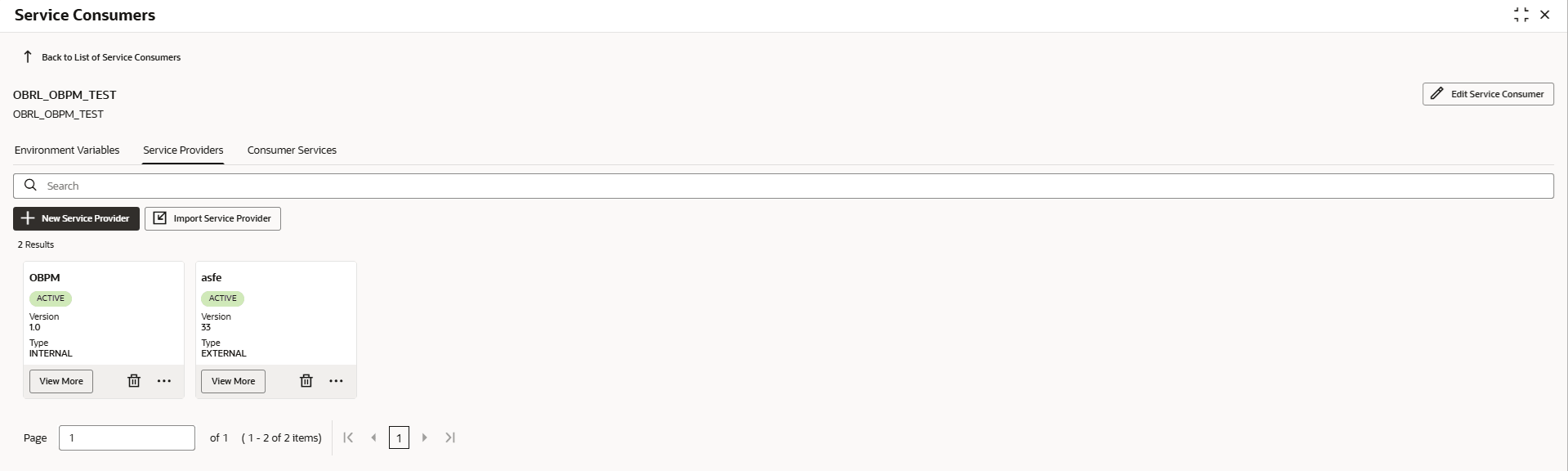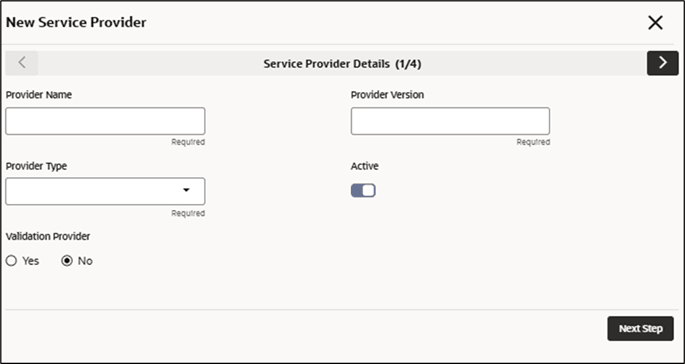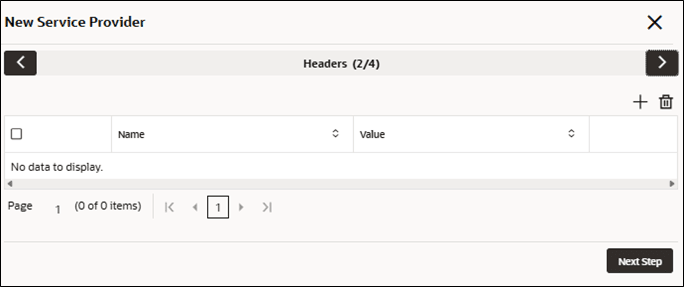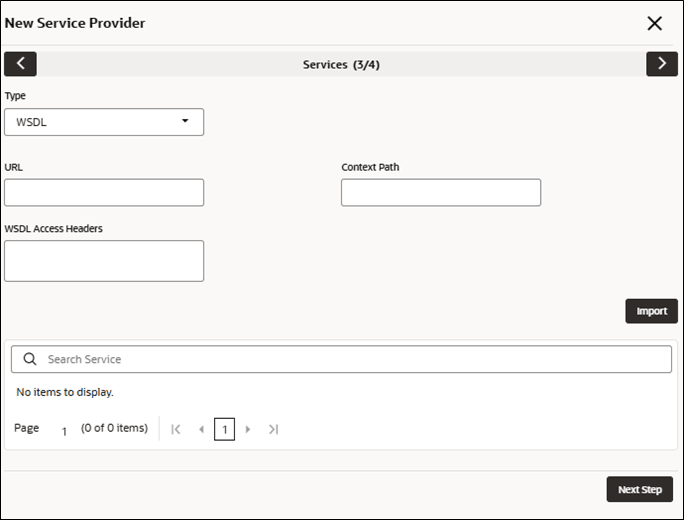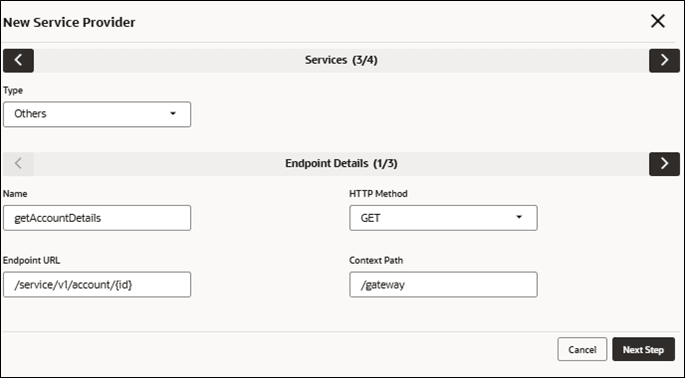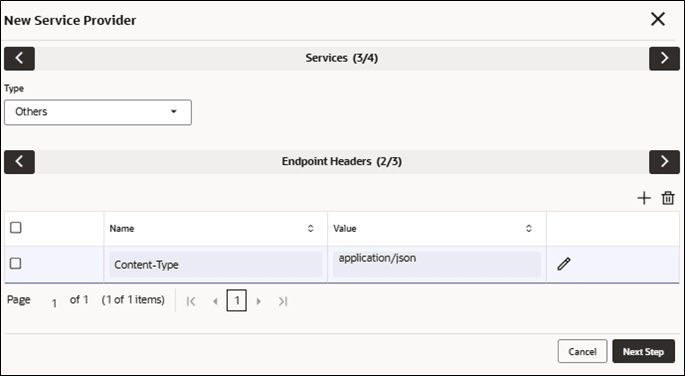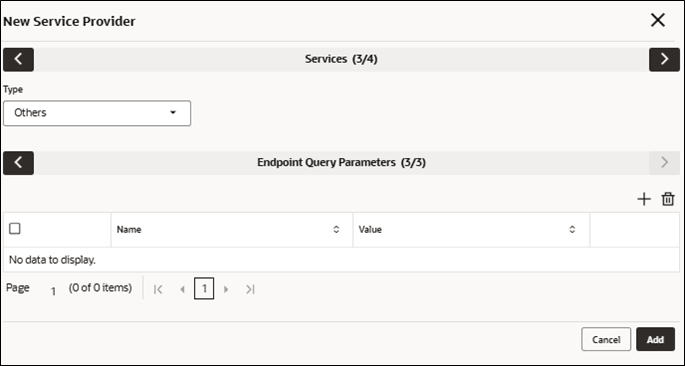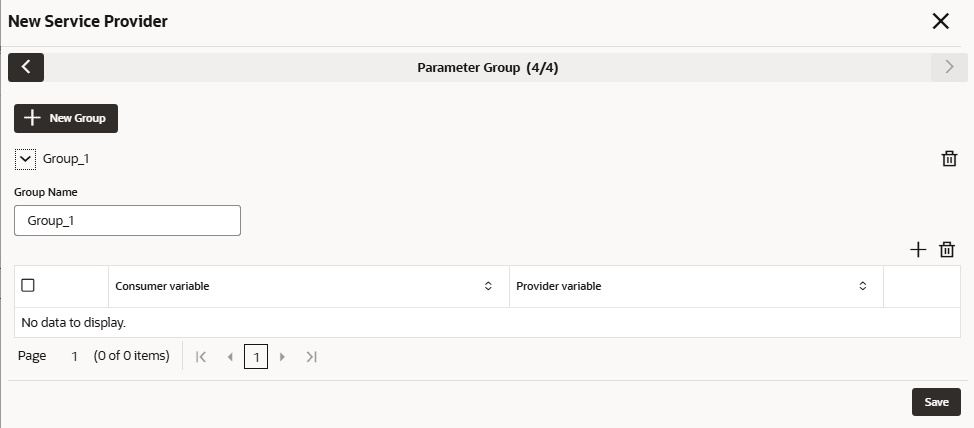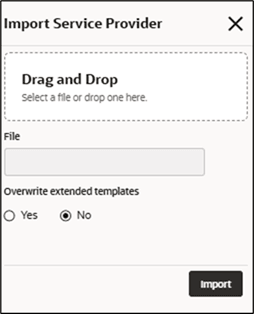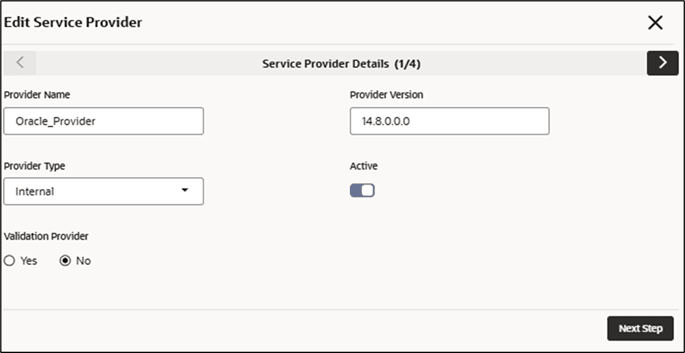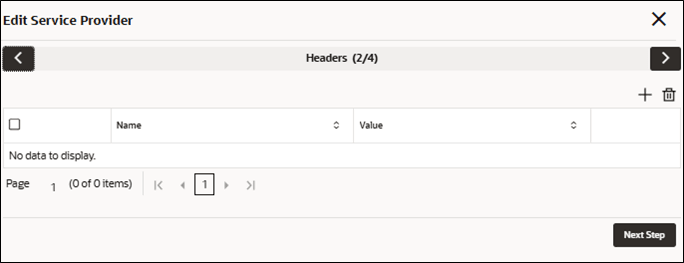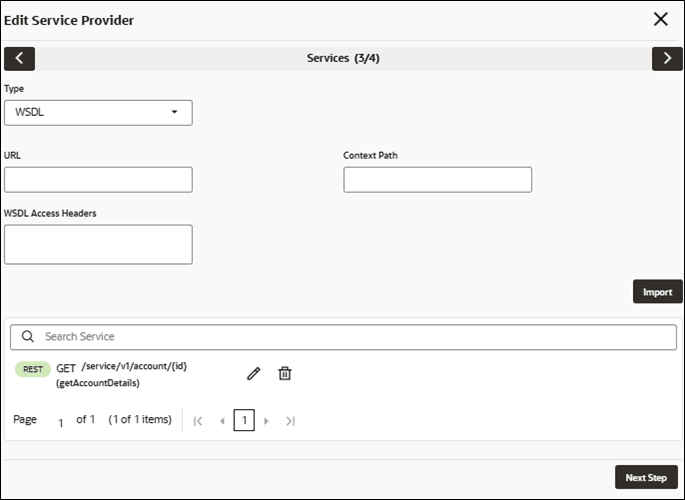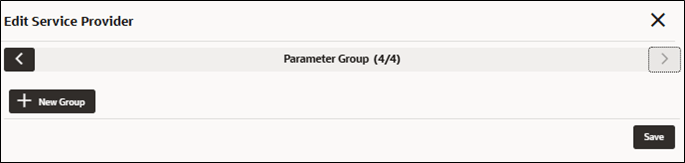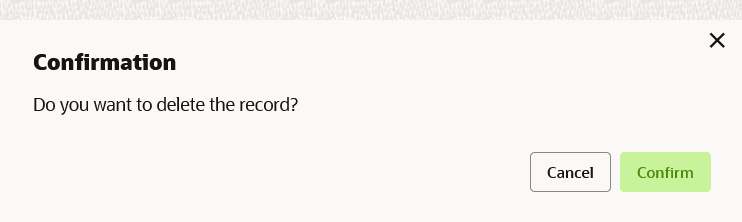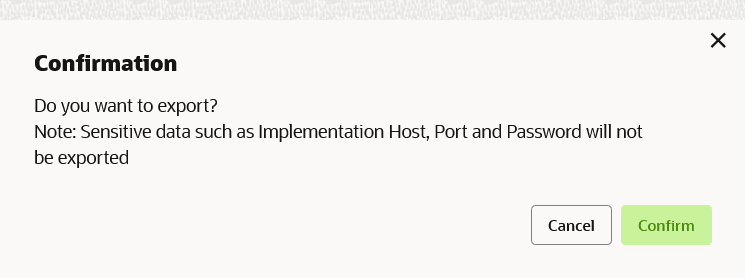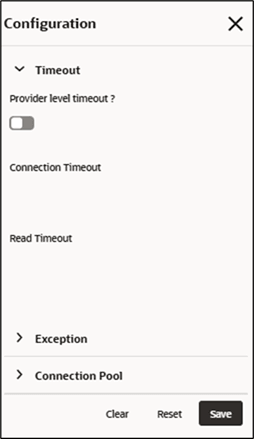This topic describes the systematic instructions to configure the service providers.
Service Providers are systems designed to handle requests sent by the Oracle
Banking Routing Hub for service consumers. They include information about destination
integration.
- From Service Consumers screen, click the required service consumer.
The
Service Providers screen is displayed.
New Service Provider
The user can create Service
Provider manually.
- Click New.
The
New Service Provider screen is
displayed.
- Specify the fields on the New Service Provider screen.
Note:
The fields marked as
Required are mandatory.
For more information on fields, refer to the field description table.
Headers
A product processor might require some
standard headers to be passed along with the request. The user can specify the
headers which are required by service endpoints for its all implementations but
not present in swagger file.
Note:
Content-type header will be removed from
Provider request if header value is NONE.
- Click Next Step.
The
New Service Provider - Headers is displayed.
- Specify the fields on the New Service Provider - Headers screen.
Note:
The fields marked as
Required are mandatory.
For more information on fields, refer to the field description table.
Services
- WSDL:
The Web Services
Description Language (WSDL) is an XML-based interface description
language that is used for describing the functionality offered by a web
service.
Both SSL and non-SSL WSDL URL are
supported.
Context path can be modified for existing WSDL
operations.
Note:
If there is a change in wsdl file, then same wsdl
file need to be imported again to update the provided service
information in Routing Hub.
- SWAGGER:
Swagger is an Interface
Description Language for describing RESTful APIs expressed using
JSON.
Currently, Swagger 2.0 & OpenAPI 3.0 both
are supported.
Existing REST endpoints can also be modified or
deleted.
Note:
If there is a change in swagger file, then same
swagger file need to be imported again in order to update the provided
service information in Routing Hub.
- Others:
Others option is selected for
adding REST API details manually when provider does not have swagger
file.
Note:
If there is a change in existing endpoint, then the same
endpoint details can be modified using edit option.
- Click Next Step.
The
New Service Provider - Services is displayed.
- Specify the fields on the New Service Provider - Services screen. .
Note:
The fields marked as
Required are mandatory.
For more information on fields, refer to the field description table.
- On New Service Provider screen, for adding REST endpoint details manually, select the Type as Others to define the endpoint details.
The
Endpoint Details screen is displayed.
- Specify the fields on the Endpoint Details screen.
Note:
The fields marked as
Required are mandatory.
For more information on fields, refer to the field description table.
- Click Next Step.
The
Endpoint Headers screen is displayed.
- Specify the fields on the Endpoint Headers screen.
Note:
The fields marked as
Required are mandatory.
For more information on fields, refer to the field description table.
- Click Next Step.
The
Endpoint Query Parameters screen is displayed.
- Specify the fields on the Endpoint Query Parameters screen.
Note:
The fields marked as
Required are mandatory.
For more information on fields, refer to the field description table.
- Click Add for adding it in service list.
Parameter Group
Parameter mapping is used to
establish the relationship between parameters of 2 different systems i.e.,
consumer and provider.
So, you can use consumer’s parameter to find the
corresponding parameter of provider and vice versa.
- Click Next.
The
New Service Provider - Parameter
Group screen is displayed.
Import Service Provider
- Click Import.
The
Import Service Provider screen is displayed.
For more information on fields, refer to the field
description table below.
- Click Import to import the selected file.
Note:
The following data needs to
be changed after importing provider configuration file:
- Implementation Host and Port
- Implementation Authentication Password
View / Edit Service Provider
- On Service Provider tile, click View
More , and click Edit Service
Provider.
The
Edit Service Provider - Service Provider
Details screen is displayed.
- Click Next Step.
The
Edit Service Provider - Headers screen is
displayed.
- Click Next Step.
The
Edit Service Provider - Services screen is
displayed.
- Click Next Step.
The
Edit Service Provider - Parameter Group
screen is displayed.
- Click Save to save the modified provider details.
Delete Service Provider
The user can delete the provider.
- On Service Provider tile, click
Delete icon.
The
Confirmation screen is
displayed.
- Click Confirm to delete the selected Service Provider.
Export Service Provider
The user can export the provider configuration as JSON file.
- On Service Provider tile, click Operation menu (3 dots button), and click Export.
The
Confirmation screen is displayed.
Note:
The below data cannot
be exported:
- Implementation Host
- Implementation Port
- Implementation Authentication Password
The above data needs to be configured manually after
importing the configuration file. Same has been mentioned in Import
section.
- Click Confirm to export the selected Service Provider.
Configuration
End-user
can configure the properties for failing the routing hub
requests.
- On Service Provider tile, click Operation
menu (3 dots button), and click
Configuration.
The
Configuration screen is
displayed.
For more information on fields, refer to the field
description table below
Request Audit
- On Service Provider tile, click Operation menu (3 dots button), and click Request Audit.
The
Request Audit screen is displayed.
Note:
Refer to
Request Audit topic for the screen and field
description.
Clear Cache
The user can clear the SOAP client cache for the service providers.
- On Service Provider tile, click Operation menu (3 dots button), and click Clear Cache.