17.6.1 Accessing the Standard Reports and Dashboards
To access the standard dashboards and reports in AFCS, complete the following steps:
- On the Home Page, from the click Dashboards from the LHS menu. You will see the basic summary reports.
- On the page header, click Dashboards and select the required dashboard.
Note:
Refresh the Data Quality dashboard to view updated data.Figure 17-2 Analytics page- Seeded Dashboards
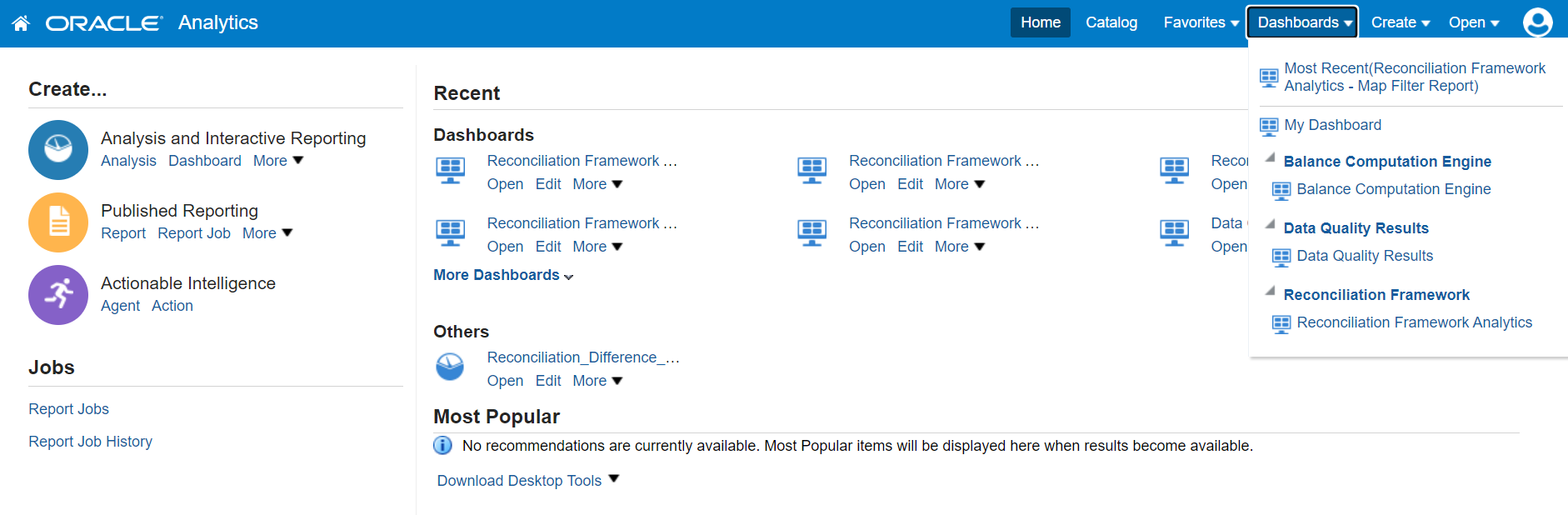
Each seeded dashboard contains a set of options at the top of the page, which you must select to create the report. The Data Quality dashboard consists of the following options:
- As of Date: Select the As of date and click the calendar icon.
- Execution ID: Select the run execution identifier.
- DQ Group Name: Select the group name.
- DQ Type: Select the DQ type.
After updating the options, click Apply. To refresh the data in the fields click Reset.
A few reports also have filters at each reporting level which are detailed in the Report Descriptions section. Select the appropriate report filters so that data is displayed accordingly. Each report within a dashboard contains the following features:
- Refresh: To update the values displayed in the report.
- Export: To export data into multiple formats such as PDF, Excel, PowerPoint, and so on.