17.5.1 Accessing the Standard Reports and Dashboards
To access the standard dashboards and reports in AFCS, complete the following steps:
- On the Home Page, from the click Dashboards from the LHS menu. You will see the basic summary reports.
- On the page header, click Dashboards and select the required dashboard.
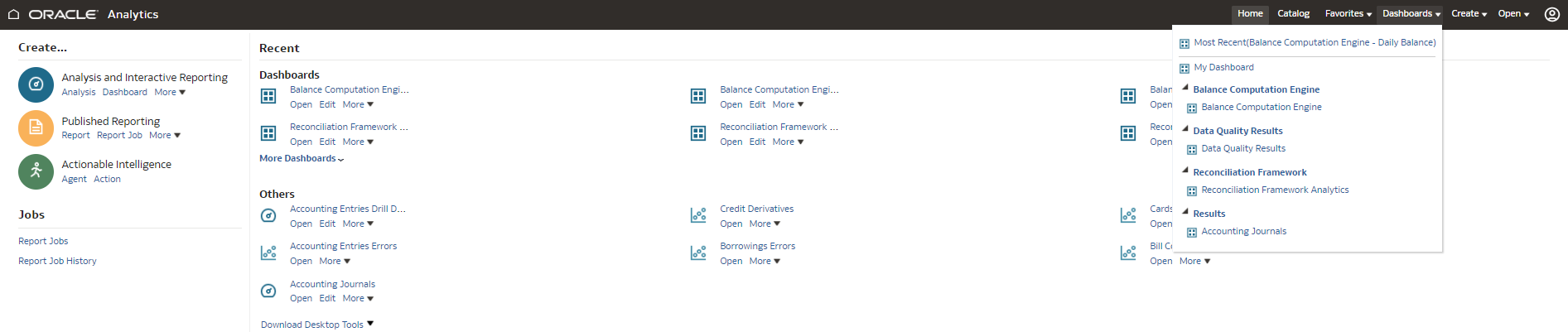
Balance Computation Engine Analytics consists of four dashboards:
- Translated
- Day and PTD
- Revalued
- Day
Each seeded dashboard contains a set of options at the top of the page, which you must select to create the report. The Translated, Day and PTD , Revalued , and Day dashboards consist of the following options:
- As of Date: Select the As of date and click the calendar icon.
- Entity: Select the entity.
- Functional Currency: Select the functional currency.
Note:
The Functional Currency option is not available for Day dashboard. - Fiscal Period: Select the fiscal period
associated with the entity.
Note:
The Fiscal Period option is not available for Translated, and Day dashboard. - Accounting Standard: Select the accounting standard.
- Reporting Currency: Select the reporting
currency associated with the entity.
Note:
The Reporting Currency option is not available for Day and PTD ,and Day dashboard. - Data Source: Select the data source.
- Effective Date: Select the effective date and
click the calendar icon.
Note:
The Effective Date option is not available for Translated, Revalued, and Day dashboard. - General Ledger Code: Select the general ledger code.
Click Apply. To refresh the data, click Reset.
A few reports also have filters at each reporting level which are detailed in the Report Descriptions section. Select the appropriate report filters so that data is displayed accordingly. Each report within a dashboard contains the following features:
- Analyze: To analyze the values displayed in the report.
- Refresh: To update the values displayed in the report.
- Export: To export data into multiple formats such as PDF, Excel, PowerPoint, and so on.