15.6.1.1 Reconciliation Rule
On the AFCS Home page, select a Subledger application and click its Balance Reconciliation link. Then click Reconciliation Rules on the LHS menu to access the Reconciliation Rules screen.
Use the Thumb and List view icons to control how you want to view the Reconciliation Rules. Use the Search bar to search for a Reconciliation Rule.
To add or edit a Reconciliation Rule, you must provide information grouped
under the following:
- Settings
- GL Parameters
- Target Parameters
- Dimension
- Allocation
Note:
Allocation settings are not applicable when the Reconciliation Type is General Ledger to Management Ledger.You can View (in Read-Only mode),
Edit, Copy, or
Delete Reconciliation Rules. Use the
Add button to add a new Reconciliation Rule.
- Add:
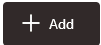
Click the Add icon to begin the process of adding a new Reconciliation Rule. - View:

To view a reconciliation definition (in read-only mode), click the View icon corresponding to that definition. - Edit:

To modify a reconciliation definition, click the Edit icon corresponding to that definition. The Legal Entity and Consolidation Type fields are disabled while you edit a reconciliation definition. - Copy:

To copy a reconciliation definition, click the Copy icon corresponding to that definition. Provide a Name and Description. Navigate through the remaining tabs to modify the settings per your requirement and Save your details to create a new reconciliation definition. - Delete:

To delete a reconciliation definition, click the Delete icon corresponding to that definition.