14.4 Access Process Orchestration for New User Interface
To access Process Orchestration, complete the following steps:
- From the Home page, click Process Orchestration from the
LHS menu.The Process Modeller Summary window is displayed.
- Click Switch to New UI link to experience the new PMF user interface.
- Select any existing process flow to open it in the Process Flow
Canvas, or click the Create to create a
new process flow.For more details, see the Designing and Executing Pipelines Section.The Process Monitor Summary window is displayed.
- To monitor any executed or currently running process, click the
Process Monitor option from the page header dropdown
to view the Process Monitor summary page. See the Process Monitor section for more information.
The new PMF user interface is displayed as follows:
Figure 14-2 PMF New UI
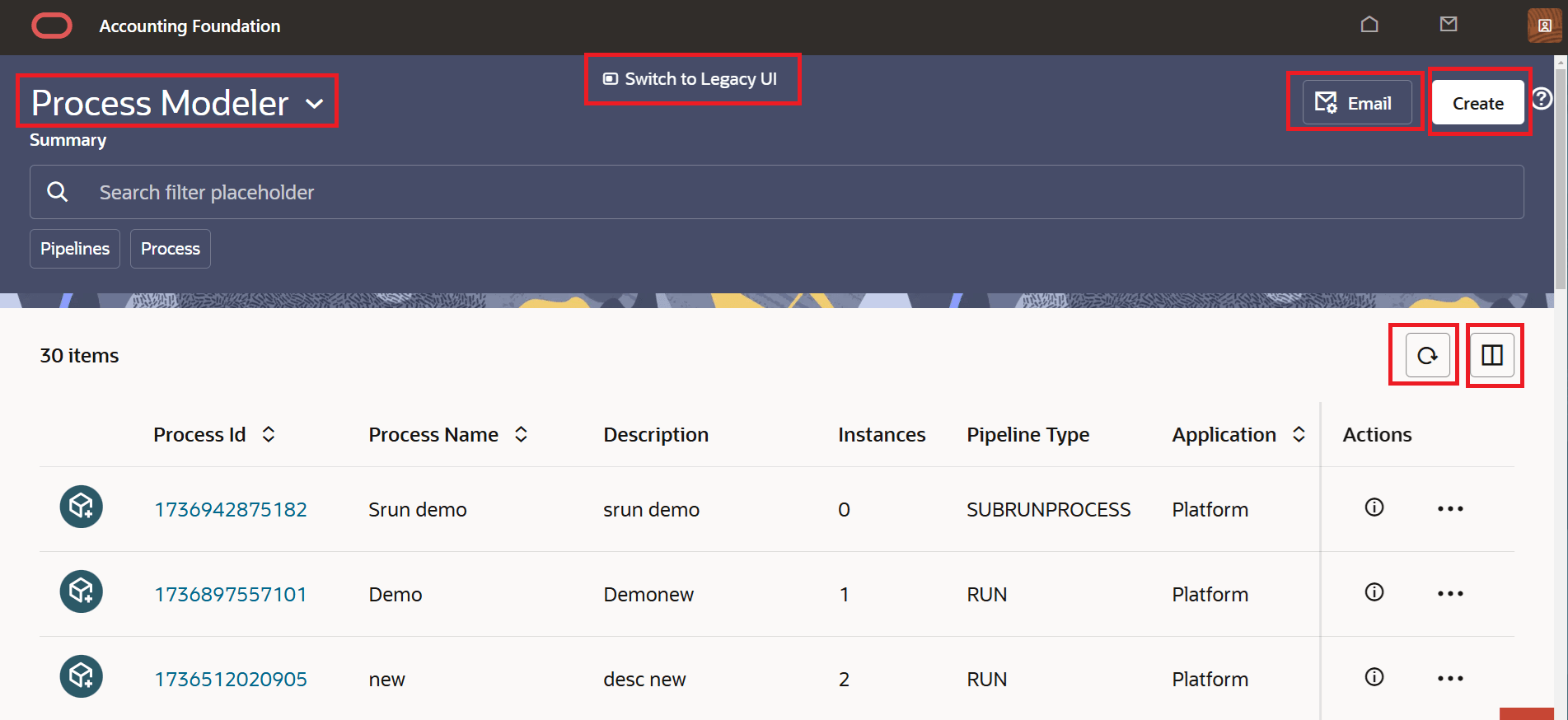 The new PMF user interface has the following enhancements:
The new PMF user interface has the following enhancements:- Header consists of the drop down for the Process Modeler, Process Monitor and Dashboard options.
- Create button to create a new PMF process.
- Email button to navigate to PMF Email notification.
- Refresh button to refresh the Summary page.
- Columns button to display the column details that you wish to view in the summary page.
- Scheduler button to schedule a PMF process.
Note:
You can switch back to the legacy user interface at any point in time using the Switch to Legacy UI link available at the top of the page.