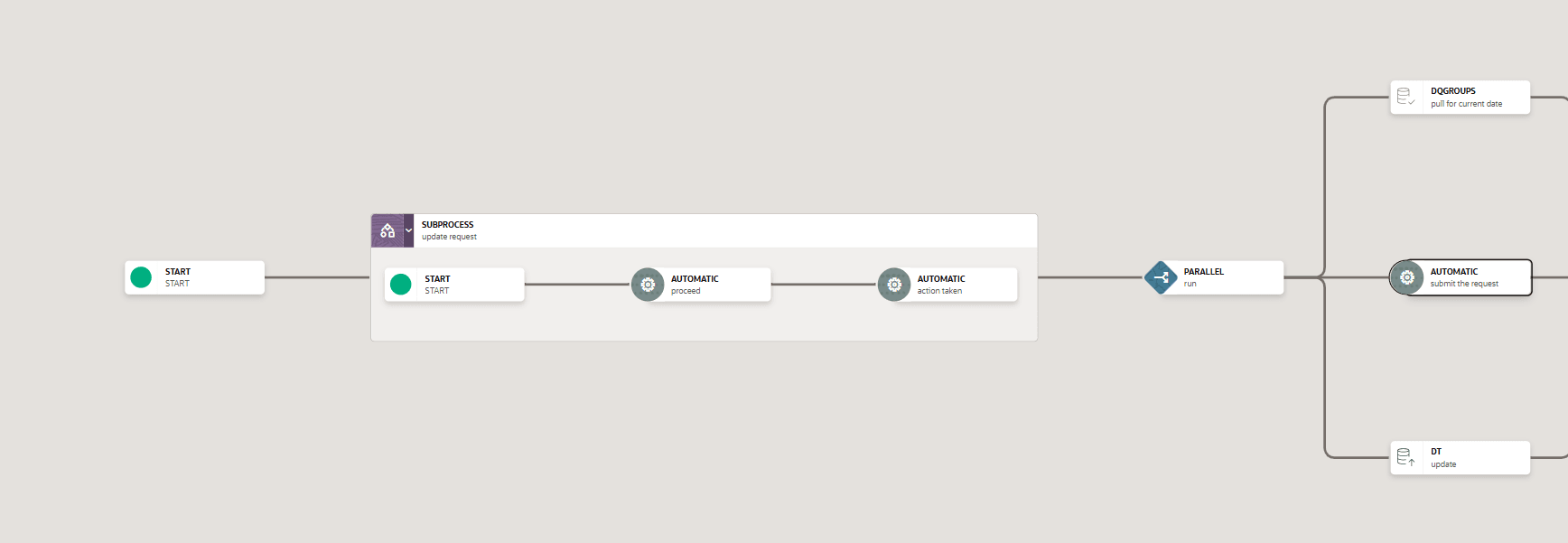14.5.3.1.1.1 Adding a Sub Process to a Sub Run Pipeline
Reusability is important while designing your pipeline. Sub Run Pipeline is the mechanism in the PMF to call another pipeline from your parent pipeline.
- From the PMF canvas, click + icon and select the Sub Pipeline from the Activity.
- Double-click the Sub Pipeline icon on the canvas. The Sub Process Details
window is displayed.
Figure 14-6 Sub pipeline Activity Details
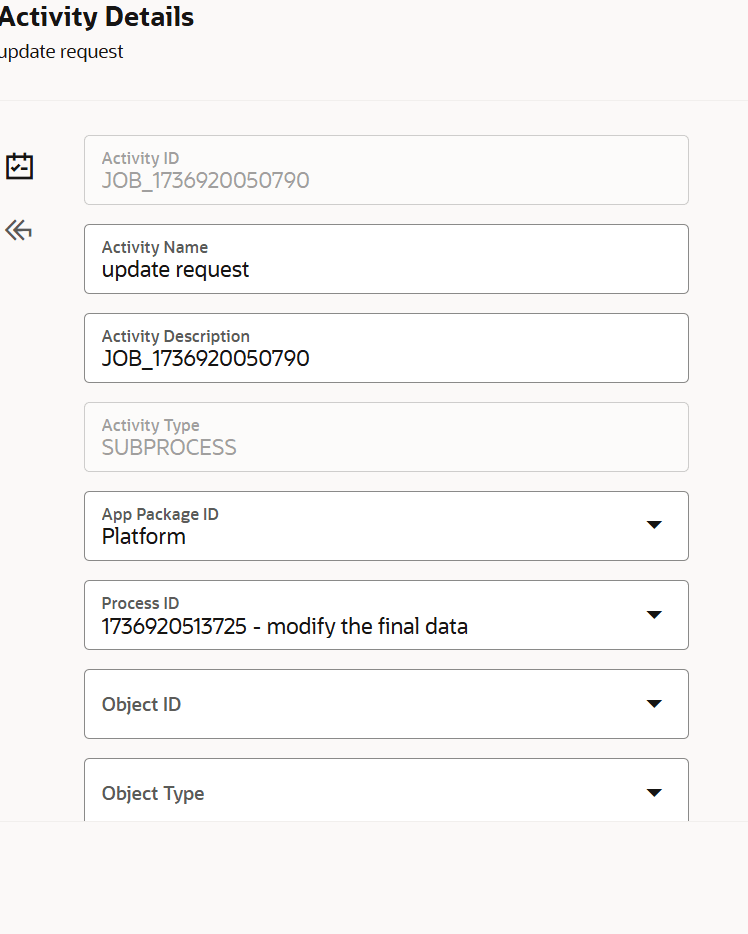
- Enter the details as given in the table:
Table 14-2 Sub Pipeline Information
Report Name Period to Date App Package ID Select the Application Package from which you want to call a process, from the drop-down list. The package IDs that are seeded from the backend are displayed in the list. Process ID Select the Process that you want to call within your workflow, from the drop-down list. The list displays all processes defined for the selected Application Package. Object ID Select the Object ID from the drop-down list. Object ID is the entity ID used to identify if a workflow needs to be started from the beginning of the current stage. Object ID drop-down list is populated from the Data Fields Object Type Select the object type from the drop-down list. Object Type is used to identify a workflow that is passed by the application. Data Field Pass Select Yes to pass the parameters passed to the parent workflow to be passed to the selected sub pipeline. Calling Mode - Synchronous – Select this option if you want the sub pipeline to complete before the flow moves to the next activity.
- Asynchronous – Select this option if you do not want to wait for the sub pipeline to complete. Besides, the parent workflow proceeds to the next activity.
- Click Save to save the sub pipeline details.
Figure 14-7 Create Sub run pipeline
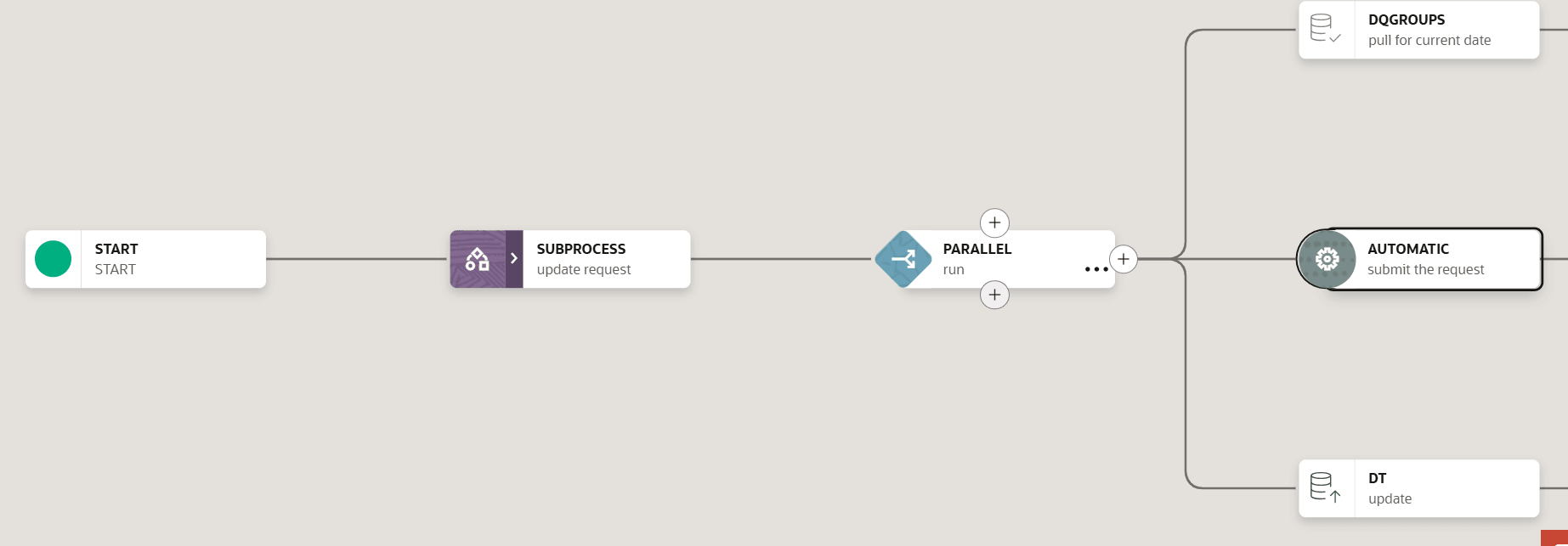
Click > icon in the Sub process to view the Sub run pipeline details.
Figure 14-8 Sub Process details