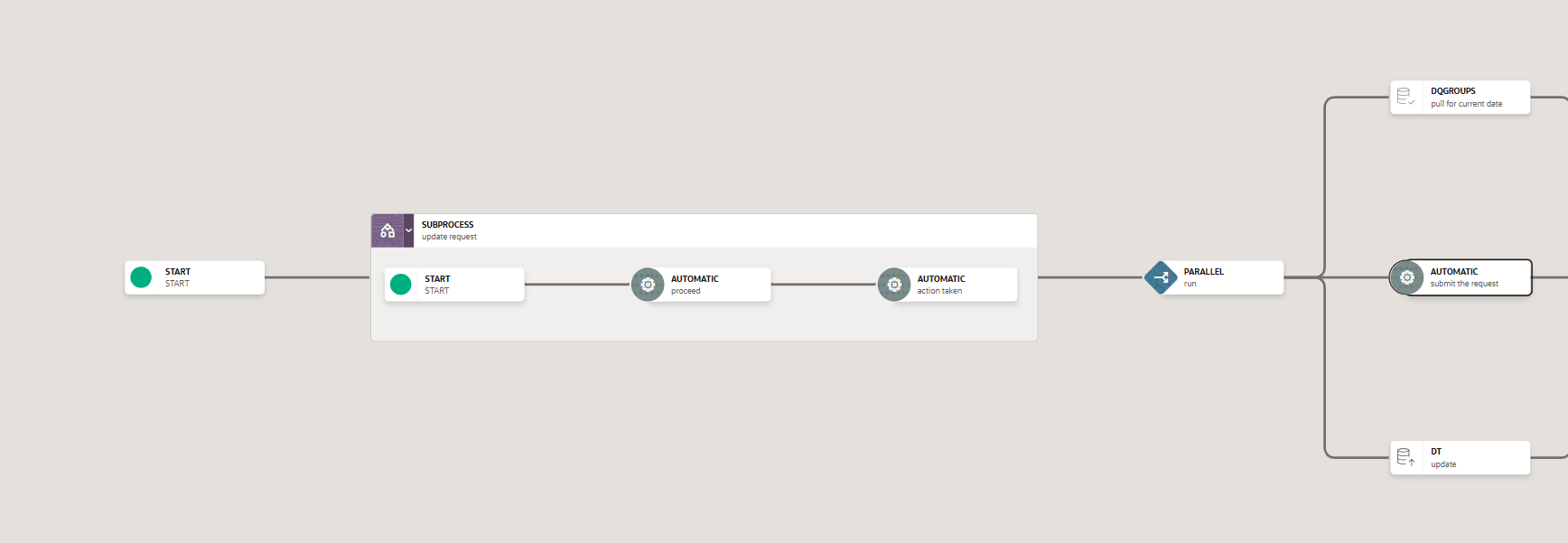14.5.3.1.1.1 Adding a Sub Process to a Sub Run Pipeline
Reusability is important while designing your pipeline. Sub Run Pipeline is the mechanism in the PMF to call another pipeline from your parent pipeline.
- From the PMF canvas, click + icon and select the Sub Pipeline from the Activity.
- Double-click the Sub Pipeline icon on the canvas. The Sub Process Details
window is displayed.
Figure 14-6 Sub Pipeline Activity Details
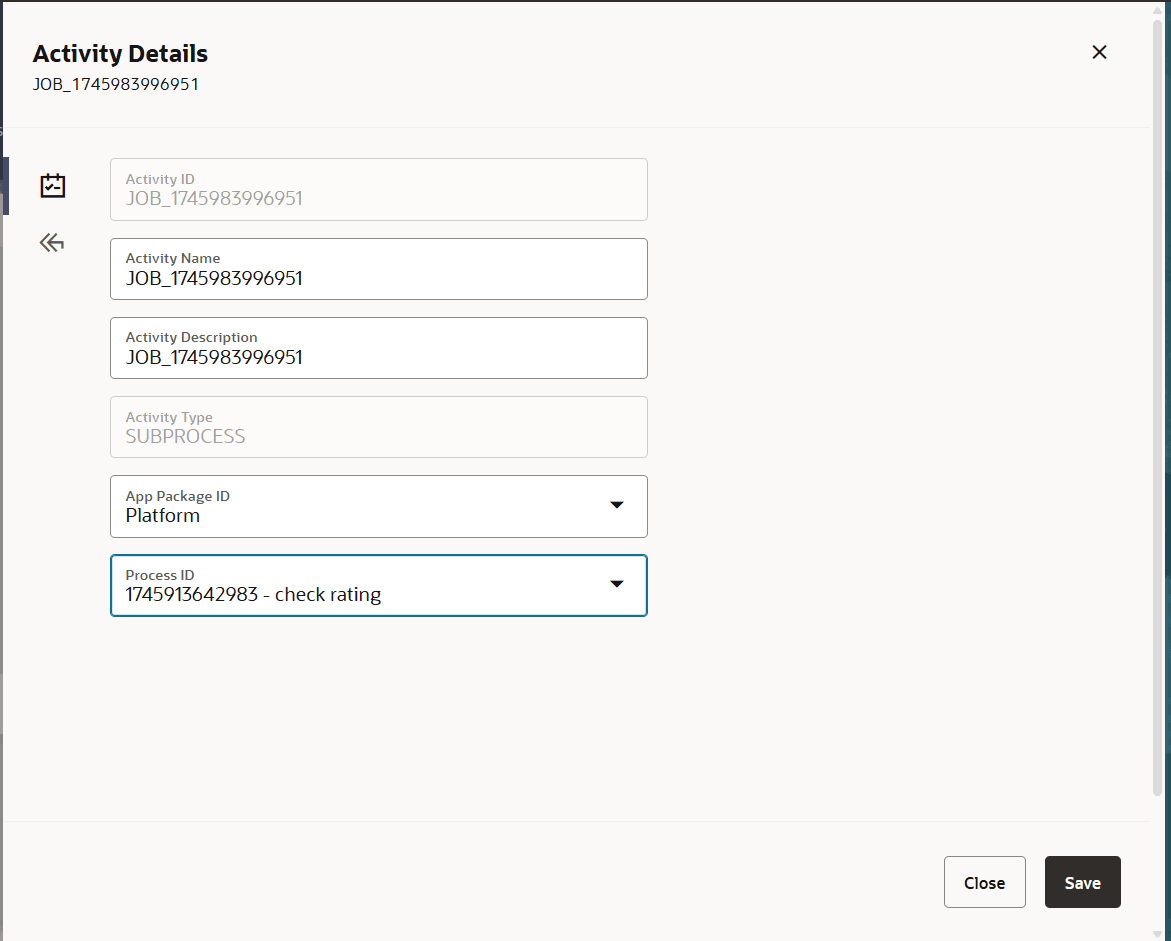
- Enter the details as given in the table:
Table 14-2 Sub Pipeline Information
Report Name Period to Date App Package ID Select the Application Package from which you want to call a process, from the drop-down list. The package IDs that are seeded from the backend are displayed in the list. Process ID Select the Process that you want to call within your workflow, from the drop-down list. The list displays all processes defined for the selected Application Package. - Click Save to save the sub pipeline details.
Figure 14-7 Create Sub run pipeline
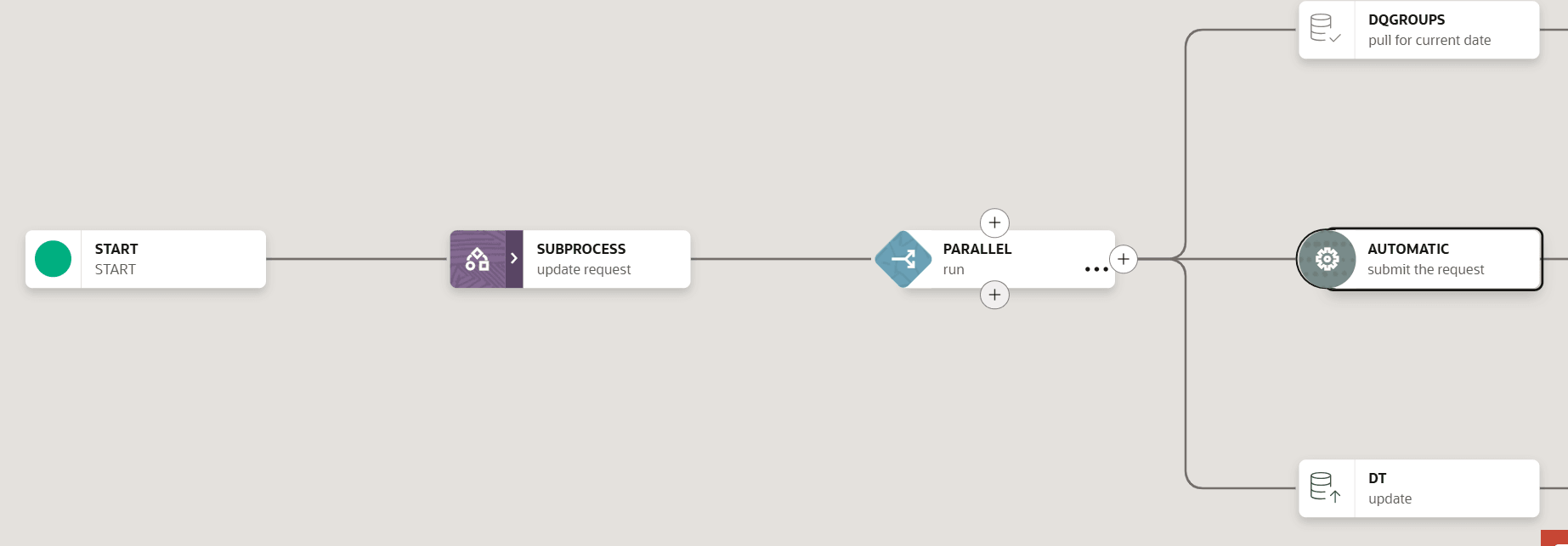
Click > icon in the Sub process to view the Sub run pipeline details.
To copy an activity, click the More icon in the source activity and select Copy activity from the available list and choose the node where you wish to paste this activity. Click the Add icon and select Paste activity. All the relevant details of the copied activity are available in the newly added activity.
To delete an activity, click the More icon in the activity that you wish to delete and select Delete activity from the available list.
Figure 14-8 Sub Process details