5.8 Setup your Cloud Account
After successful activation of your cloud account, you will receive a Setup Complete Email with your login credentials.
Note:
You need to access the Oracle Cloud Console https://ofsaa.<REGION>.ocs.oraclecloud.com/ui/v1/adminconsole and create your user account before you access the application URL.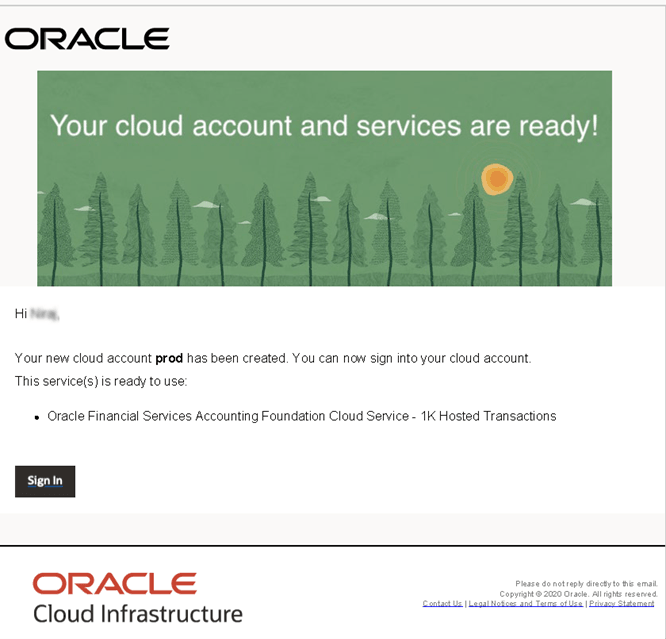
Click the Sign In link provided in the Email. Use the Username and the temporary Password to access the Oracle Cloud Console URL and reset your credentials to navigate to the Oracle Cloud Infrastructure Console Window and access the Oracle Identity
Cloud Service (Identity Console) for onboarding the cloud service users.
For more information about how to access the Identity Cloud, see Access the Oracle Identity Cloud console.
The Application URL provided in the Email is for the production instance. To access the non-production instance, you need to remove the -prd from the URL and replace it with -nprd. For example, the URLs are as follows:
-
Production
https://ofsaa.<REGION>.ocs.oraclecloud.com/<TENANT ID>-prd/afc
- Non-Production
https://ofsaa.<REGION>.ocs.oraclecloud.com/<TENANT ID>-nprd/afc
Note:
Ensure you have created the application users and granted privileges to access the application instances. For more details, see Users and Access Privileges. You must share the Application URL details with your application users, which they can use to log in to the application.