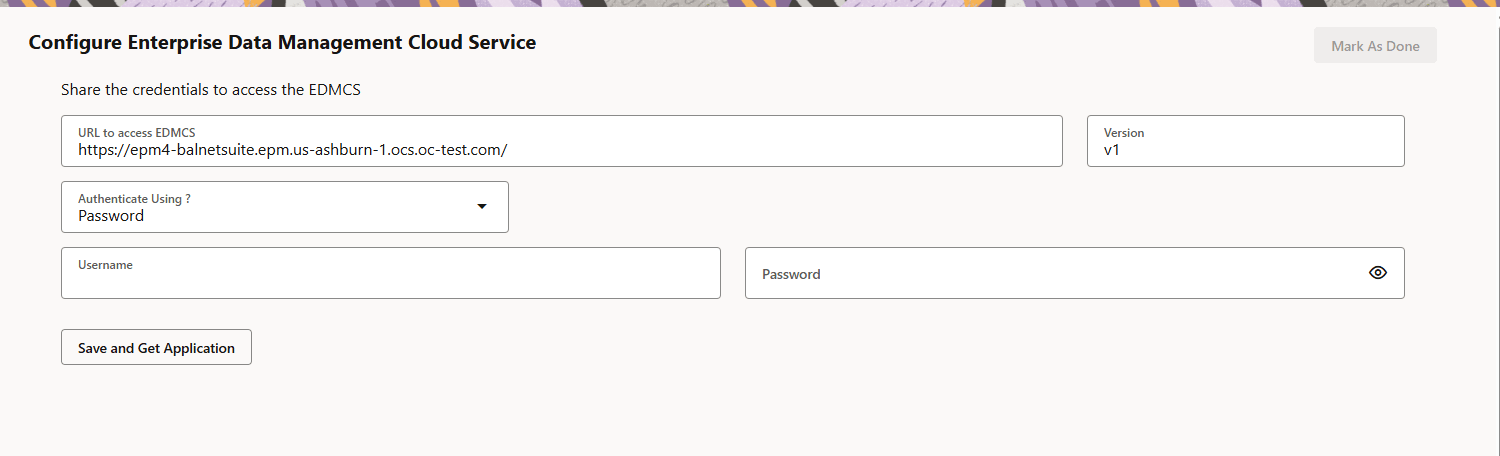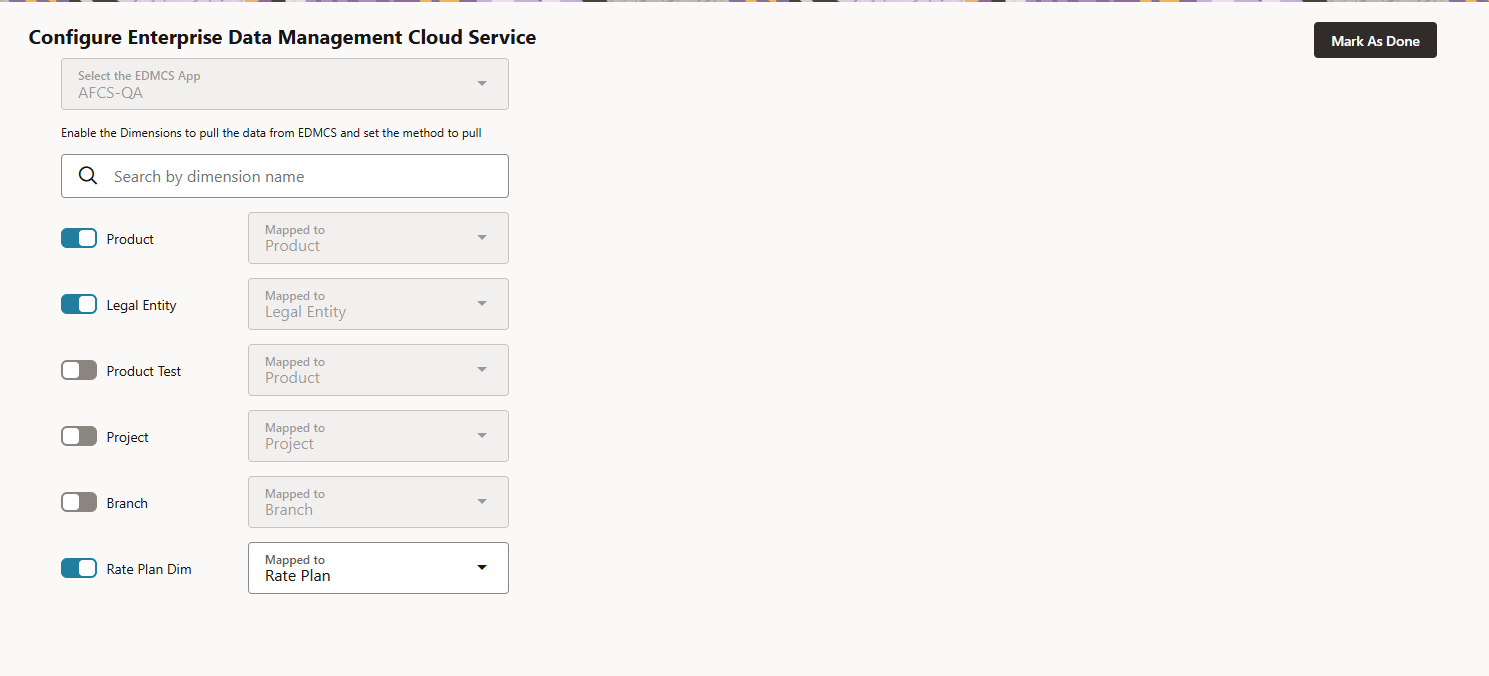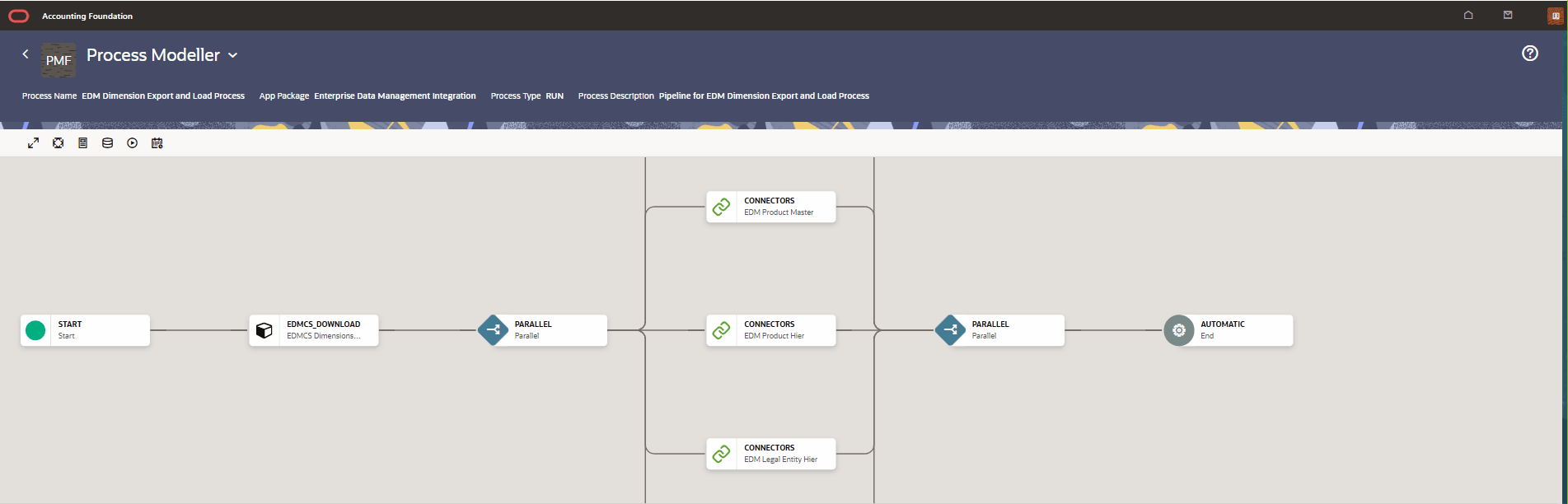11.11.1.3 Steps for Integrating EDMCS with AFCS
This interface allows users to provide necessary credentials and connection details to integrate EDMCS (Enterprise Data Management Cloud Service) with the Accounting Foundation Cloud Service. It allows AFCS to fetch and utilize dimension metadata for applications.
Note:
Before getting started, users must submit a Service Request (SR) with My Oracle Support to have the EDMCS URL whitelisted.- From the AFCS Home page, click the My Profile icon, and click Administration.
- Click EDMCS Configuration and Configure Enterprise Data Management Cloud Service details are displayed.
- Enter the credentials to access the EDMCS.
Table 11-3 Share the credentials to access the EDMCS
Field Description URL to access EDMCS Enter the URL for your EDMCS instance in this field. This field is required. (e.g., https://<prod>.oraclecloud.com). Enter 500 or fewer characters. Version Enter the version of your EDMCS instance in this field. This field is required. (e.g., 24.04.30). Note:
Enter 20 or fewer characters. - Select Authenticate Using? dropdown. Select the
preferred authentication method.
- Two options are available:
- Password
- Access Token
- Two options are available:
- Option 1: Password Authentication
Once Password is selected:
- Provide the Username and
Password for EDMCS.
Table 11-4 Password Authentication
Field Description Username EDMCS service account username. Enter 100 or fewer characters. Password Corresponding user password. Enter 255 or fewer characters. Note:
Ensure the user has the necessary EDMCS API access privileges.
- Provide the Username and
Password for EDMCS.
- Option 2: Access Token Authentication
If Access Token is selected:
-
Provide the full access token in the field:
Specify the token
Note:
Token must be valid and scoped for EDMCS APIs. Ensure the token hasn’t expired.
-
- Click Save and Get Application to:
- Validate the connection
- Fetch available EDMCS applications and their dimension
structures
Note:
If connection or credentials are invalid, appropriate error prompts will guide the user.
- Once saved, the Mark As Done option will be enabled.
- Select the required Dimension.
Note:
The pre-built dimensions will be auto-mapped if the logical names are same as the names existing in the EDMCS application. - Click Mark As Done located at the top right to complete the integration setup.
- After saving successfully, the EDMCS will be
created.
Note:
Dimensions must always be in synchronization between EDMCS and AFCS application else it will display a validation error.
Verifying PMF Executions
- From the AFCS Home page, select Process Orchestration and navigate to the Process Modeller page.
- In the Search bar, locate and click on
EDM_DIM_EXPORT_LOAD.
All selected dimensions will appear.
- Click Execute icon.
- Select the Execution Type and enter the Object ID.
- Click Execute again to run the process. The Process execution has started successfully message is displayed.
- Navigate to the Process Monitor page.
- Check the status for EDM:
- Completed → Process execution is successful.
- Failed → Double-click the failed record to view Execution Logs for troubleshooting.
- Click Execution Logs to view the logs.