- Administration and Configuration Guide
- Data Security and Data Privacy
- Multi-Factor Authentication
- Configuring OTP through Email using OAM Adaptive Authentication Service
- Configuring Adaptive Authentication Plugin
Configuring Adaptive Authentication Plugin
To configure email related settings in the Adaptive Authentication plugin,
perform the following steps:
- Login to OAM Admin Console and click Application Security tab.
- Click Authentication Plug-ins under Plug-ins
tile. The Plug-ins window is displayed.
Figure 11-2 Plug-ins window

- Search for AdaptiveAuthenticationPlugin.
- Click the AdaptiveAuthenticationPlugin link. The
Plug-in Details: AdaptiveAuthenticationPlugin window is
displayed.
Figure 11-3 Plug-in Details: Configuration Parameters
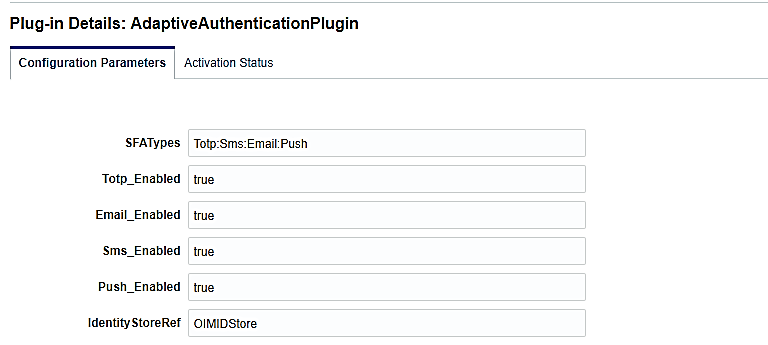
- Configure OTP through Email by updating the following Configuration
Parameters:
- SFATypes - Types of Second Factor Authentication methods. To send OTP through Email, add Email to the list. Add Email if you are not using other SFA types.
- Email_Enabled - Set this attribute to true to send OTP through Email.
- IdentityStoreRef - Enter the user Identity store
where your user details are stored and user is authenticated in
First-level authentication.
Note:
After the first-level authentication, the adaptive authentication plug-in searches for the Email (required attributes for other types of SFA). If the IdentityStoreRef detail is not correct, then an error page is displayed after the First level authentication. - UMSAvailable - Set the value to true.
- UmsClientUrl - Enter the value for UmsClientUrl. Adaptive Authentication Service uses Oracle SOA User Messaging Services to send the Email notification.
- EmailField – Enter the value for Email Address attribute in the User Identity Store. The Adaptive Authentication plugin fetches the value for this field to send the email notification.
- PinLength – Specify the length of the OTP pin sent through Email.
- PinChars – Specify the characters to generate the OTP. If you want only digits in the OTP, enter only “0123456789”.
- EmailMsgSubject – Email Subject for the OTP notification.
- EmailMsgFrom – From email address in the email notification.
- EmailMsgFromName – From name in the email notification
Figure 11-4 SMS Details

- Click Save.