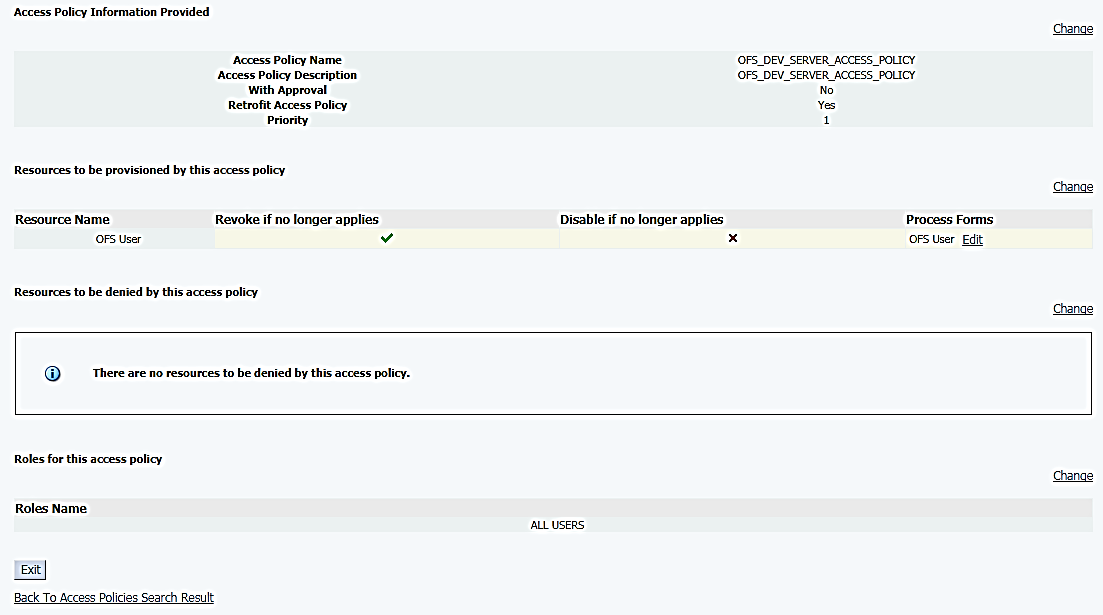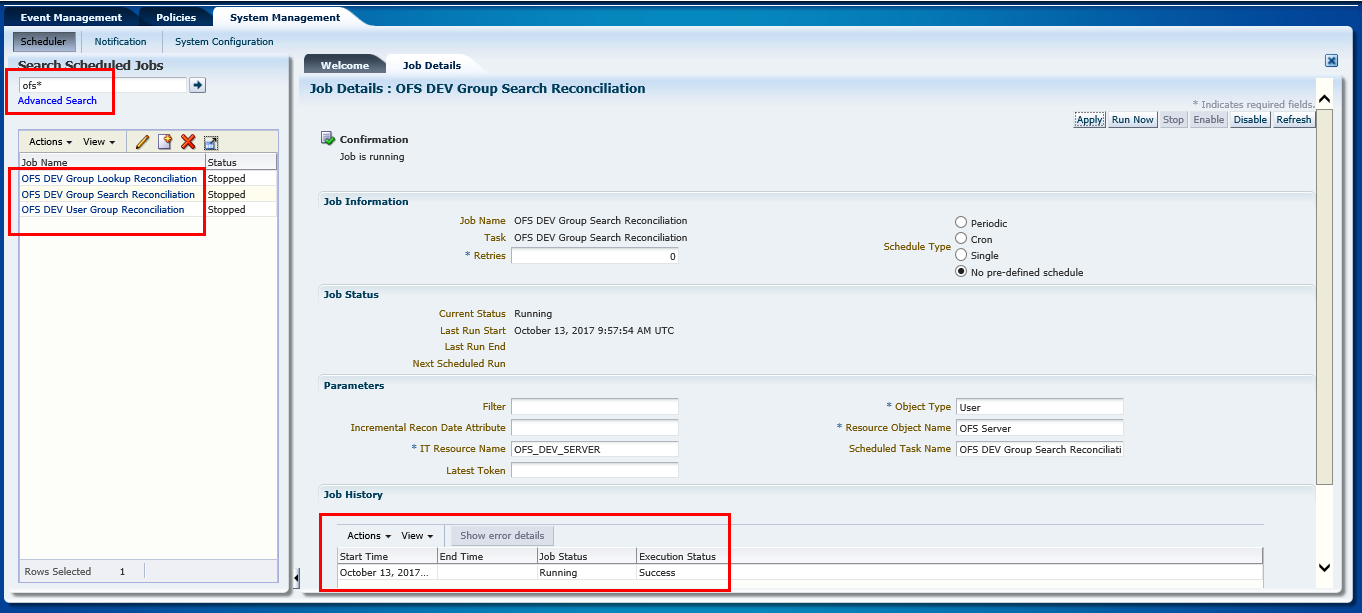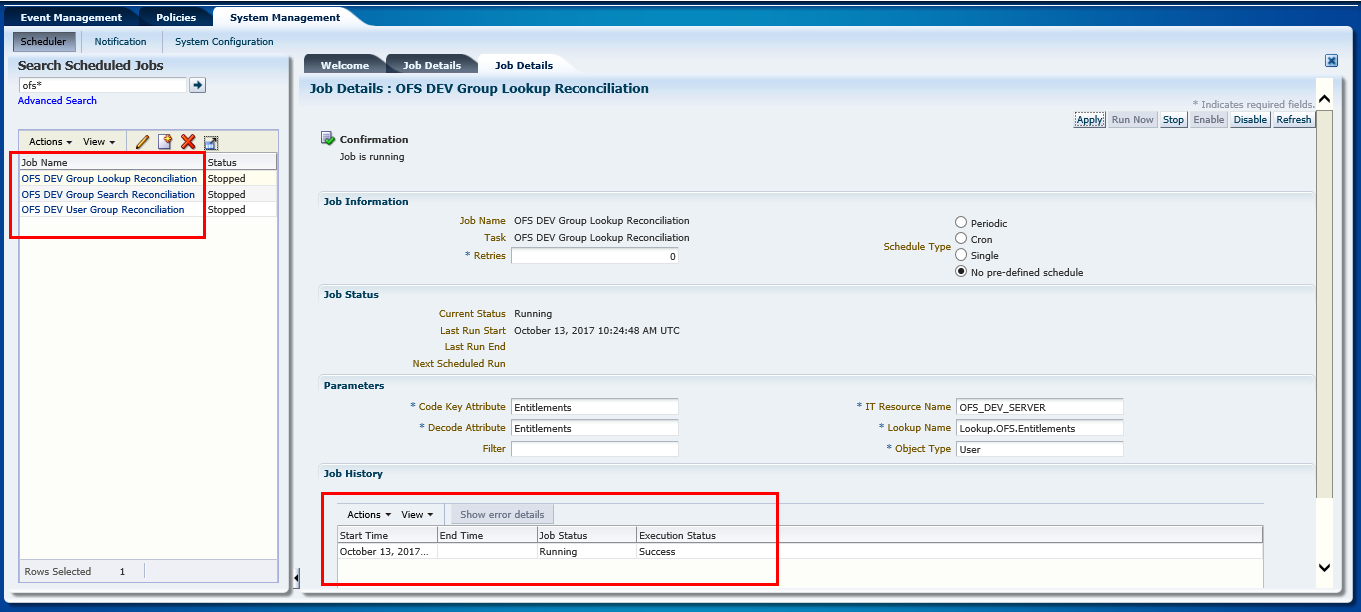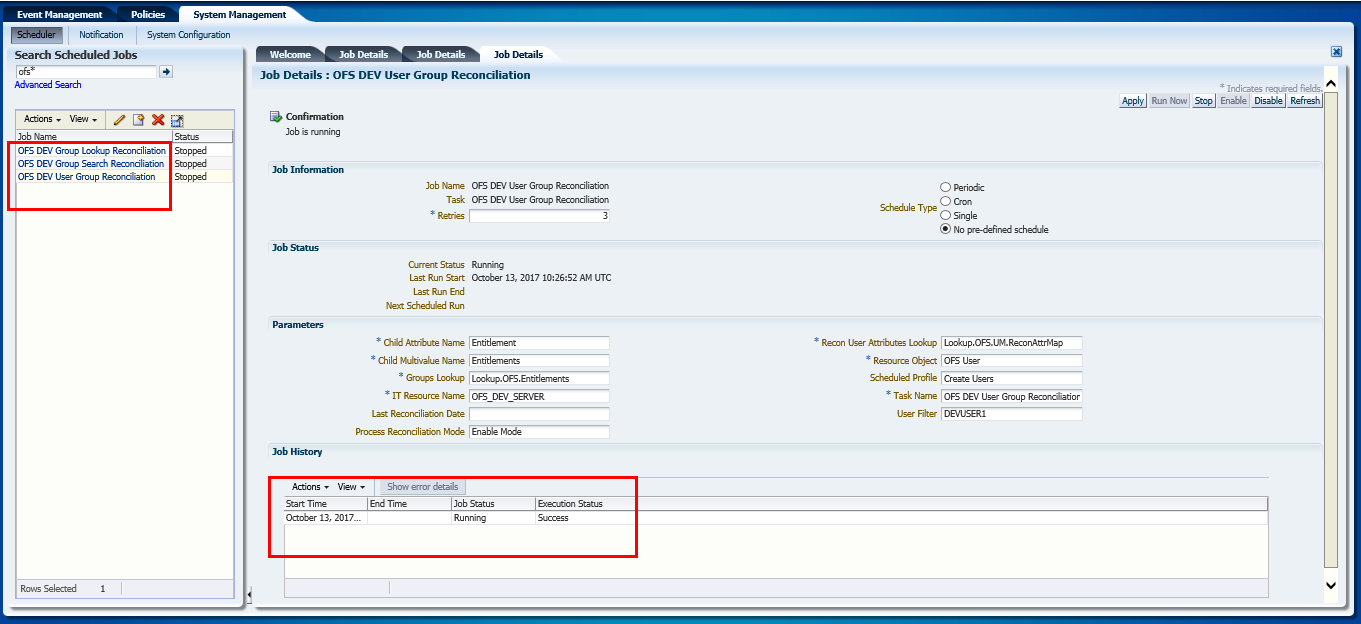Performing User Group and User-User Group Mapping Reconciliation
Performing reconciliation activity creates accounts in OIM, and if a user
exists, the OIM account is mapped to the user. If a user doesn’t exist, create the user
profile in OIM, where the user login is the same as the user account. This maps the user
to the OIM account created during reconciliation.
Note:
If you use OFSAA Native Authentication (SMS), then the password policy for OIM and OFSAA should be the same.If OFSAA is deployed on WebLogic, then add the
following tag in the security-configuration tag in the
<domain_home>/config/config.xml file to enable REST
API authorization by
OFSAA:
<enforce-valid-basic-auth-credentials>false</enforce-valid-basic-auth-credentials>
The following is the procedure to perform user group reconciliation, and user-user group mapping reconciliation: