- Analytical Application Infrastructure User Guide
- System Configuration and Identity Management
- Identity Management
- User Administrator
- Adding Profile
Adding Profile
To add a profile in the Profile Maintenance window:
- Select the Add icon from the Profile Maintenance tool bar.
Add button is disabled if you have selected any
Profile Code checkbox in the grid.
Figure 15-35 Profile Definition (add) window
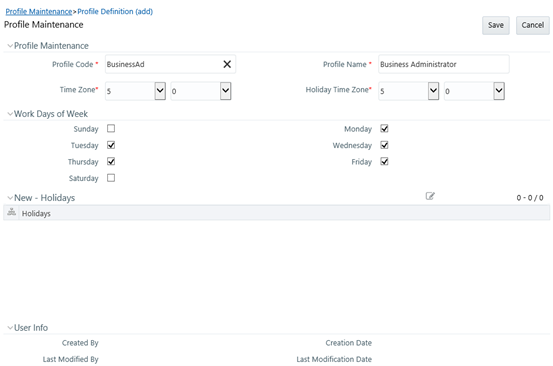
- The Profile Definition (add) window is displayed. Enter the details as
tabulated.
Table 15-21 Fields in the Profile Definition (add) and their Descriptions
Field Description Profile Code Enter a unique profile code based on the functions that the user executes. For example, specify AUTH if you are creating an authorizer profile. Profile Name Enter a unique profile name. Ensure that Profile Name does not contain any special characters except ".", "(",")", "_", "-". Time Zone Select the Start and End time zone from the drop-down list. Time zones are hourly based and indicate the time at which the user can access the system. Holiday Time Zone Select the Holiday Start and End time zone from the drop-down list. Time zones are hourly based and indicate the time at which the user can access the system on holidays. Work Days of Week Select the work days of a week by clicking on the checkbox adjacent to week days. The specified time zones will be applicable to the selected days. - Click Save to save the profile.