- Analytical Application Infrastructure User Guide
- System Configuration and Identity Management
- Identity Management
- User Administrator
- User Group Maintenance
- Adding User Group
Adding User Group
To add a User Group in the User Group Maintenance window:
- Select Add from the User Group tool bar. Add button is
disabled if you have selected any User Group ID in the grid. The User Group
Maintenance window is displayed.
Figure 15-33 User Group Definition (add) window
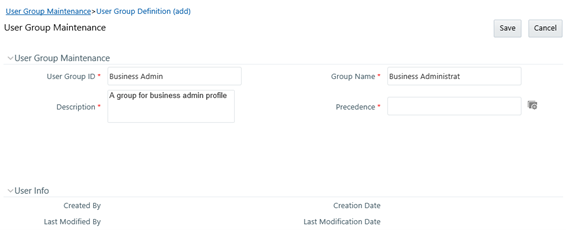
- Enter the details as tabulated. The following table describes the fields in the
User Group Maintenance pane.
Table 15-20 Fields in the User Group Maintenance pane and their Descriptions
Field Description User Group ID Specify a unique id for the user group. Ensure that there are no special characters and extra spaces in the id entered. Group Name Enter a name for the user group. Description Enter a description for the user group. Precedence Enter the Precedence value. You can click the View Attributes button to Lookup for the existing precedence values applied to the various user groups. Note:
The lower the value in the precedence column, the higher is precedence. A user may be mapped to multiple user groups and hence the precedence value is required if Group Based Hierarchy Security setting is selected in the Configuration window. - Click Save to upload the user group details. The new User Group details need to be authorized before associating users to the user group created. Before user group authorization, you need to map an information domain and role to the user group.