- Analytical Application Infrastructure User Guide
- System Configuration and Identity Management
- System Configuration
- Web Server
- Adding Web Server Details
Adding Web Server Details
In the Infrastructure system you can create multiple web servers to route users through different web servers. For example, you can route internal and external users through different web servers. However, one of the Web Server has to be defined as primary server.
You can add a web server by specifying the Web Server details and FTP/SFTP/LOCAL Details in the Web Server Details window.
Figure 15-6 Web Server Details window
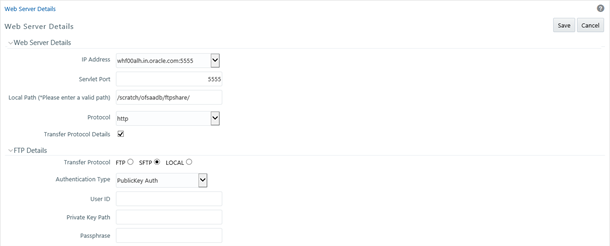
To add web server details:
- Select Add button from the Web Server Details window. The window is refreshed and enables you to populate the required data in the fields
- Enter the Web Server details as tabulated.
The following table describes the fields in the Web Server Details window.
Table 15-6 Fields in the Web Server Details window and their Descriptions
Field Description IP Address Enter the IP address of the web server. Servlet Port Specify the web server port number. For example: 21 Local Path Specify the local path (location) where the static files need to be copied in the primary server. For example: e:\revftp\
The static files such as Infrastructure OBIEE reporting server pages are copied to the specified location.
Note: The web server Unix user must have read/write privileges on the Local Path directory. If not, contact your system administrator.
Protocol Select the protocol as either HTTP or HTTPS from the drop-down list.
Infrastructure supports FTP/SFTP into Web Server and streaming of files. In case, FTP/SFTP is not allowed in a Web Server due to security reasons, system can stream the data across Web Servers so that the Client need not compromise on their Security policy.
Transfer Protocol Details Select this checkbox to enter public key authentication details. On selecting, the FTP Details pane is displayed. - (Optional) If you have selected the FTP Enabled checkbox, you can specify the Drive, Port Number, and user details in the FTP details pane. Select the option as either FTP, SFTP or LOCAL and enter the other details as tabulated.
The following tables describes the fields in the FTP Details pane.
Table 15-7 Fields in the FTP Details pane and Descriptions
Field Description FTP Details FTP/SFTP/LOCAL Select either FTP, SFTP or LOCAL based on your web server requirement.
Enter the details based on the option displayed for the selections on the Application Server Details window. The option displayed can be either Password Auth or PublicKey Auth.
Note:
- The FTP of the Database Server, Application Server, and the Web Server must be the same. For example, if you select SFTP for the Database Server, repeat the same selection for the Application Server and the Web Server too.
- At any time, if you modify the existing FTP selection, ensure that you resave so that the changes take effect.
Authentication Type Select from the following:
- Password Auth – Select to enter details for User ID and Password.
- PublicKey Auth – Select to enter details for Private Key Path and Passphrase. This value is available only for SFTP.
Note:
This field is not available if you select LOCAL.Password Auth Enter details for User ID and Password. User ID Specify the user ID that is used to perform an FTP/SFTP in the machine where the database server is located. It is mandatory to specify the FTP/SFTP User ID. Password Enter the password which is same as the specified password for FTP/SFTP user ID by the administrator.
The password is represented by asterisk (*) for security reasons.
PublicKey Auth Enter details for Private Key Path and Passphrase. Private Key Path Enter the Private Key Path that is used to perform the FTP/SFTP in the database server. This is a mandatory field. Passphrase Enter the passphrase to access the database server for FTP/SFTP. - Click Save to save the Web Server details.