Batch Cancellation
Batch Cancellation in the Infrastructure system facilitates you to cancel or abort a Batch, or a specific Task, which is either scheduled or is in the process of execution.
In the Batch Cancellation,
- When a Batch is aborted, the Task which is in the process of execution will be interrupted and a scheduled task is cancelled from execution.
- When a Batch is cancelled, the Task which is in the process of execution will be executed completely and a scheduled task is cancelled from execution.
- When a Task is cancelled, all the dependent Tasks are also cancelled automatically.
You should have Batch Advanced User Role mapped to your User Group to cancel a Batch. The Batch Cancellation window displays a list of scheduled and current processing Batches with the other details such as Batch Run ID, Batch ID, Batch Description, Start Time, and Elapsed Time.
Figure 13-12 Batch Cancellation window
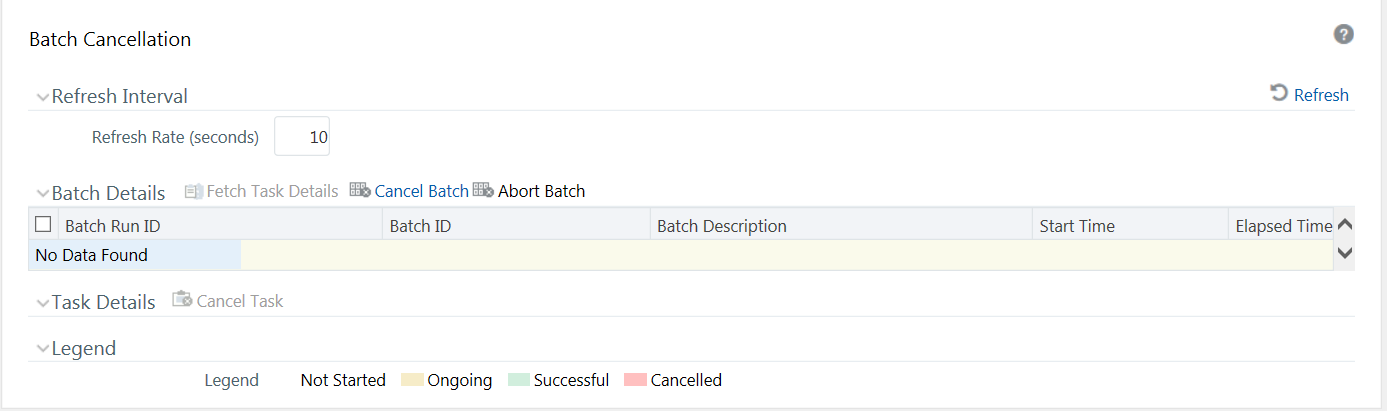
In the Batch Cancellation window, you can do the following before cancelling a Batch/Task:
- In the Refresh Interval section, you can define the required Refresh Rate in seconds
to fetch the current status of Batches being executed.
Click Refresh button to refresh the window and fetch the current status of Batches being executed.
- In the Legend section, you can refer to know the specific defined colors which are
used to indicate a particular state of a Task during Batch execution
Table 13-6 Defined Colors
Defined Color Description Figure 13-13 Not Started

Not Started Figure 13-14 On Going

On Going Figure 13-15 Successful

Successful Figure 13-16 Cancelled

Cancelled