Batch Execution Rights
The Batch Execution Rights feature allows you to map the required User Group to the defined Batches before you execute them from the Batch Execution or Batch Scheduler window. You can map multiple user groups in an Information Domain to different batches. If a user is mapped to multiple User Groups, the combined list of batches mapped to these user groups is available in the Batch Execution or Batch Scheduler window for execution.
The default User Group of a user who has created the batch has the maximum Precedence Value among the other User Groups and is automatically mapped for execution. An explicit mapping of this User Group to the Batch is not required.
You (System Administrator) must have SYSADM function role mapped to access the User Group-Batch Execution Map window. To access the User Group-Batch Execution Map window, select the Information Domain from the drop-down list, click Object Administration and select Batch Execution Rights.
Figure 17-6 User Group – Batch Execution Map window
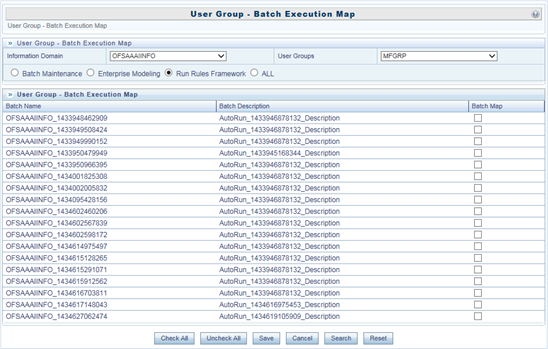
The User Group-Batch Execution Map window displays the list of defined Batches for the selected Information Domain along with the other details such as Batch Name and Batch Description. You can filter the list of defined batches that are created in Batch Maintenance, Enterprise Modeling, or in Rules Run Framework. By default the list displays the batches defined in the Batch Maintenance window.
To map User Group to the required Batch in the User Group-Batch Execution Map window: