Creating Expression using Expression Builder
You can define an expression in the Expression Builder window to join two selected tables. Click to display the Expression Builder window.
Figure 9-50 Expression Builder window
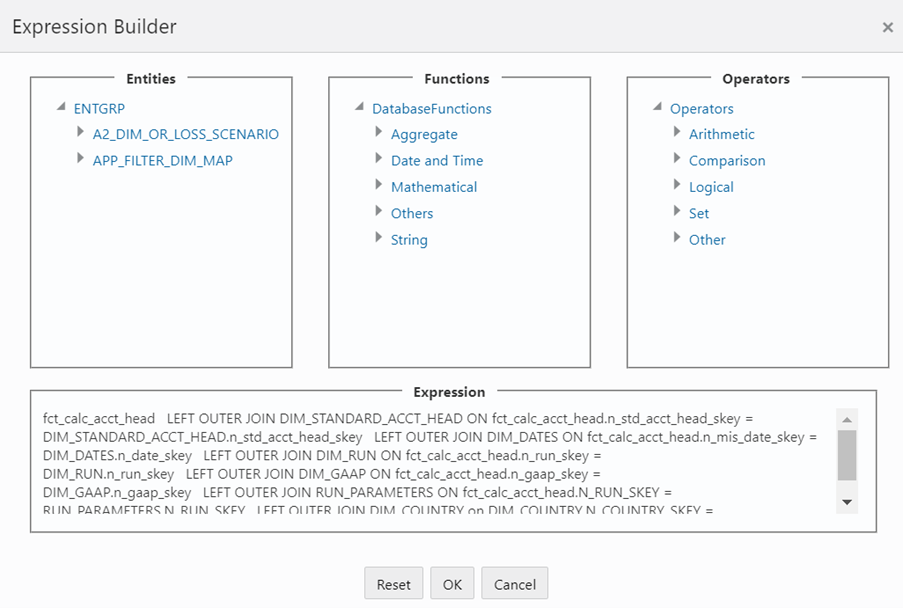
The Expression window consists of the following sections:
- Entities: Consists of the Entities folder with the list of tables that you selected from the Entity Groups folder. Double-click the Entities folder to view the selected dimension tables (Product and Segment tables).
- Functions: Consists of functions that are specific to
databases like Oracle and MS SQL Server. You can use these functions along with
Operators to specify the join condition.
The Functions categories are displayed based on the database types as tabulated.
Table 9-23 Database and its Functions
Database Functions Transact SQL Specific to MS SQL server which consists of Date & Time, Math, and System functions. SQL OLAP Specific to Microsoft OLAP which consists of Array, Dimension, Hierarchy, Logical, Member, Number, Set, and String functions. SQL Specific to Oracle which consists of Character, Conversion, Date and Numeric functions. Note:
It is not mandatory to specify a Function for a join condition. - Operators: Consists of the function operators categorized
into folders as tabulated.
The following tables shows the Operator and its types used.
Table 9-24 Operator and its Types
Operator Types Arithmetic +, -, %, * and / Comparison '=', '!=', '< >', ‘>', '<', 'IN', 'NOT IN, 'ANY', 'SOME', 'LIKE' and 'ALL'. Logical 'NOT', 'AND' and 'OR' Set UNION, UNION ALL, INTERSECT and MINUS Others The Other operators are 'PRIOR', '(+)', '(' and ')'.
To specify the join condition:
- Select the Entity of the fact table to which you want join the dimension entities.
- Select a Function depending on the database type.
- Select the Operator which you want to use for the join condition.
- Select the second Entity from the Entities pane that you want to join with the first
entity. You can also select more than one dimension table and link to the fact
table.
The defined expression is displayed in the Expression pane. You can click Reset to clear the Expression pane.
- 5. Click OK and save the join condition details.