- Analytical Application Infrastructure User Guide
- System Configuration and Identity Management
- Identity Management
- System Administrator
- Function Maintenance
- Creating Function
Creating Function
To create function in the Function Maintenance window:
- Select the Add icon from the Function Maintenance tool bar. Add
button is disabled if you have selected any function in the grid.
The Function Definition (add) window is displayed.
Figure 15-39 Function Definition (add) window
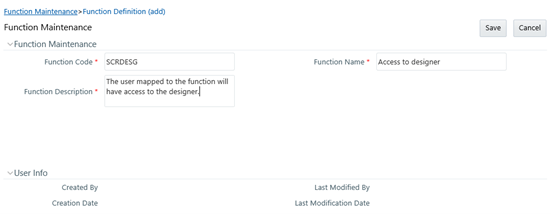
- Enter the function details as tabulated. You can also see pre-defined Function Codes for reference. The following table describes the fields in the Function Definition (add) window.
Table 15-23 Fields in the Function Definition (add) window and their Descriptions
Field Description Fields marked in red asterisk (*) are mandatory. Function Code Enter a unique function code. Ensure that there are no special characters and extra spaces in the code entered. For example, DATADD to add dataset. Function Name Enter a unique name for the function. Ensure that the Function Name does not contain any special characters except “(“, “)”, “_”, “-“, “.” Function Description Enter the function description. Ensure that the Function Description does not contain any special characters except “(“, “)”, “_”, “-“, “.” - Click Save to upload the function details. The User Info grid at the bottom of Function Maintenance window display metadata information about the function created.