Define the Questions
Define a library of questions from the Questions Library window that you can link to create a Questionnaire.
To access the Questions Library window, expand the menu in the left pane where the Questionnaire is configured and click Questionnaire. From the Questionnaire window, click Question Library.
Note:
Configure the Questionnaire to appear in the menu of your choice based on your application’s requirement. For information on how to configure Questionnaire menus, see the Oracle Financial Services Advanced Analytical Applications Infrastructure Application Pack Administration and Configuration Guide.Figure 14-4 Questions Library window
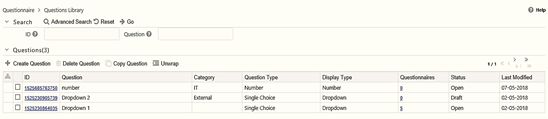
The window displays a list of defined Questions. Create, modify, copy, and delete Questions from this window.
The following table describes the fields displayed on the Questions Library window.
| Field | Description |
|---|---|
| ID | Displays the system generated identifier for the question. This is a unique value. |
| Question | Displays the title of the question. |
| Category | Displays the category of classification for the question from the following options: External, IT, and Infrastructure. |
| Question Type | Displays the type of question from the following options: Single Choice, Multiple Choice, Free Text, Number, and Range. |
| Display Type | Displays the type of user-interface element that is displayed. For example, drop-down, text field, and so on. The options are available based on the Question Type selected. |
| Questionnaires | Displays the number of questionnaires associated with the question. For example, 7 indicates that there are seven questionnaires linked to the question. Click the link to display the list of questionnaires linked in the Associated Questionnaires window. |
| Status | Displays the status of the question. For example, Draft, Open, and so on. |
| Last Modified | Displays the date and time for the last update on the question. |