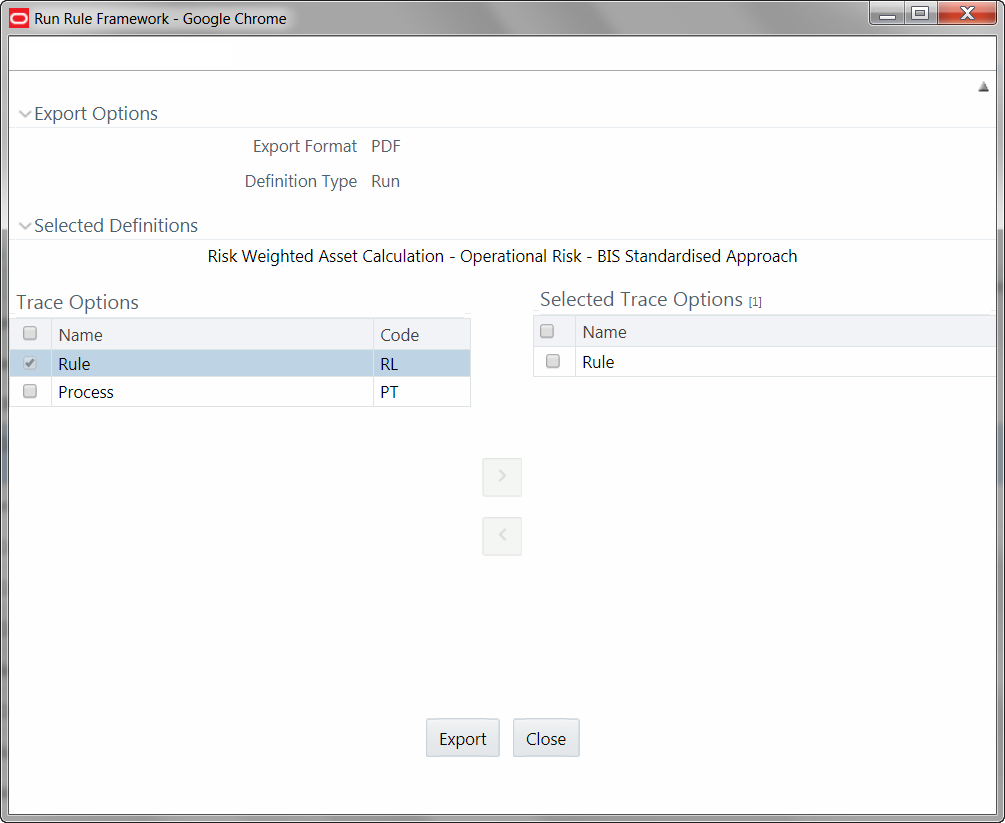Export Run to PDF
This option allows you to export multiple run definitions to a PDF file. You
have the option to export only the rules or processes in the run definition to PDF by
selecting the required Trace Options. In case of Instance Run, you can select Runs that
you want to export, apart from Rules and Processes.
To export the run definitions in the Run window: