Function - Role Map
Function Role Map facilitates you to view and map a set of function(s) to a specific role within the Infrastructure system. Functions can only be mapped to a defined set of roles to ensure effective Infrastructure system security.
You can access Function – Role Map by expanding System Administrator section within the tree structure of Navigation List to the left. The Function – Role Map window displays a list of available Role Codes in alphabetical order with the Role Name. On selecting a particular Role Code, the Mapped Functions are listed in the Mapped Functions grid of Function – Role Map window.
You can also make use of Search and Pagination options to search for a specific role or view the list of existing roles within the system.
Figure 15-41 Function – Role Map window
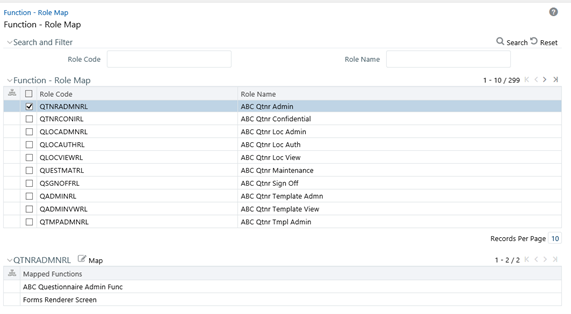
- Select the checkbox adjacent to the required Role Code. The Function – Role Map window is refreshed to display the existing mapped functions.
- Click the Edit icon in the Mapped Functions section tool bar. The Function Role Mapping window is displayed.
- In the Function Role Mapping window, you can search for a function using
the Search field and edit the mapping.
- To map a function to a role, select the function from the Members list and click the Move icon. You can press Ctrl key for multiple selections.
- To map all the functions to the selected role, click the Move All icon.
- To remove function mapping for a specific role, select the function from Select Members pane and click the Remove icon .
- To remove all function mapping for a role, click the Remove All icon.
- Click OK to save the mappings and return to Function – Role Map window.