- Analytical Application Infrastructure User Guide
- System Configuration and Identity Management
- Identity Management
- System Administrator
- User Profile Report
- Generate User Profile Report
Generate User Profile Report
- Select Edit in the User Profile Report tool bar.The User Mapping window is displayed.
- In the User Mapping window, do the following:
- Select the user names from the Members list and click the Move icon. You can press Ctrl key for multiple selections.
- To select all users to Selected Members pane, click the Move All icon.
- To remove a selected user, select the user from Select Members pane and click the Remove icon.
- To remove all the selected users from Select Members pane, click the Remove All icon.
- Click OK to save the mappings and return to User Profile Report window.
- Select Generate Reports in the User Profile Report
window and view the report.
Figure 15-44 User Profile Report window
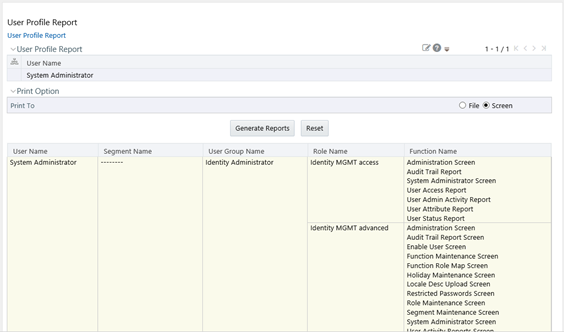
Note:
You can select File as the print option, to generate a HTML report. The access link to the report is displayed at the bottom of User Profile Report window.You can also select Reset to refresh the selections in the User Profile Report window.