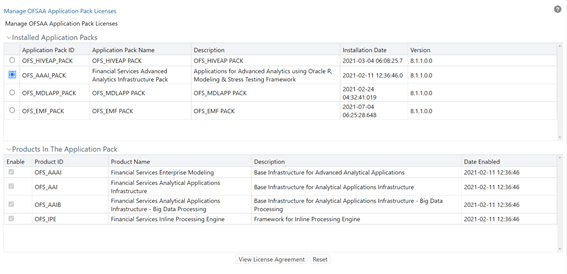View OFSAA Product Licenses After Installation of Application Pack
You can view the Application’s Product Licenses relevant to Application Pack
after the installation process. The information available is read-only. To view a
Product License through the Application UI, follow these steps: