Configure Shared Library
Perform the following configuration to set WebSphere shared library to support
jersey 2x and Jackson 2.9x libraries.
- Click Environment from the menu on the left to expand
and view the list. Click Shared Libraries to open the
Shared Libraries window.
Figure 10-9 WebSphere Shared Libraries
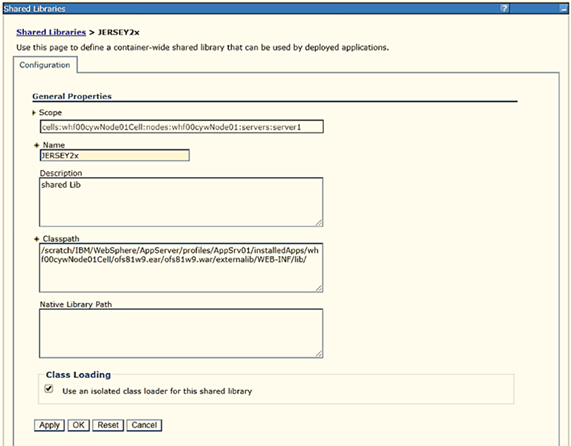
- Enter the following details:
- Name: Enter a uniquely identifiable name.
- Description: Enter a valid description.
- Classpath: Enter the absolute path where the JARs related to
Jersey 2.x and Jackson 2.9x are copied. These jars are available in
the
<OFSAA_HOME>/ficweb/webroot/externallib/WEBINF/lib/directory after creation of the EAR file. Another format of representation of the path is<ofsaa_deployed_area_location>/externallib/WEBINF/lib/.
- Select Use an isolated class loader for this library.
- Click OK to save to master configuration.
- Select the application or module and map the shared libraries. Click OK. In the
following figure, ofsa is selected.
Figure 10-10 WebSphere Shared Library References
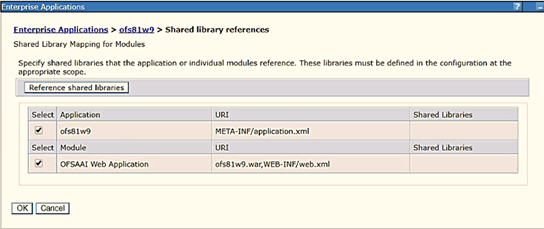
- From the Shared Library Mapping window, move the required shared libraries from
Available to Selected. In the following figure, JERSEY2x is
selected.
Figure 10-11 WebSphere Shared Libraries Mapping Selection
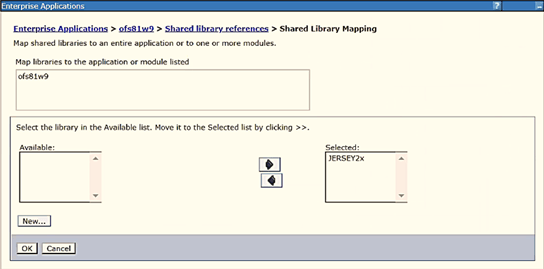
- Click OK.
- Similarly, select the next application or module and repeat the procedure from
steps 5 to 7.
Figure 10-12 WebSphere Shared Libraries Select Next Application
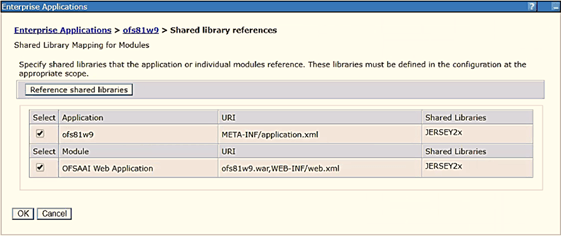
- Disable the built-in JAX-RS via JVM property.
- Navigate to the WebSphere admin console in Servers > WebSphere Application Servers > yourServerName.
- In the Server Infrastructure section, go to Java and Process Management > Process definition> Java Virtual Machine > Custom properties.
- Add the following property:
com.ibm.websphere.jaxrs.server.DisableIBMJAXRSEngine=true
- Restart the application.