Install Application
Install the OFSAA application using <??>.
To install the application:
- Select Install Application Assistant from the
Navigation Tree to display the <what ??>
window.
Figure 8-3 Install Application Assistant
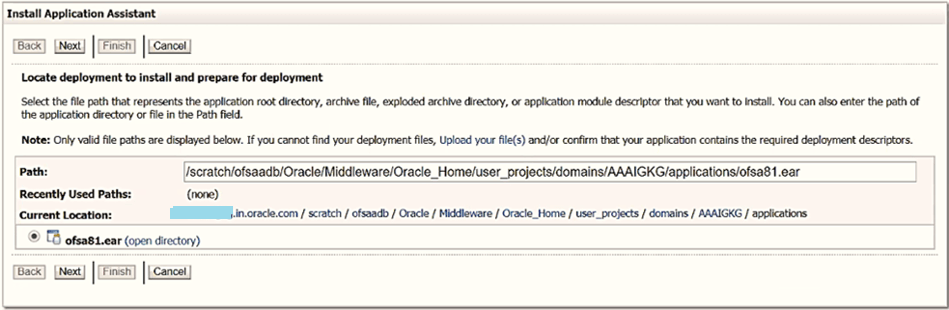
- Click Next, to choose the installation type
and scope.
Figure 8-4 Install Application Assistant
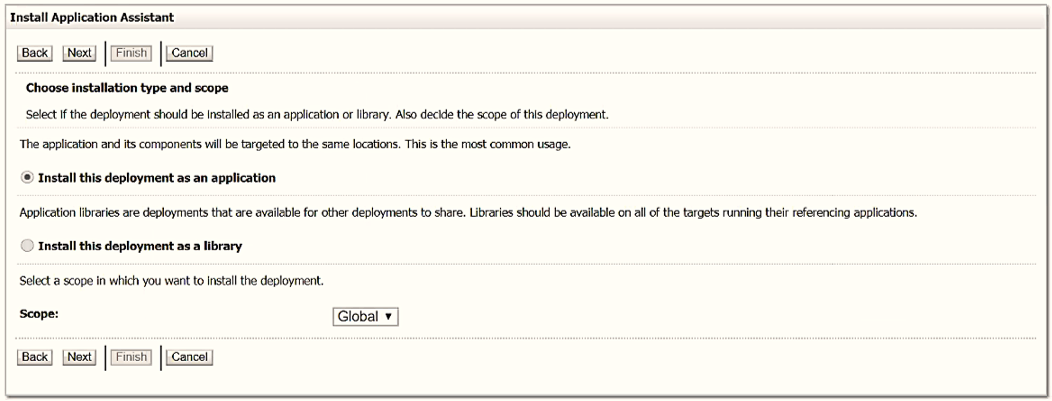
- Click Next, to access the Choose targeting style tab.
- Select Install this deployment as an application, and
click Next to edit the following details in the
Optional Settings.
- Name - Deployment name
- Security Model - Select the DD Only: Use only roles and policies that are defined in the deployment descriptors option.
- Source Accessibility - Select I will make the deployment available from the following location under the Source Accessibility section.
- Click Next to view the Deployment
Summary window.
Figure 8-5 Deployment Summary
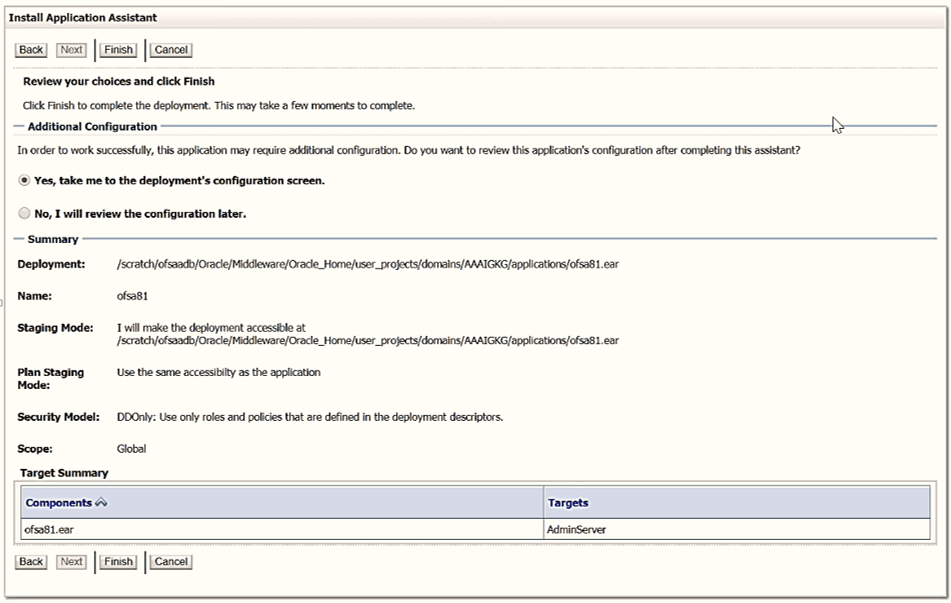
- Select Yes to view the deployment configuration screen.
- Click Finish to display the Settings for <Deployment
Name> window.
Figure 8-6 Settings for Deployment Name
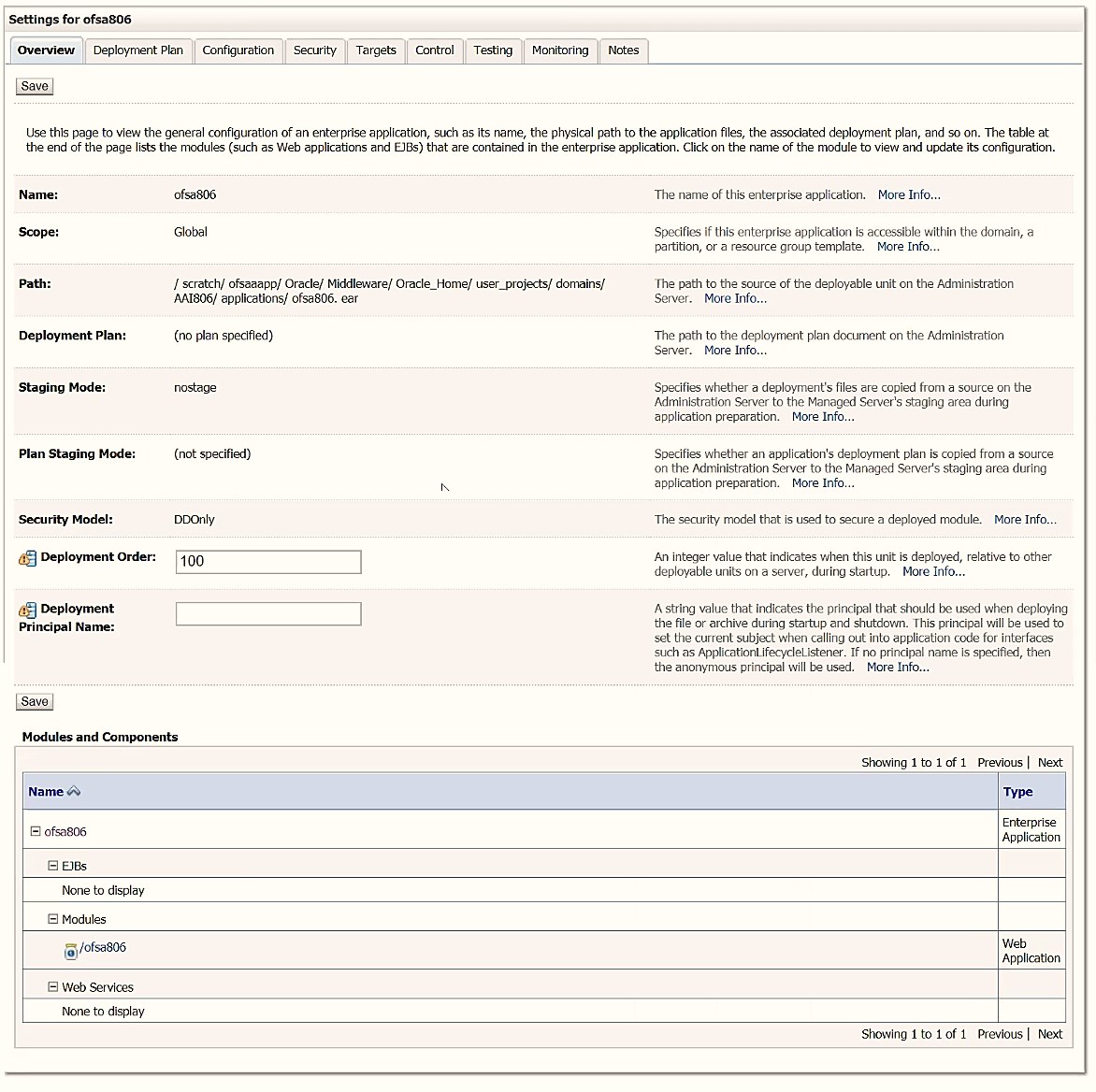
- Review the general configuration details of the deployment. You can also update the configuration of the deployment in this window. In the Overview tab, you can view the complete deployment configuration.
- Click Save to update the changes.
- From the navigation tree, click Deployments to display
the Summary of Deployments window.
Figure 8-7 Summary of Deployments

- Select the newly deployed Infrastructure application.
- Click Start and then select Servicing all
requests.
Note:
Verify that the Infrastructure server is up and running. For more information, see Start the Infrastructure Services.Figure 8-8 Summary of Deployments
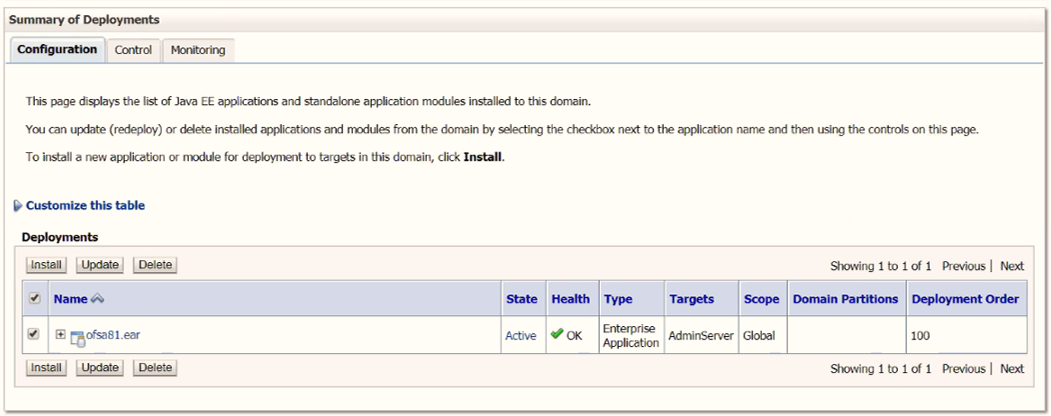
- The state of the deployed application is displayed as Active if started successfully.