Install the OFSAAI Application Pack
Install the OFSAAI application pack.
- OS File System Settings and Environment Settings in the
.profilefile OFS_<App pack>_PACK.xmlOFS_<App Pack>_SCHEMA_IN.xml<APP Pack>_SCHEMA_BIGDATA_IN.xmlOFSAAI_InstallConfig.xml(Do not configure this file if an installation of OFSAAI 8.1 already exists.)- Schema Creator Utility
To install the OFS Application Pack:
- Log in to the system as a non-root user.
- Identify a directory for installation and update the user
.profilefile as:FIC_HOME=<OFSAA Installation Directory> export FIC_HOME - Execute the user
.profilefile. - Navigate to the
OFS_AAAI_PACKOFS_LRS_PACKdirectory. - Rename the
OFS_AAAI_PACK/schema_creator/conf/OFS_AAAI_SCHEMA_IN.xml.Templatefile toOFS_AAAI_PACK/schema_creator/conf/OFS_AAAI_SCHEMA_IN.xml.If the installation is for Big Data, then rename theOFS_AAAI_ PACK/ schema_creator/conf/OFS_AAAI_SCHEMA_BIGDATA_IN.xml.Templatefile toOFS_AAAI_PACK/schema_creator/conf/OFS_AAAI_SCHEMA_BIGDATA_IN.xml.Note:
Do not install the new applications in the same segment if the pre-installed applications use run management. - Navigate to the path
OFS_LRS_PACK/conf/OFS_LRS_PACK.xml, and enterYESin the enable tag for OFS_AAI and OFS_AAAI. - To execute the application pack installer in silent mode, enter the command:
./setup.sh SILENT.TheSilent.templatefile is available in the pathOFS_LRS_PACK/appsLibConfig/conf. TheSilent.templatefile is populated with default values. Ensure to modify the template in the directory. Create a copy of this file and rename it asSilent.props. - The installer proceeds with pre-installation checks.
Figure 7-13 Silent Mode of Installation
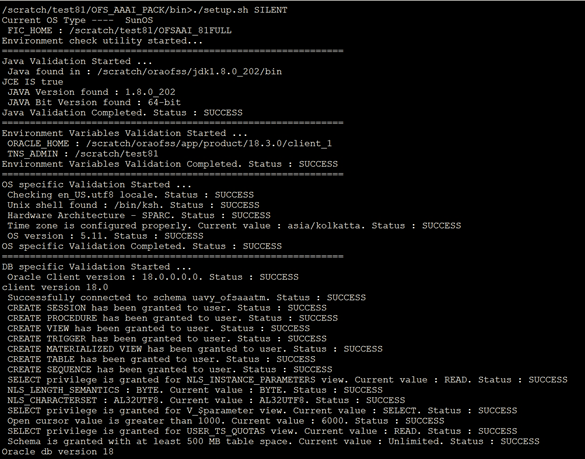
Figure 7-14 Silent Mode of Installation
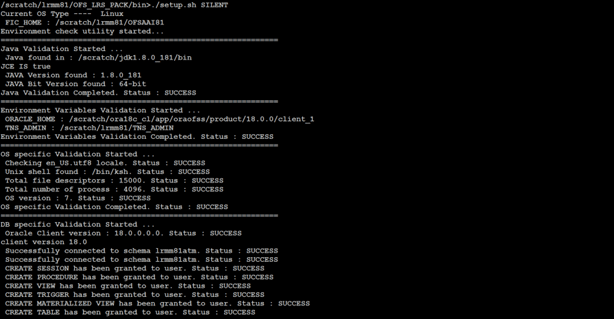
- Installation is achieved through the properties file (
Silent.props) that must be updated with proper values, before attempting to install using silent mode. Edit the parameters in the Silent.props file and specify the parameters as per the requirements.Note:
The default values for LCR and DIC are the same. If you modify the values, you must have the same values for LCR and DIC parameters.The following table lists all the properties that must be specified:
Table 7-5 Parameters for the Silent.props File
Property Name Description of Property Permissible values Comments LOG_MODE Specify Log Mode. 1 = Debug Mode [Password will be printed in the log file]
0 = General Mode [Passwords will not be printed in the log file]
The default value is 0. APPFTP_LOG_PATH Specify the Infodom Maintenance log path (to be created) for the new Infodom. Ignore if you are doing the installation on an existing information domain. User Input DBFTP_LOG_PATH Specify the Infodom Maintenance log path (to be created) for the new Infodom.
Ignore if you are doing the installation on an existing information domain.
User Input UPLOAD_MODEL Specify whether you want to perform Model Upload. 0 = If you have already performed Model Upload and want to skip the model upload process.
1 = If you want to perform Model Upload.
The default value is 1. MODEL_TYPE Specify whether you want to use the released datamodel or customized datamodel for the model upload process. 0 = If you want to upload the released datamodel.
1 = If you want to upload the customized datamodel.
The default value is 0. DATAMODEL
DM_DIRECTORY
Specify the path (DM_DIRECTORY) and file (DATAMODEL) name for the customized datamodel.
Mandatory only if you want to upload the customized datamodel, that is, you have specified MODEL_TYPE=1.
User Input OFS_LRM_LCR_SEGMENT_1_CODE Specify OFS_LRM_LCR Segment Code. LRSSEGMNT The default value is LRSSEGMNT. OFS_LRM_LCR_ETL_APPSRC_TYPE Specify if you want to create a new ETL App or Src pair or use an existing one. 0 = If you want to create a new ETL App or Src pair.
1 = If you want to use an existing pair.
The default value is 0. OFS_LRM_LCR_ETL_SRC_1_DESC ETL OFS_LRM_LCR source description. Describe the ETL Src.
Mandatory if you want to create new ETL Src if you have specified ETL_APPSRC_TYPE=0.
The default value is LRS Source. OFS_LRM_LCR_ETL_SRC_2_DESC ETL Staging source description. Describe the ETL Src.
Mandatory if you want to create new ETL Src if you have specified ETL_APPSRC_TYPE=0.
The default value is Staging Source. OFS_LRM_LCR_ETL_SRC_1_NAME ETL OFS_LRM_LCR source name. User Input The default value is LRSSRC.
Specify the ETL Source Name into ETL Area Definitions to be deployed.
OFS_LRM_LCR_ETL_SRC_2_NAME ETL Staging source name. User Input The default value is STGSRC.
Specify the ETL Source Name into ETL Area Definitions to be deployed.
OFS_LRM_DIC_SEGMENT_1_CODE Specify OFS_LRM_DIC Segment Code. User Input The default value is LRSSEGMNT. OFS_LRM_DIC_ETL_APPSRC_TYPE Specify if you want to create a new ETL App or Src pair or use an existing one. Specify if you want to create a new ETL App or Src pair or use an existing one.
0 = If you want to create a new ETL App or Src pair.
1 = If you want to use an existing pair.
The default value is 0. OFS_LRM_DIC_ETL_SRC_1_DESC ETL OFS_LRM_DIC source description. Describe the ETL Src.
Mandatory if you want to create new ETL Src if you have specified ETL_APPSRC_TYPE=0.
The default value is LRS Source. OFS_LRM_DIC_ETL_SRC_2_DESC ETL Staging source description. Describe the ETL Src.
Mandatory if you want to create new ETL Src if you have specified ETL_APPSRC_TYPE=0.
The default value is Staging Source. OFS_LRM_DIC_ETL_SRC_1_NAME ETL OFS_LRM_DIC source name. Specify the ETL Source Name into ETL Area Definitions to be deployed. The default value is Staging LRSSRC. OFS_LRM_DIC_ETL_SRC_2_NAME ETL Staging source name. Specify the ETL Source Name into ETL Area Definitions to be deployed. The default value is Staging STGSRC. Note:
Do not install new packs in the same segment if the preinstalled applications use the Run Management functionality of OFSAAI. - Enter the following command in the console to execute the application pack installer with the Silent option.
./setup.sh SILENT - The installer proceeds with Pre-Installation Checks.
Figure 7-15 Silent Mode of Installation
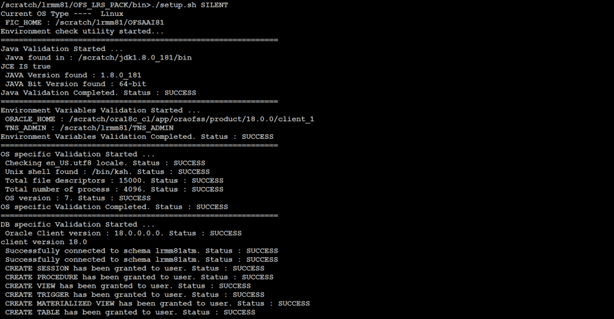
- Enter the OFSAA Processing Tier FTP/SFTP password value and proceed, when
prompted in the command prompt.
Table 7-6 Console Prompt: Enter the OFSAA Processing Tier FTP/SFTP Password
Console Prompts User Inputs Please enter OFSAA Processing Tier FTP or SFTP password Enter the password to access the processing tier in the application server.
Note:
If the prompt reads as follows, enter the username and password for accessing the product Staging or Metadata Repository FTPSHARE:- Kerberos username [user]
- Kerberos password for user
Figure 7-16 OFSAA Processing Tier FTP/SFTP Password Prompt
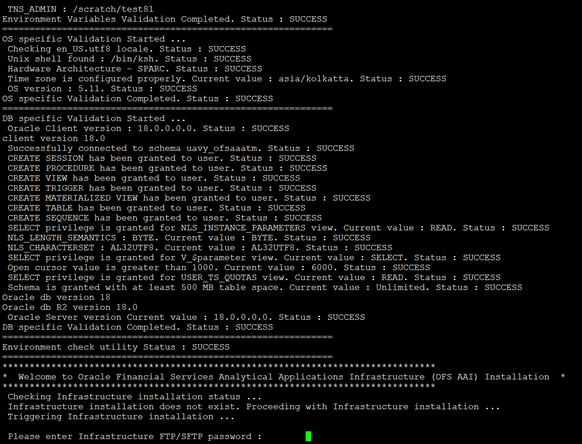
- The process displays the OFSAA License. Enter Y and
proceed.
Figure 7-17 Accept the OFSAA License Agreement

Figure 7-18 Accept the OFSAA License Agreement
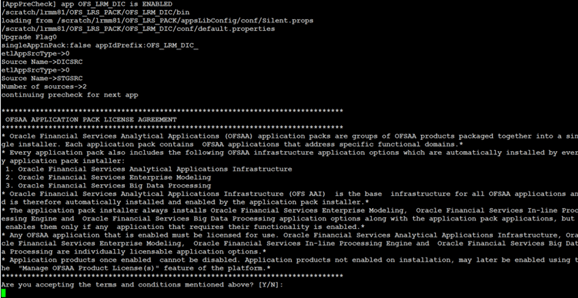
- The installer installs the OFS application.
Figure 7-19 OFS AAAI Silent Mode Installation
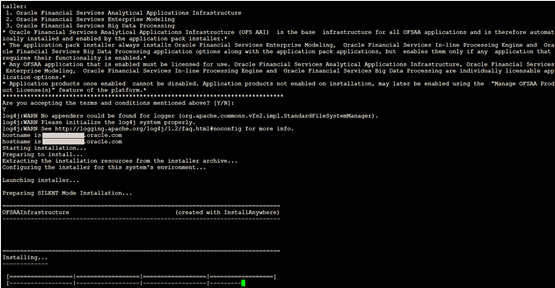
Figure 7-20 LRS Silent Mode Installation
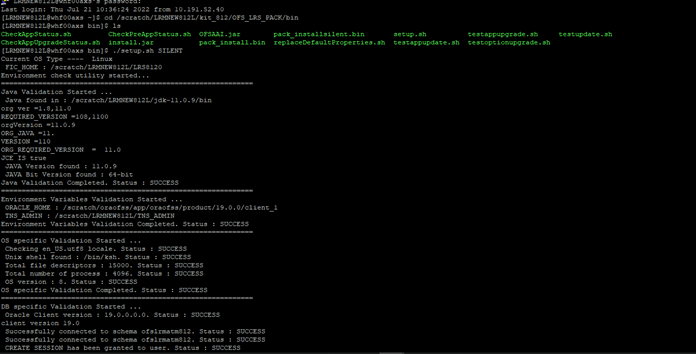
After the platform is installed, the OFS LRS installation begins.
Data Model Upload may take several hours to complete. You can check the installation logs in the location:OFS_AAAI_PACK/OFS_AAI/logsAfter successful App pack installation, the WAR file is generated, and all the servers are verified and the installation complete message is displayed.
- A post-install check is performed automatically after the successful installation of the product.
Figure 7-21 Installation Complete
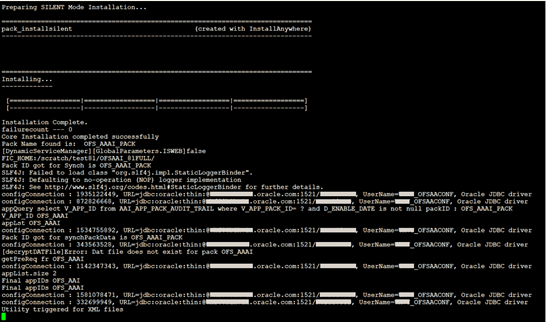
Figure 7-22 Silent Mode Installation Complete
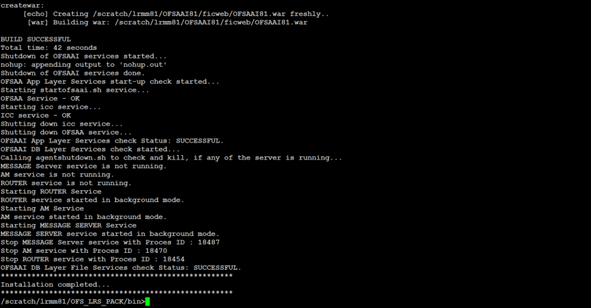
Note:
Ensure that the OFS_LRS_PACK installer directory with its contents is preserved, for enabling additional products in the future.