34.2 Defining Formula Results Rules
The definition of a Formula Results rule is part of the Create or Edit Formula Results rule process. When you click Save in the Create Formula Results rule process, the rule is saved and the Formula Results rule summary page is displayed. However, Formula Results assumptions have not yet been defined for any of your products at this point. Typically, you would start defining your Formula Result assumptions for product-currency combinations before clicking Save.
You can define the Formula Results rule only at leaf level of the Product dimension hierarchy.
Figure 34-3 Defining Formula Results Rules
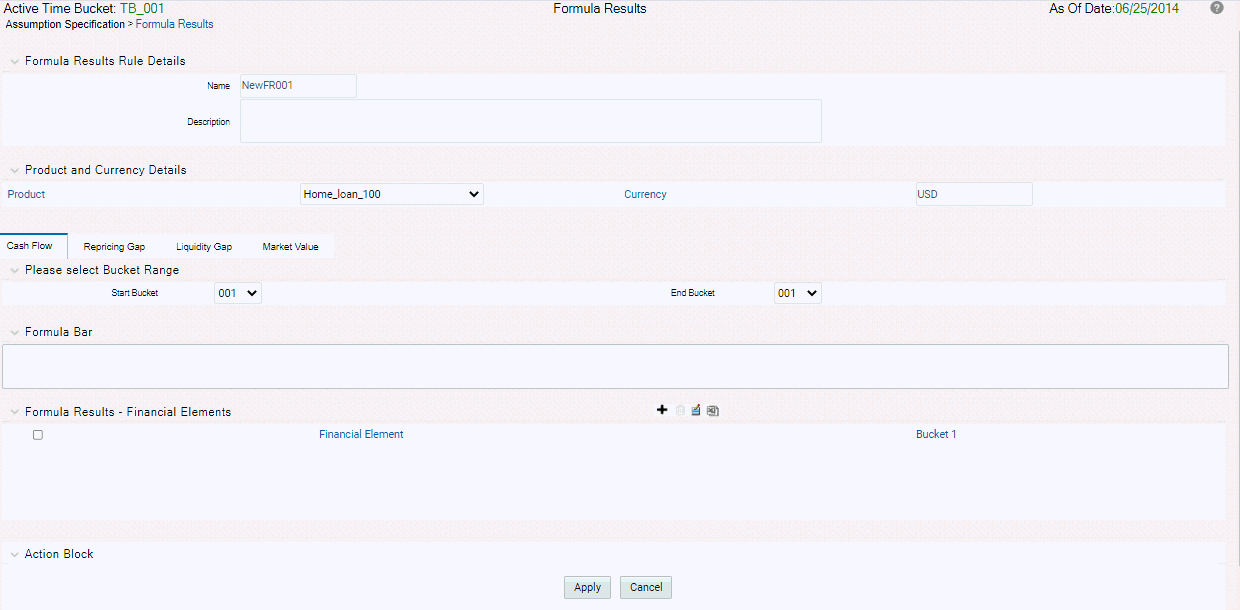
Prerequisites
Performing basic steps for creating or editing a Formula Results rule
To define a Formula Result rule, follow these steps:
Step 1:
From the Assumption Browser screen, select the product(s) and the currency for which you want to define a Formula Result. Define the coefficients. Click Add from Assumption browser to launch the Formula Results Details window.
Defining Formula Results rule has four primary steps:
- Choosing type of Formula Result
- Defining Formula Result assumption bucket range
- Selecting the Financial Element
- Defining the new Formula.
Step 2:
Defining Coefficients
This UI allows you to define the coefficients for buckets.
- Select Define Coefficients button from Formula Results screen.
- Select the type of Formula Result. It can be:
Figure 34-4 Defining Formula Results Rules
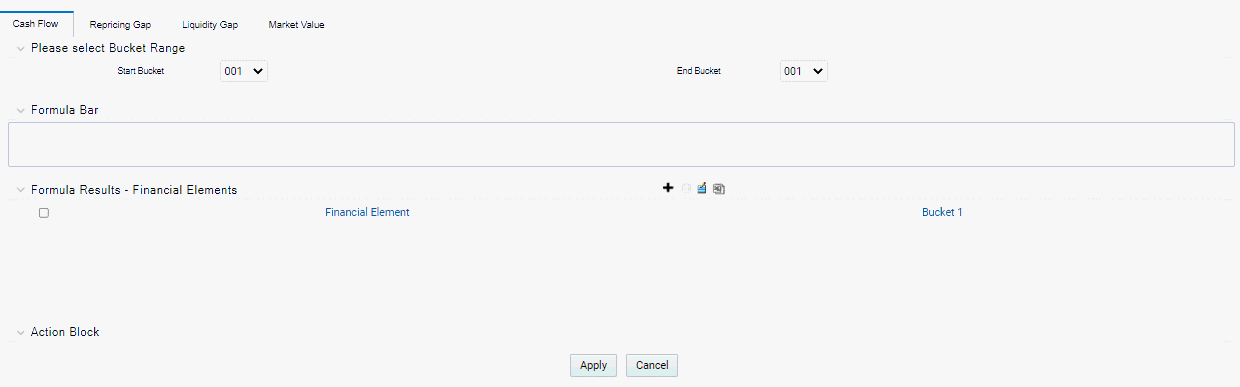
- Cash Flow
- Repricing Gap
- Liquidity Gap
- Market Value
- Enter details in Start Bucket and End Bucket fields. The bucket number input allows you to select a range of buckets over which the Formula Results assumption will apply. The Bucket numbers are automatically updated in Coefficients field based on the Bucket Number input.
Step 3:
Enter the Code, Description, and Bucket details. You can add a new row using the Add icon.
Following four Formula types are available
- Cash Flow
- Repricing Gap
- Liquidity Gap
- Market Value
The list of Financial Elements are grouped in above mentioned types.
Table 34-1 Form fields to Define a new formula in Formula Result rule
| Fields | Description |
|---|---|
|
Start Bucket and End Bucket |
The bucket number input allows you to select a range of buckets over which the Formula Results assumption will apply. The Bucket numbers are updated automatically based on the Bucket Number input. |
|
Formula Bar |
The Formula Bar allows you to enter a new formula for a selected bucket. You can also edit the formula here which is defined using the Formula Bar or Formula Input Lanucher. Here, you can view the complete formula if it is not readable in bucket field. |
|
Financial Elements selection |
The Financial Elements selection section allows you to select the Financial Element for defined buckets. The number of buckets can be defined using the Start Bucket and End Bucket. You can add multiple Financial Elements. Each row represents to a Financial Element. All the Financial Elements will be logically grouped in Financial Type. |
Step 4:
To add a Financial Element, follow the steps given below:
- Click Add.
- Select the Financial Type from Financial Element window.
- Select Financial Element and click Apply.