21.1.2.2 Manual
Using Manual method, you can select maximum of three prepayment dimension and assign prepayment rates manually to selected dimension.
Note:
You can use the analogy of a three dimensional table to understand how to deal with the prepayment dimensions. The first dimension you select would resemble the row (X-axis). The second dimension would act as the column (Y-axis). The final third dimension will be the page (Z-axis).
Below are the steps for Manual method
- Select the first Dimension.
- Select a lookup method for that Dimension.
- Enter the number of Buckets for the Dimension
- This number may vary from dimension to dimension.
- If required, repeat the previous three steps for up to two additional Dimensions.
- Click Apply.
The Define Dimensions page is refreshed. You can now assign the bucket values for each dimension. At this point, you can also modify the structure of the table, if required.
Modifying the Table Structure
- To add more buckets to a particular Dimension, update the number of buckets for the Dimension and click Apply.
- To delete buckets from a particular Dimension, reduce the number of buckets to the desired value and click Apply.
Note:
There are certain restrictions while defining Dimensions:
You must select the Dimension type for a row and define the values for that dimension.
You cannot define the second (row) dimension until you have defined the first (row) dimension. Similarly, the third dimension cannot be defined until you have defined the first two dimensions.
- Assign values for each of the buckets.
- Click Apply.
The Prepayment Model, Prepayment Dimensions, and Buckets are saved.
- Enter the Prepayment Rates in the Prepayment Model.
Bucket values for the row and column dimensions are displayed as a table, while the bucket values for the page dimensions (if selected) are shown in the drop down list.
Figure 21-1 Manual Prepayment Model
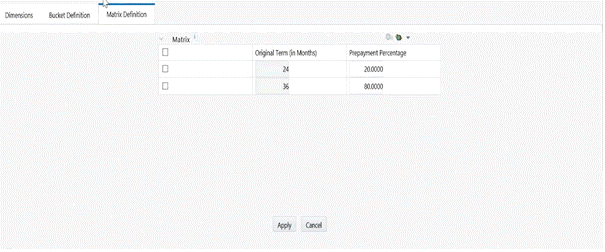
Repeat the process for all bucket values of the page driver. To change the bucket value along the page driver, select the required value from the drop-down list.
Note:
Bucket values will be displayed in the drop-down list only if you selected three drivers.
- Click Apply. The Prepayment Rates are saved and the Prepayment Model Rule summary page is displayed.