7 Application Preferences
This chapter discusses the procedure to define and maintain the CFE Application Preference settings.
Application Preferences allow Administrators and End Users to establish default values, manage other core application parameters that affect the way business rules are created and the way Cash Flow Processes are run.
To update the Cash Flow Engine Application Preferences, follow these steps:
- Navigate to the Cash Flow Application Preferences page.
- Input values for all the Cash Flow Engine Application Preference items as described
in Table.
If you are the application administrator, define default values for the All User group by making the appropriate selection from the Show Preference For, drop list at the top of the page. Pay particular attention to the Is Editable status and determine which items require administrative control and which items non-administrative users can set for themselves.
Figure 7-1 Application Preferences
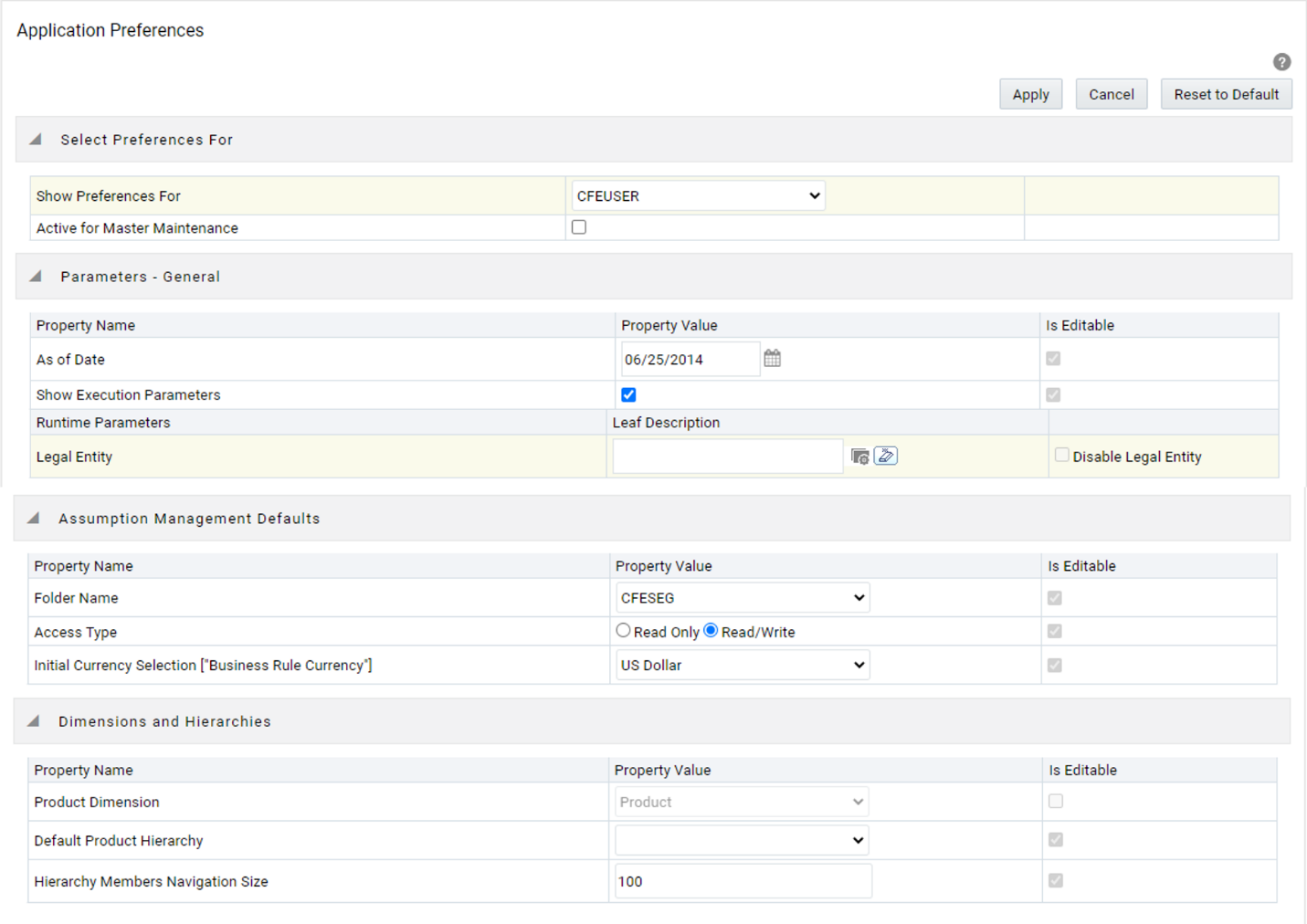
The following table describes each of the Cash Flow Engine Preference items
Table 7-1 Form fields to define the Application Preference settings for CFE application
Term Description Show Preferences For - Administrator: If you have Administrator privileges, you can define preferences for the All User group and their individual account, which may be the same or different from the All User settings. The Administrator can also designate the All User preferences as Editable or Non-editable on a row by row basis. If the individual preference is selected as is Editable, then End Users can update or override the Administrator's default value for their own individual account. If the is Editable box is deselected, then End Users cannot change the default for their individual account.
- End-User: If you do not have administrator privileges, then certain preference items are pre-set by the administrator, and you may not be allowed to change the value. All Application Preference settings are displayed, regardless of the access privilege.
Active for Master Maintenance If you have more than one application available on their LHS menu, then you must designate Application Preferences from one of the applications as Active for Master Maintenance. Certain preferences such as the default folder and read/write access setting are referenced by items within Master Maintenance based on this selection. As of Date All processes reference this date at runtime to determine the data to include in the process. The As-of-Date value you set in Application Preferences applies to interactive job execution (that is, when you choose to execute a rule directly from a Summary window). For batch processing, the As-of-Date is derived from the Information Date. Show Execution Parameters If this option is selected, a pop-up window appears whenever you execute a process interactively from a Summary window. Within this pop-up window, you may confirm or modify your run execution parameters (As-of-Date and Legal Entity). Runtime Parameters Displays the Runtime parameter details. Legal Entity Similar to As-of-Date, all processes reference Legal Entity at run time to determine the data to include in the process. The value of the Legal Entity you set in Application Preferences applies to interactive job execution (that is, when you choose to execute a process directly from a Summary window) and batch processing.
Note:
Legal Entity is designed to support implementations that require multi-entity or multi-tenant functionality. For details, see Appendix: Multi-Entity. If your implementation does not require this functionality, you may utilize the Default Legal Entity in all your processes.Default implies -1 code.
The default value for the Legal Entity dimension column in the instrument table is -1
Disable Legal Entity If the Disable Legal Entity check box in the application preferences screen is checked, then Legal Entity is no longer a run-time parameter. On disabling Legal Entity, the user should edit the already defined Variable Allocation rules and modify the value of Legal Entity dimension in all applicable tabs (Source, Driver, and Outputs) in the allocation specification screen. This is an optional parameter. Folder Name This parameter allows you to define the default folder selection. The folder selection for all rule types is defaulted to this selection within the summary page search window and when creating a new rule. This selection acts as the starting value for convenience only and users can change to any other available value at their discretion. Access Type This parameter allows you to set the default access type. Selections include Read / Write and Read Only. This selection acts as the starting value for convenience only and users can change at their discretion. Initial Currency Selection
(Business Rule Currency)
This parameter allows you to select the starting currency to be displayed within all business rules. This selection is made for convenience and can be changed within all business rules at the users' discretion. Product Dimension Oracle CFE requires users to declare one of the “Product Type” dimensions as the CFE Product dimension. The model is seeded with the possible selections as follows:
- Product
- Common COA
- GL Account
Users must always select ‘Product’ in CFE preferences. Common COA and GL Account are not used by CFE but by other EPM applications. It is suggested that Admin may select ‘Product’ and make this field non-editable so that individual users cannot modify it.
Default Product Hierarchy The list of values for Default Product Hierarchy is based on the Default Product Dimension selection. The hierarchy selected here is a default hierarchy selection in all business rules that support node-level assumptions. This selection acts as the starting value for convenience only and users can change at their discretion within each business rule. Hierarchy Members Navigation Size This parameter allows you to specify the maximum number of members that a parent node within a Hierarchy or Assumption Browser can show at a given time. When you expand a branch in a Hierarchy or Assumption Browser and the number of members in that branch exceeds the specified Navigation Size, it provides "More" and "Previous" options to enable you to navigate through the member list. Recommended values for Navigation Size are 50 to 100. Higher value settings could impact screen refresh performance. The UI allows you to enter a value up to 10000. - Select Apply to confirm the changes.
- Select the Reset to default option if you would like to clear all previously applied inputs and return to the original default state.