- Process Modelling Framework Orchestration Guide
- Artifacts of Process Modelling
- Data Fields
- Add a Data Field
Add a Data Field
Follow these steps to Add a Data Field:
- From the Process Modeller window, click the submenu icon corresponding to the Pipeline for which you want to add a Data Field. The Process Flow tab is displayed.
- Select Data Fields from the header to display the Data Fields window.
Figure 4-4 Data Fields window
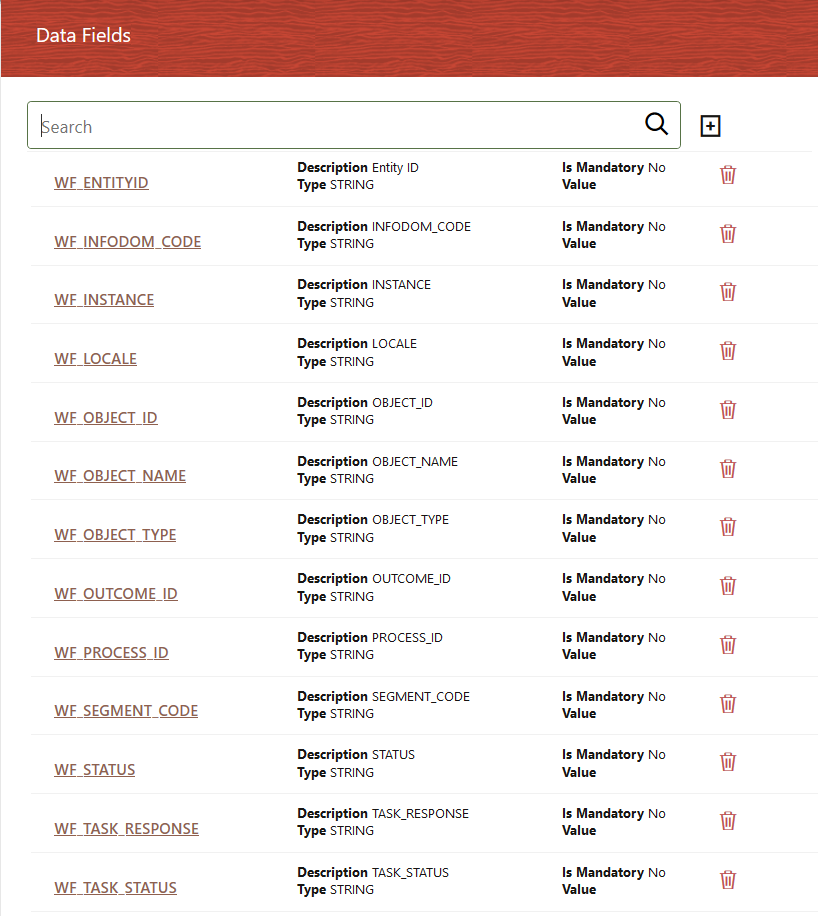
- Click Add

to display the Addition of Data Field window.Figure 4-5 Addition of Data Field window
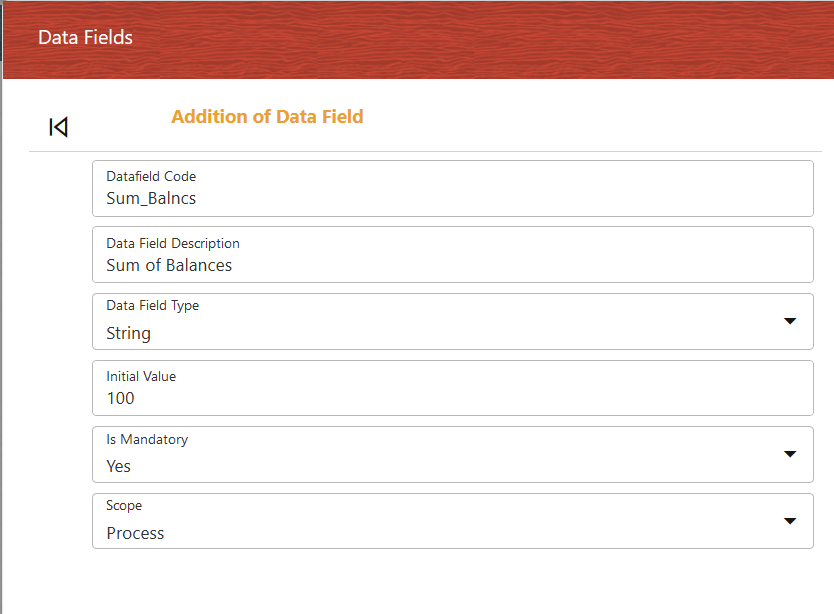
- Enter the details as given in the table:
Table 4-1 Data Field Details Description
Field Name Description Data Field Code Enter the Variable Name/Code, which needs to be used by the application to read or write into this variable. This field is non-translatable. Data Field Description Enter a brief description of the Data field. Data Field Type Enter the Data Field type. The supported types are String, Integer, Int, Float, AOM (Application Object Model), and Boolean. For more information on where we use the AOM Data Field type, see the AOM Data Field section. Initial Value Enter the default value for the Data. Is Mandatory This field applies to the Data Field Type of AOM. By default, for AOM Data Field, this is selected as Yes. Select No if you do not want this parameter to be displayed as Execution Parameter for the Run Pipeline. Scope Select the scope of the Data Field from the drop-down list. The options are: - Process- Select Process if you want to use the Data Field only in the current process.
- Package- Select Package if you want to use the Data Field across all the processes in the package.
- Click the Accept

icon to save it.