- Process Modelling Framework Orchestration Guide
- Appendix A
- Delegation
- Adding a Delegate
Adding a Delegate
To add a delegate
- 1. From the Delegation window, click Add. The Delegation Details window is
displayed.
Figure A-4 Delegation Details window
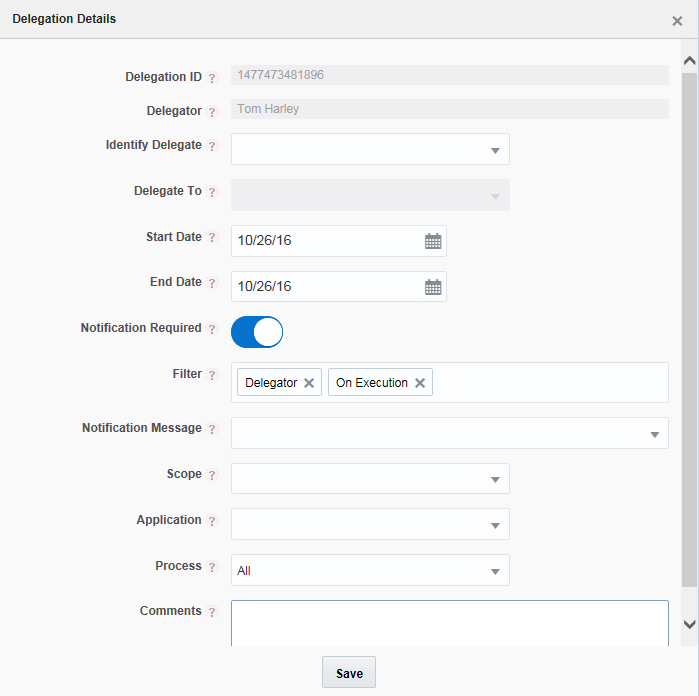
- Enter the details as tabulated:
Field Name Description Delegation ID Displays the auto-generated Delegation ID. Delegator Displays the User ID of the logged-in user. If your user group is mapped to the function role WFDELGADM, you can select the delegator from the drop-down list. Identify Delegate Select the required option from the drop-down list. The options are: - Peers – Select this option if you want to delegate your tasks to your peer, who reports to your manager.
- Subordinates- Select this option if you want to delegate your tasks to your immediate subordinates.
- All subordinates – Select this option if you want to delegate your tasks to someone who comes under you in your organization.
Delegate To Select the user to whom you want to delegate your tasks from the drop-down list. Based on the selected option from the Identify Delegate drop-down list, the users are displayed in this drop-down list. For example, if Peers is selected as Identify Delegate, this drop-down list displays all the peers in your organization. The data is fetched from the AAI_EMPLOYEE_MASTER table. Start Date and End Date Specify the duration for which you want to delegate your tasks by selecting the Start Date and End Date from the calendar. Notification Required Turn ON the toggle button if you want to send a notification to the delegate or delegator. Filter This field is enabled only if the Notification Required toggle button is turned ON. Select to whom you want to send the notification. You can set to send a notification to Delegator and Delegate. Select when you want to send the notification. The options are On Defining and On Execution. Notification Message This field is enabled only if the Notification Required toggle button is turned ON. Select the notification message you want to send to the delegate or delegator. Scope Select the scope of the delegation from the drop-down lists. The options are: - All- Select this option to delegate all your tasks.
- Application- Select this option if you want to delegate all your tasks for a particular Application only.
- Process- Select this option if you want to delegate all your tasks for a particular Process only.
Application This field is enabled only if Application or Process is selected as Scope. Select the required Application from the drop-down list. All your tasks related to the selected application are delegated to the selected user. Process This field is enabled only if Process is selected as Scope. Select the required Process from the drop-down list. The list displays all processes related to the selected Application. All your tasks related to the selected process are delegated to the selected user. Comments Enter if you want to add any comments for the delegation. - Click Save.