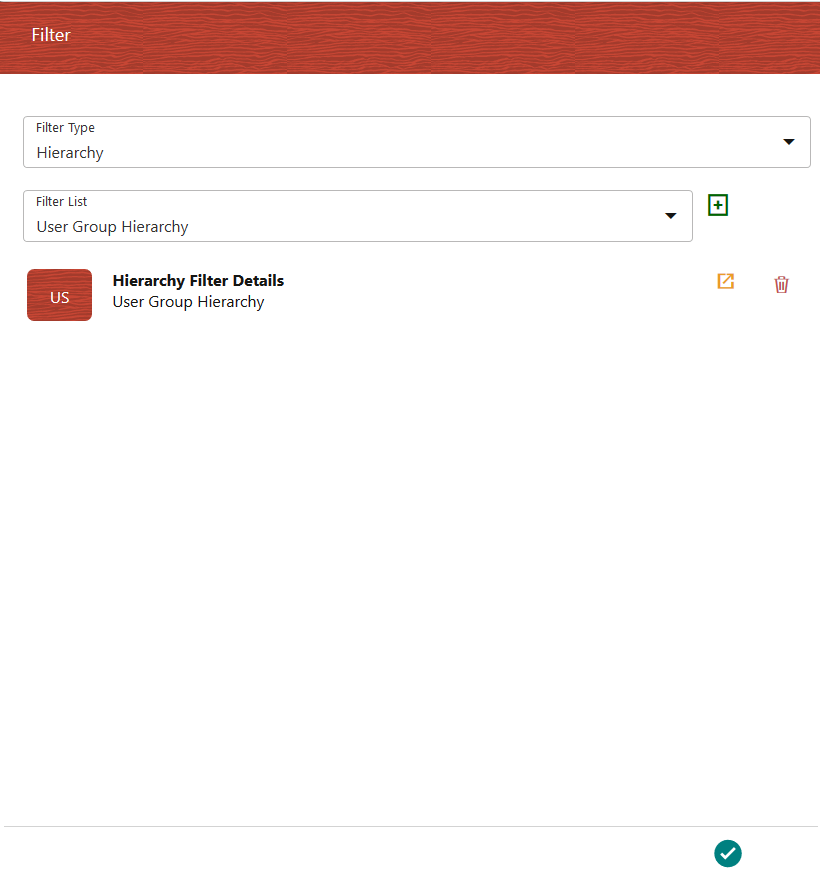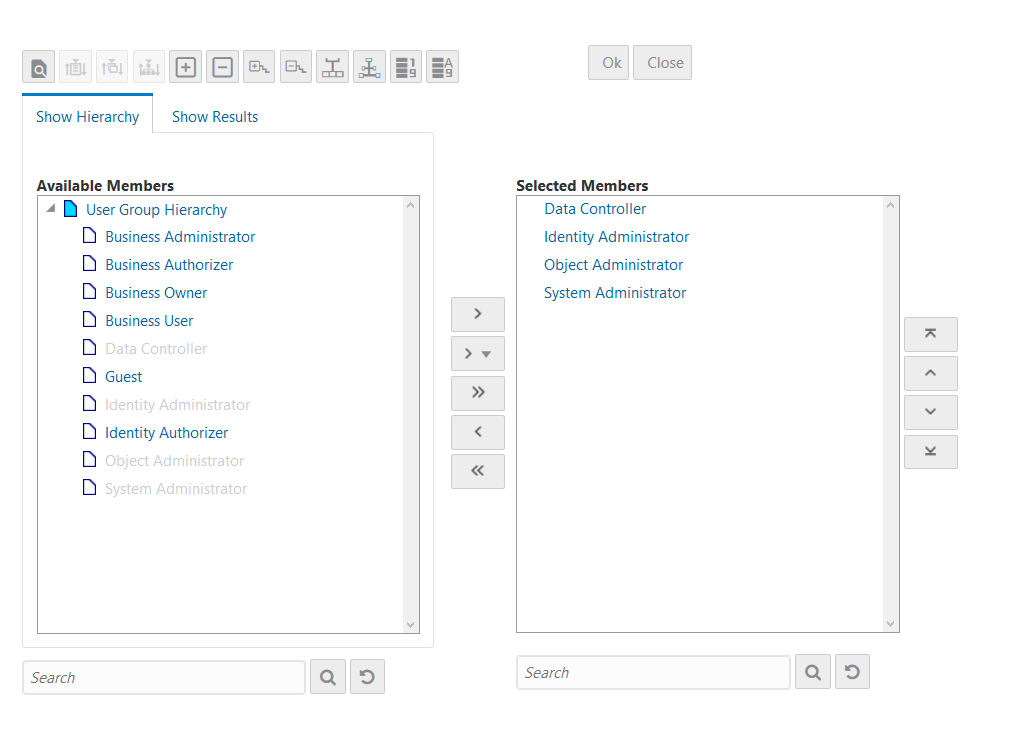Applying Filter Condition on Run Pipeline
This section details how to apply filter conditions at the Run Pipeline level.
You can apply filter conditions on the Sub Pipeline level also.
For more information, see Calling another Pipeline from Your Parent Pipeline.
To apply a filter on a Run Pipeline: