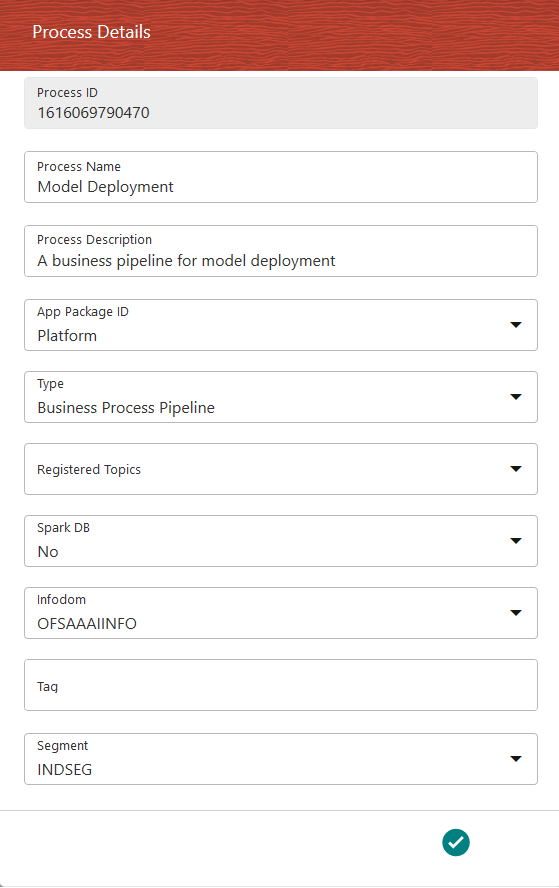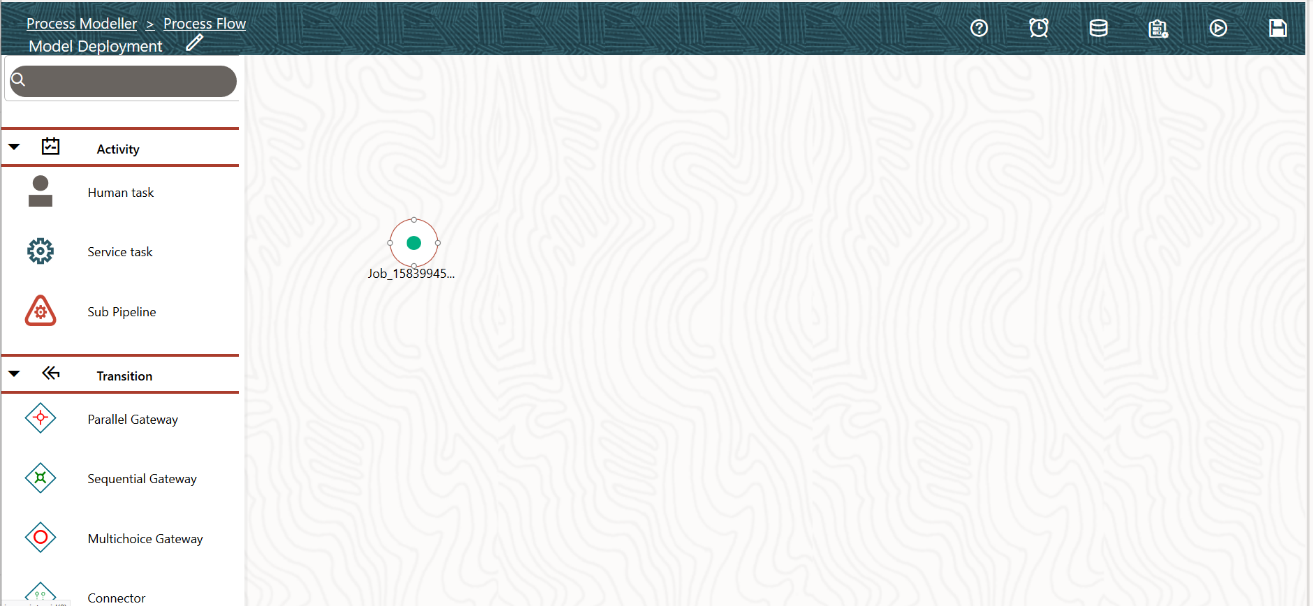Creating a Business Pipeline
Click the Add icon in the Process Modeller Summary window.
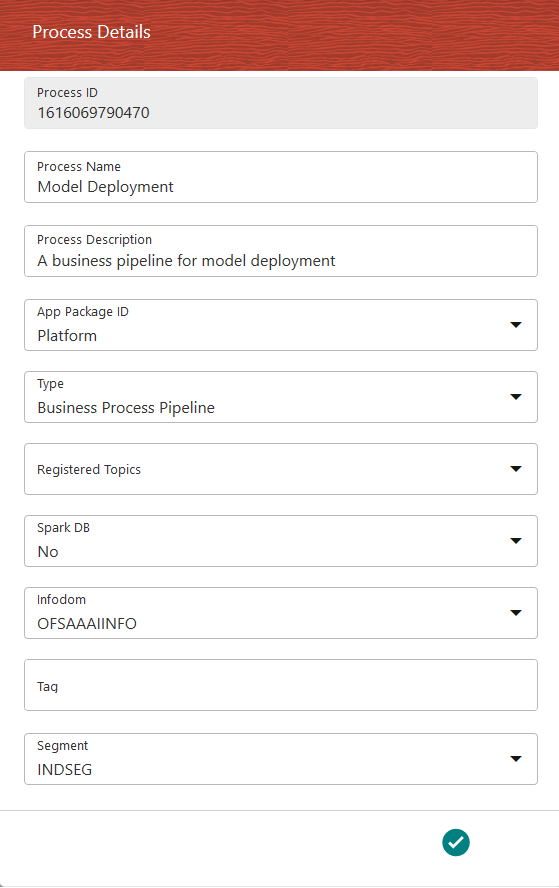
Figure 5-2 Process Details window to create a Business Pipeline