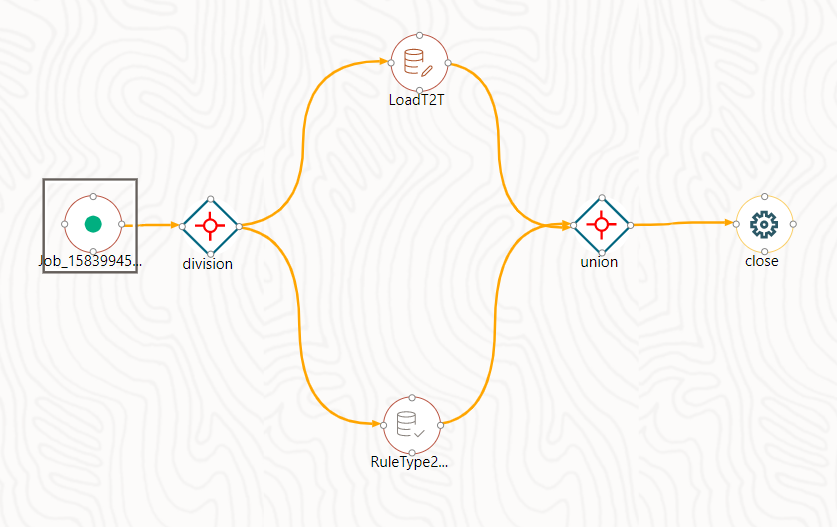How to Use Parallel Gateways
Figure 11-2 RuleType 2 and Load T2T Widget Parallel Execution Flow
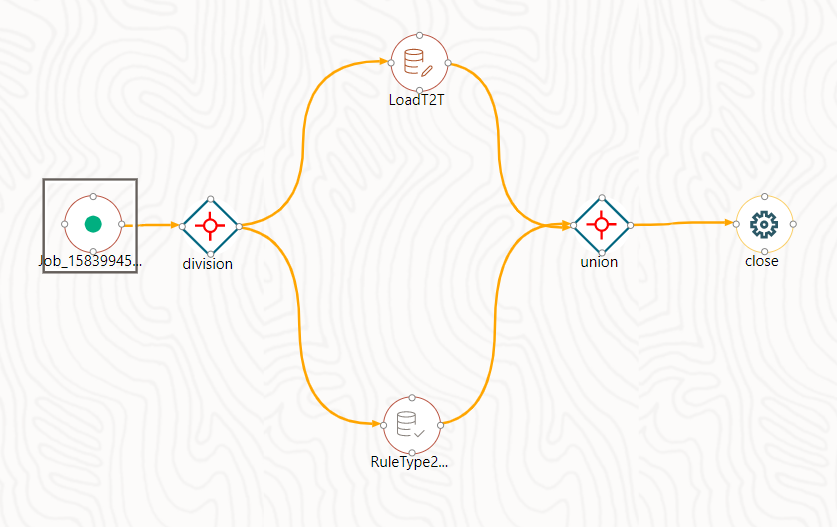
This section explains how to design tasks such as RuleType 2 and Load T2T Widget to
be executed in parallel.
Figure 11-2 RuleType 2 and Load T2T Widget Parallel Execution Flow