- Process Modelling Framework Orchestration Guide
- Service Tasks
- Implementation Tab
Implementation Tab
This section describes the Implementation tab.
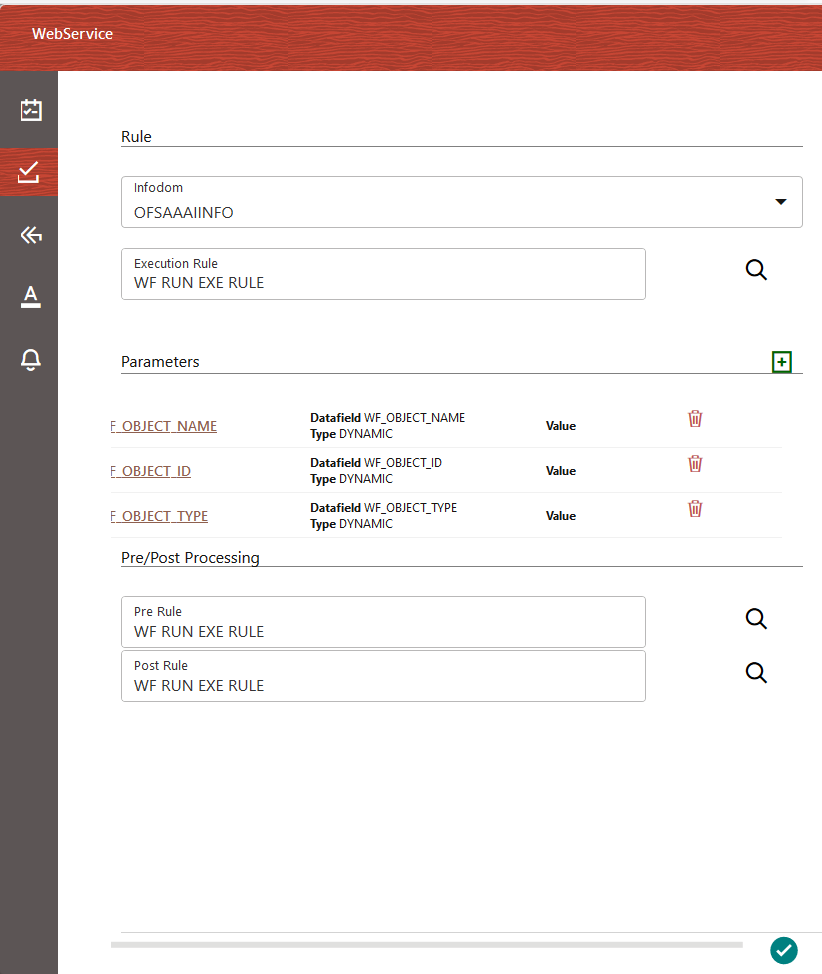
Figure 7-3 Implementation tab
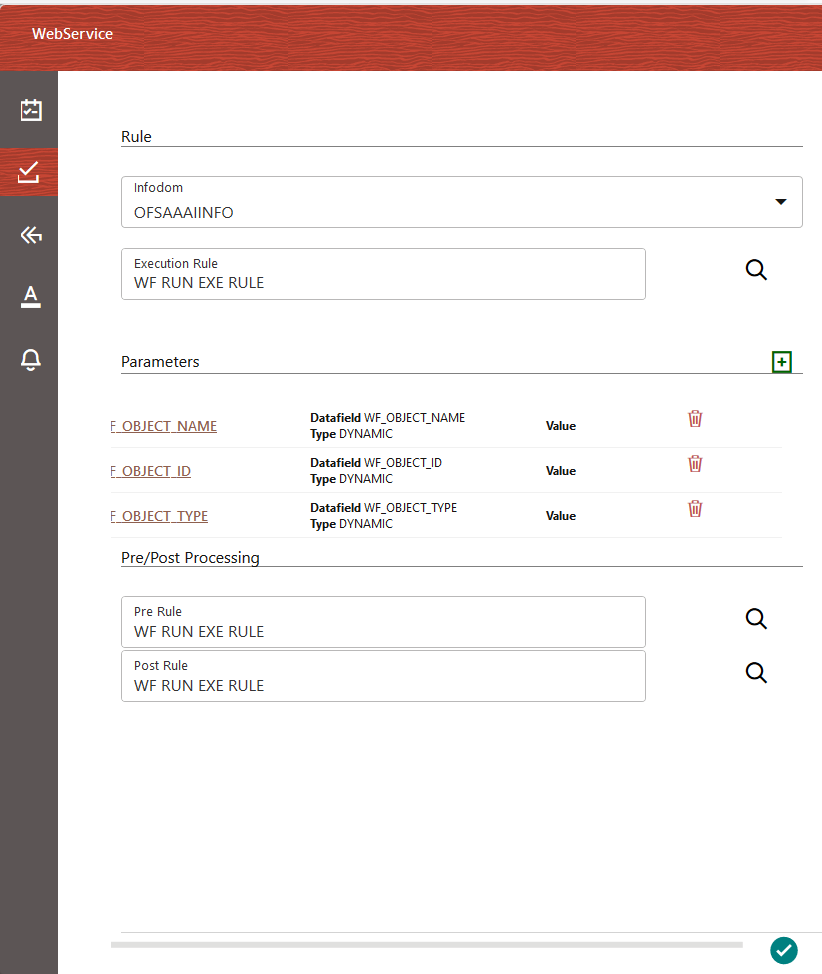
- Click the tick mark icon. The Implementation window is displayed.
- Select the information domain where the Execution Rule you want to execute is available, from the Infodom drop-down list. The list displays all the Infodoms mapped to the applications configured in your OFSAA instance.
- Select the Execution Rule that needs to be executed for
this activity.For more information on how to define an Application Rule, see the Application Rules section.
- Click the Search icon. The Participant Details window is displayed with all Application Rules of Execution Rule types available in your Process.
- Click the Name link of the Application Rule to view the details.
- Select the required Rule and click Ok.
- Add Parameters you want to pass to the Execution Rule using Data Fields. You
can pass Static values or Dynamic Values. In the case of Dynamic, the value
needs to be entered during the execution of the workflow.
- Click Add under Parameters. The
Participant Details window is displayed.
Figure 7-4 Participant Details window
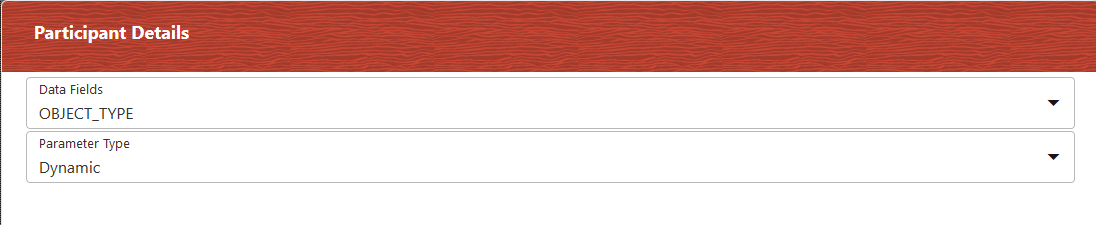
- Select the Data Field to which you want to pass the value. The list displays all Data Fields for the current Process or Package.
- Select the Parameter Type as Static to pass a static value to the selected Data Field in the Value field or as Dynamic to pass the value during execution of the workflow.
Note:
The added parameters are displayed under the Parameters section in the Implementation Window. Select the Parameter and click it to edit it. Click the delete icon to delete it. - Click Add under Parameters. The
Participant Details window is displayed.
- Select an application rule that you want to execute before executing the
Execution Rule.
- Click the icon corresponding to Pre Rule and select the required application rule.
- Select an application rule that you want to execute after executing the
Execution Rule.
- Click the Search icon corresponding to Post Rule and select the required application rule.