RuleType2
Figure 8-11 Dynamic Parameters for RULE_EXECUTION
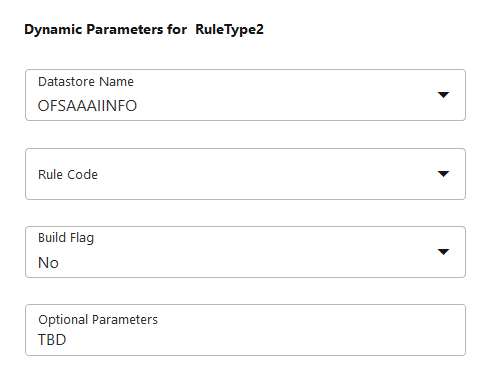
Table 8-10 Dynamic Parameters for RULE_EXECUTION Description
| Field Name | Description |
|---|---|
| Datastore Name | Select the Information Domain in which the RRF Rule you want to execute is present, from the drop-down list. |
| Rule Code |
Display the codes of the RRF Rules defined under the selected Infodom. Select the required Rule from the drop-down list. |
| Build Flag |
Select the required option from the drop-down list as “Yes” or “No”. Build Flag refers to the pre-compiled rules, which are executed with the query stored in the database. While defining a Rule, you can make use of Build Flag to fasten the Rule execution process by making use of existing technical metadata details wherein the rule query is not rebuilt again during Rule execution. Built Flag status set to “No” indicates that the query statement is formed dynamically retrieving the technical metadata details. If the Build Flag status is set to “Yes”, then the relevant metadata details required to form the rule query are stored in the database on “Save” of a Rule definition. When this rule is executed, the database is accessed to form the rule query based on stored metadata details, thus ensuring performance enhancement during Rule execution. For more information, see the Significance of Pre-Built Flag section in the OFS Analytical Applications Infrastructure User Guide. |
| Optional Parameters |
Select the Data Fields you want to pass as parameters for the selected Data Mapping definition. For information on creating Data Fields, see the Data Fields section. |