Changing Password
The first time you log in to the application, the Change Password window is displayed. Alternatively, you can also choose to change the password at any time.
To change password:
- Click the User Name drop down and select Change
Password from the header at the top to display the Change Password
window.
Figure 4-4 Change Password window
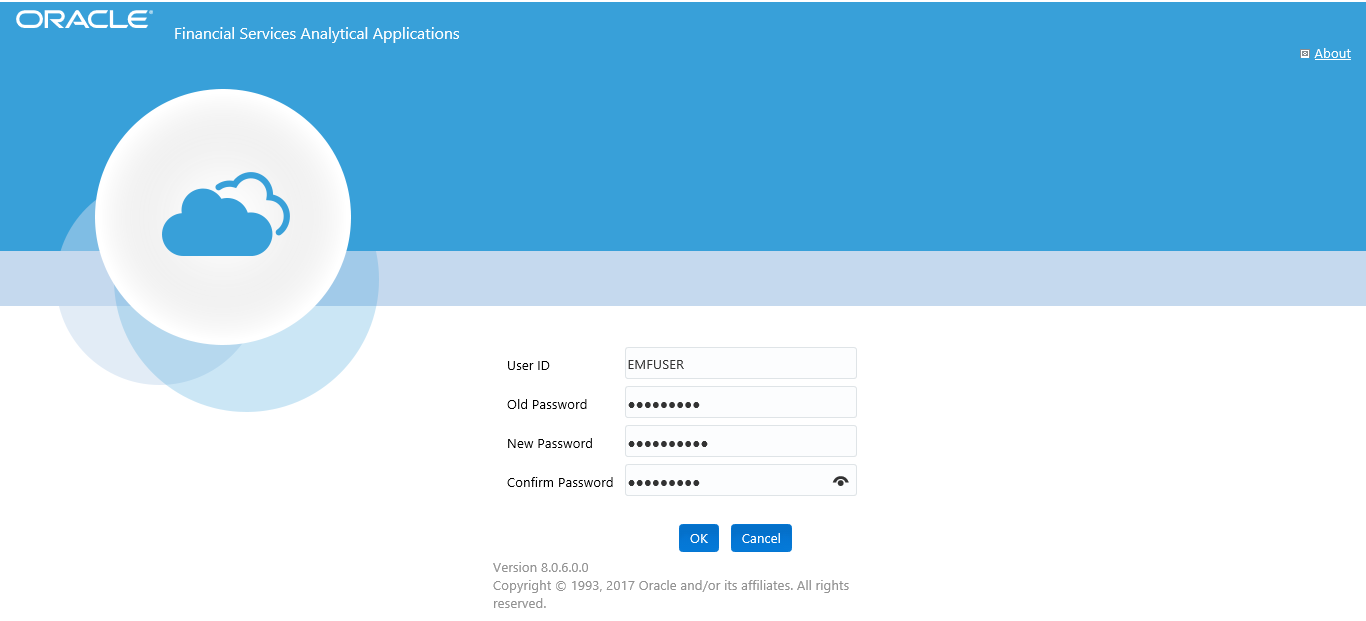
- Enter the User ID.
- Enter the Old Password.
- Enter New Password and re-enter in the Confirm Password field.
- Click OK.
Note:
- Passwords are displayed as asterisks while you enter. This is to ensure that the password is not revealed to other users.
- Ensure that the entered password is at least six characters long.
- The password must be alphanumeric with a combination of numbers and characters.
- The password should not contain spaces.
- Passwords are case sensitive and ensure that the Caps Lock is not turned ON.
- By default, the currently used password is checked for validity if password history is not set.
- The new password should be different from previously used passwords based on the
password history, which can be configured. If you encounter any of the following
problems, contact the System Administrator:
- Your user ID and password are not recognized.
- Your user ID is locked after three consecutive unsuccessful attempts.
- Your user ID has been disabled.
- Guest user cannot change the password.