- Inline Processing Engine User Guide
- Association and Configuration
- Managing Business Entities
- Importing Entity
Importing Entity
This option allows you to import data model tables to Inline Processing.
- Navigate to the Business Entities page.
- Go to Choose Entity section. Click Import
Entity.The Import Entity page is displayed.
Figure 5-6 Importing Tables page
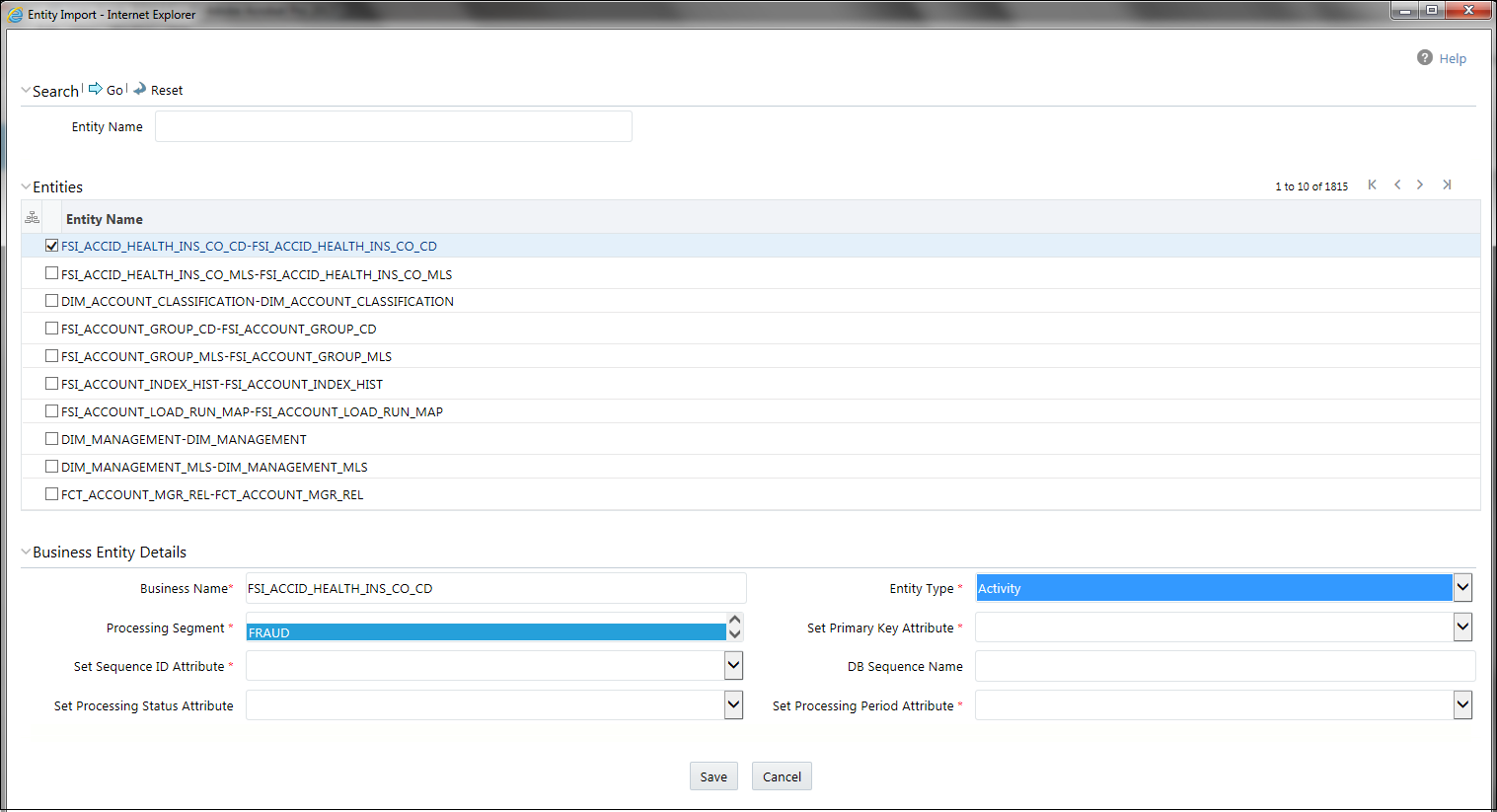 By default, all the tables defined in the data model are displayed. The Entity name is displayed in the format <Logical Name>-<Physical Name>.
By default, all the tables defined in the data model are displayed. The Entity name is displayed in the format <Logical Name>-<Physical Name>. - Search for the required Entity and select it. The Business Entity fields are enabled.
- Enter the following details:
Field Description Business Name Enter a distinct Business Name of the Entity. By default, the Business Name is populated as the logical name provided for the Table in the data model. The details of this field can be modified. Entity Type Select the Entity Type from the drop-down list.- Activity: Select a table as Activity if the data is to be processed by IPE as a part of assessment execution. To use Activity as a Reference, relevant Inline Datasets and Traversal Paths should be created. For example, if wire transaction and cash transaction are two activities, then there should be inline datasets created for them and a traversal path connecting the two.
- Reference: Select a table as Reference if the table has static values for IPE. A reference data cannot be processed by IPE.
- Lookup: Select a table as Lookup if it is used as a scoring table in Evaluations. This can be used as a Reference.
Note: Once a table is imported, you cannot change the entity type of the table.
Processing Segment Select the Processing Segment from the multi-select drop-down list. Set Primary Key Attribute Select the Primary Key Attribute from the drop-down list. This shows all the columns of the table. This is a unique attribute of the table which is imported. It is a mandatory field.
Note: Composite Primary Keys are not supported.
Set Sequence ID Attribute This is a unique attribute that helps in identifying the ID of the Activity Table. The results of IPE will provide the Sequence ID. This is a mandatory field if it is an activity. The Sequence ID will be auto-populated by the IPE Engine if it is a real time mode. In batch mode, this value is pre-populated and should be unique.
Select the sequence ID attribute from the drop-down list.
Note: This field is enabled if you select Activity as the Entity Type.
DB Sequence Name Enter the DB sequence name. A DB Sequence has to be created in the Atomic Schema. The name of that Sequence has to be provided in this field. It is not a mandatory field and it is applicable for Real time processing.
Note: This field is enabled if you select Activity as the Entity Type.
Set Processing Status Attribute Select the processing status attribute from the drop-down list. This attribute will be updated by IPE to indicate the result of the assessments, if it has passed or failed. It is not a mandatory field and it is applicable for Real time processing.
Note: This field is enabled if you select Activity as the Entity Type.
Set Processing Period Attribute Select the processing period attribute from the drop-down list. This attribute defines the date or time when the activity has occured. For example, Transaction Time.
Note: This field is enabled if you select Activity as the Entity Type.
Score Attribute Select the Score Attribute from the drop-down list. This attribute can be used in evaluation scoring.
Note: This field is enabled if you select Lookup as the Entity Type.
- Click Save. A confirmation message is displayed.