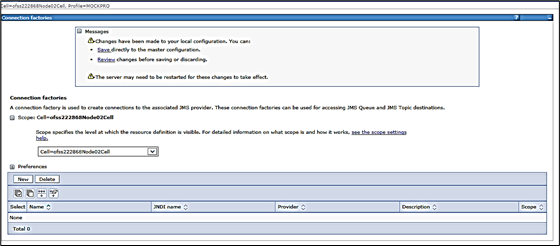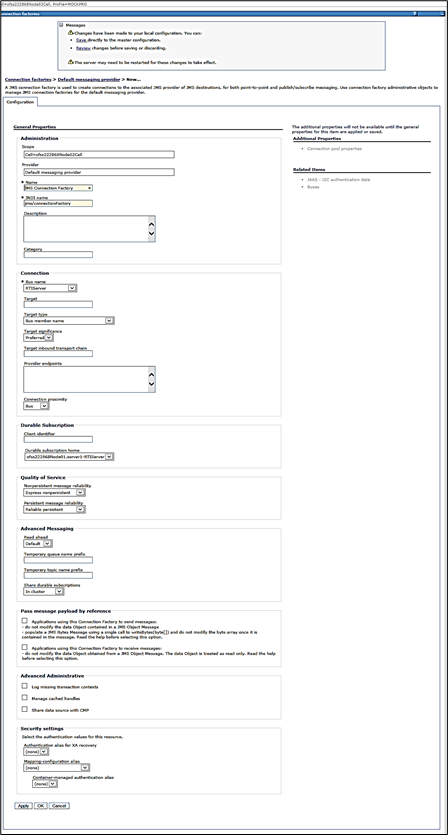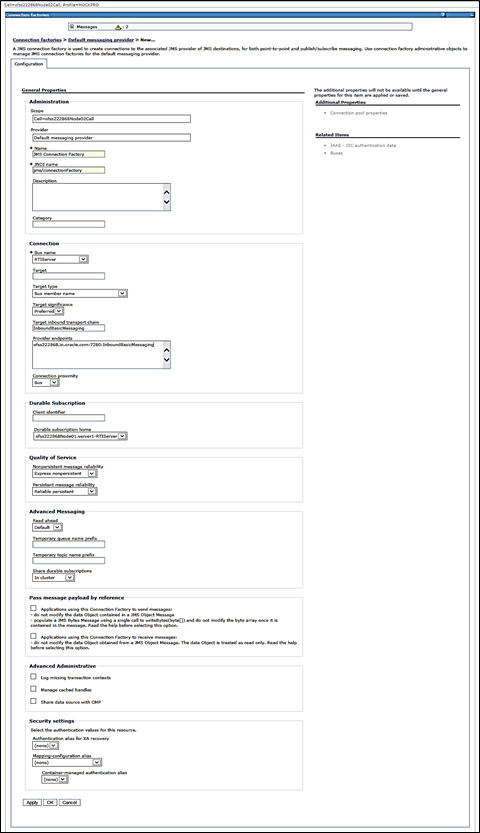4.2.5 Configuring JMS Connection Factory
This section explains about configuring JMS Connection Factory.
Note:
For information about the ports used, refer to section Check Ports in WebSphere.To configure JMS Connection Factory, follow these steps:
Parent topic: Configuring IPE in WebSphere