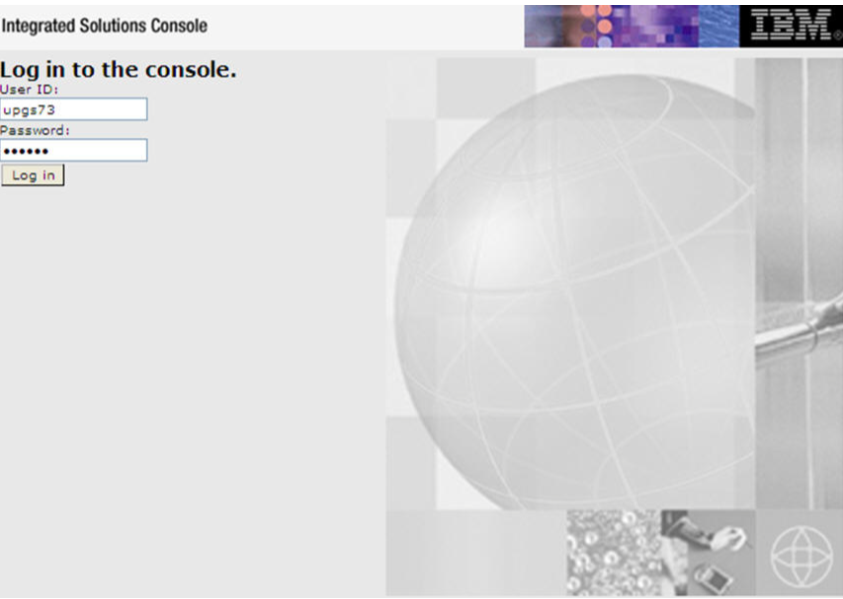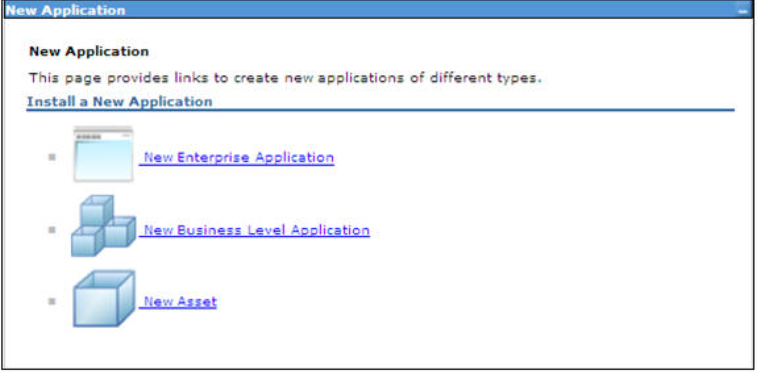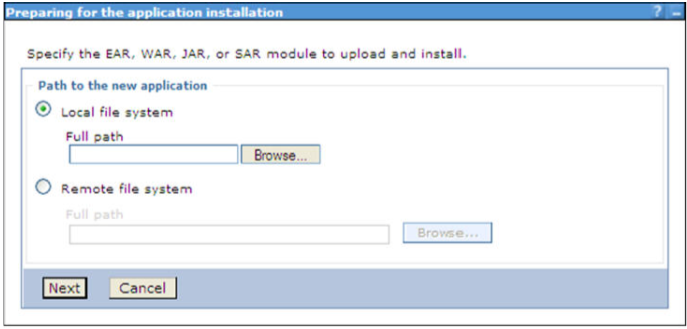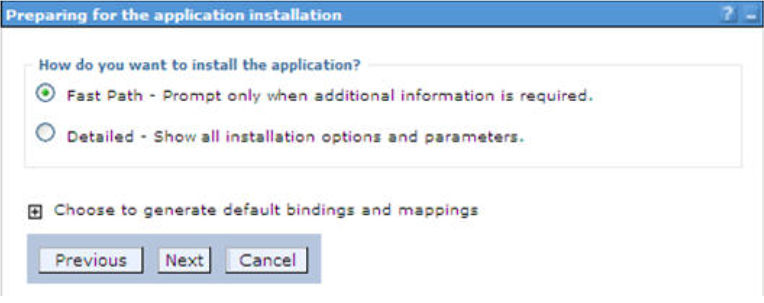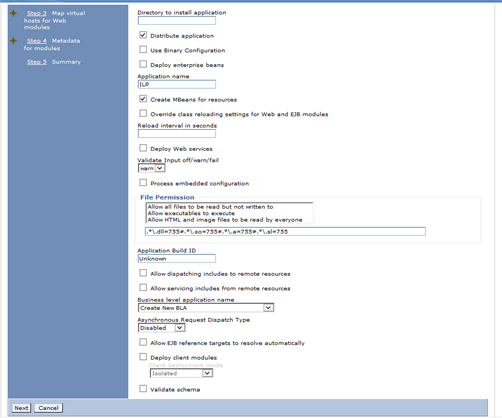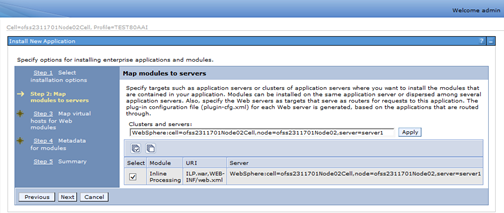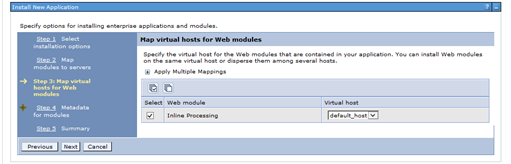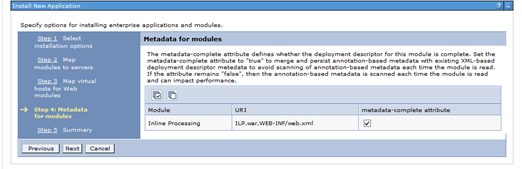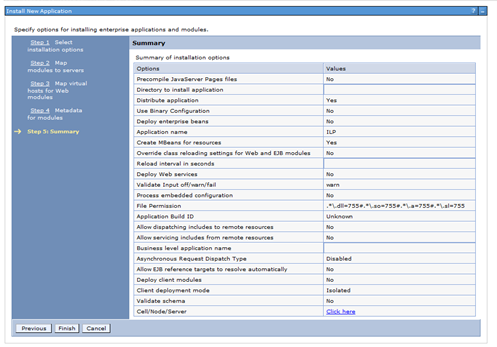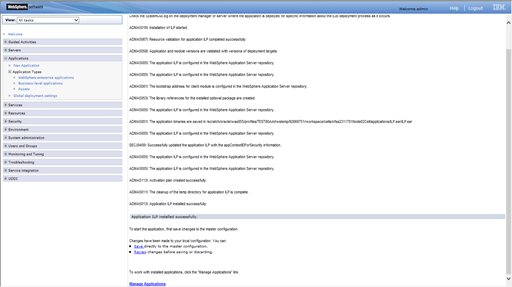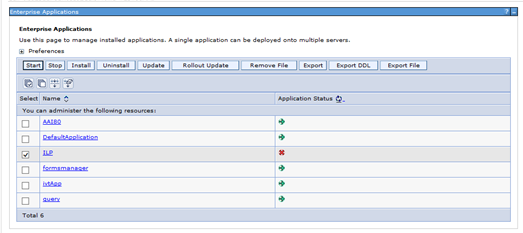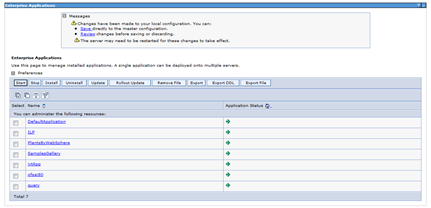6.3.2 Deploying ILP.ear in WebSphere
To deploy ILP.ear. in WebSphere, follow these steps:
Note:
- It is mandatory to have ILP.ear in the same profile where <contextname>.ear of OFS AAAI Application is deployed.
- Do not deploy ilp.ear on Sanctions TFLT, the installation will fail
Parent topic: Deploying ILP.ear in Weblogic