4.3.11.4 Creating a Forecast Balance Rule
To create a new Forecast Balance rule, complete the following steps:
Figure 4-111 Create Forecast Balance Rule
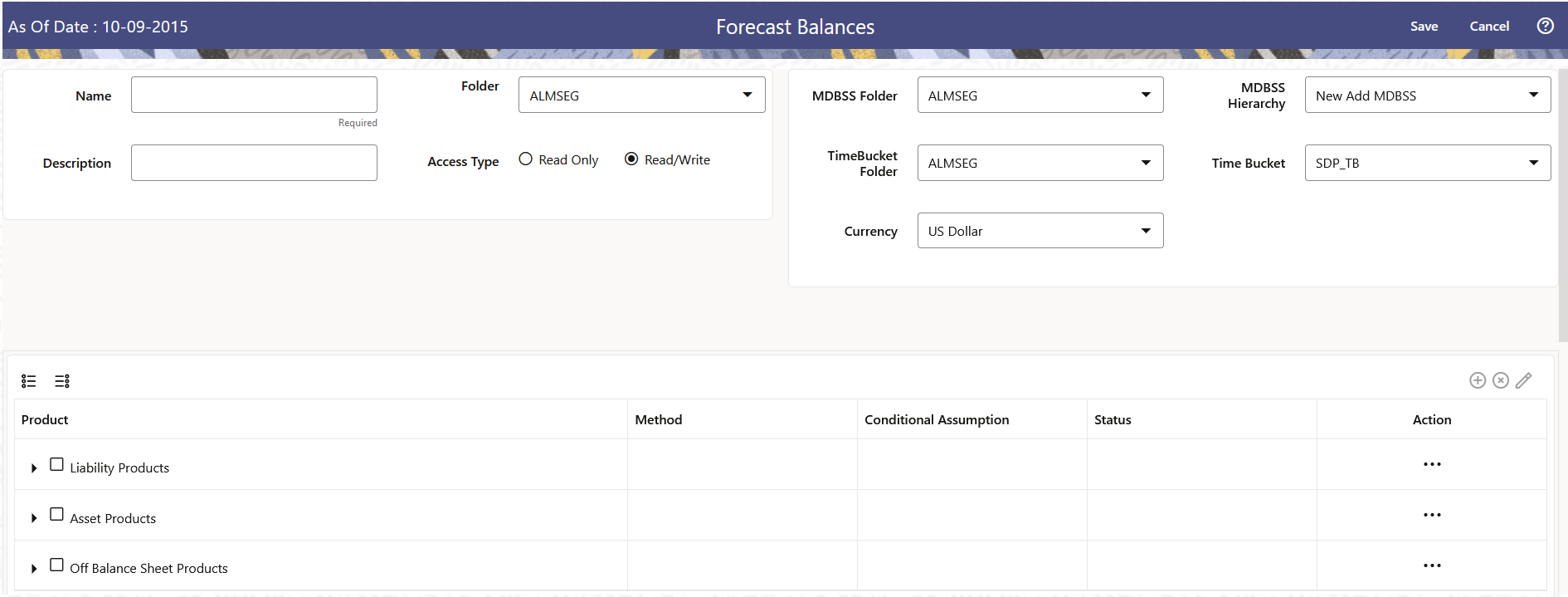
- Click the Add on the Forecast Balances summary page to add a new rule.
- Enter the following Details.
Table 4-68 Create Forecast Balance Rule
Fields Description Name Enter the name of the Forecast Balance Rule. Description Enter the description of the Forecast Balance Rule. This is an optional field. Folder Select the Folder where the Forecast Balance Rule needs to be saved. Access Type Select the Access Type as Read-Only or Read/Write. MDBSS Folder Select the MDBSS folder MDBSS Hierarchy Select the MDBSS hierarchy Time Bucket Folder Select the Folder from which you want to apply Time Bucket Rule. Time Bucket Rule Select the time horizon/aggregation for rule. Assumptions that you define when creating a forecast balance are based on a specific modeling horizon, which is defined in the Time Buckets. Example
If you define a forecast balance based on a Time Bucket with a monthly modeling horizon, your results are calculated in monthly time periods.
If you redefine that same forecast balance, using a different time bucket with a weekly modeling horizon, your results are calculated in weekly time periods. If assumptions in your Forecast Balance are based on a modeling horizon that is different from the horizon defined in the active time bucket, inaccurate data will result. You should verify that date-sensitive rules are consistent with the active Time Bucket.
Currency Select the currency for Forecast Balance - Select an MDBSS hierarchy. You can define methodologies at any level of MDBSS. The Hierarchical Relationship between the nodes allows the inheritance of methodologies from Parent nodes to Child nodes.
- Select MDBSS node(s) from Assumption Browser.
- Click Add from Assumption Browser Section.
- Click Save