4.3.1 Currency Gain/Loss
Currency Gain/Loss occurs when an entity buys/sells goods or services in a foreign currency, and that currency fluctuates relative to their Local currency, this can create differences in value of the monetary Assets and Liabilities.
If the value of the home currency increases after the conversion, the seller of the goods will have made a foreign currency gain, however, if the value of the Local currency declines after the conversion, the seller will have incurred a foreign exchange loss. Further these transactions can be accounted as below mentioned.
- Realized Gains/Losses
Realized gains are the price of an asset/investment that is higher than its carrying amount, however realized loss refers to the price that has dropped since the purchase of an asset/investment.
- Unrealized Gains/Losses
Unrealized gains or losses are the gains or losses that the seller expects to earn when the invoice is settled, but the customer has failed to pay the invoice by the close of the accounting period. The seller calculates the gain or loss that would have been sustained if the customer paid the invoice at the end of the accounting period.
Currency Gain or Loss Basis determines how exchange rate fluctuations are reflected in financial element results for each product and currency combination. This provides the flexibility to use any specific exchange rate for Consolidation purposes the choices are:
- Temporal
- Historical Basis
- Current Rate
Consolidation categories allows Financial Elements that can be used as aggregating output drivers within the Currency Gain/Loss methods. The below table shows the relationship between Consolidation output to FE number and Output column base values by default, upon selection there is a drop down facility which enables user to choose drivers based users preference.
Figure 4-50 Currency Gain/Loss Basis
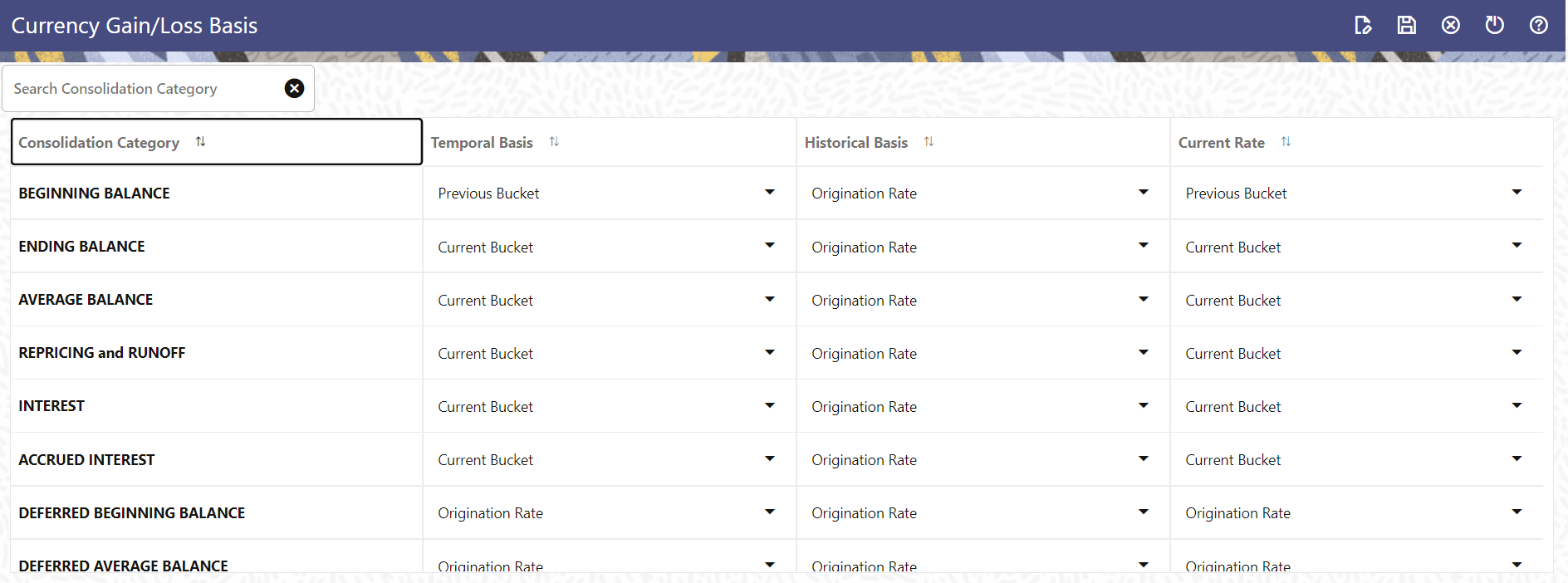
Table 4-36 Currency Gain/Loss Basis
| Icon | Decription |
|---|---|
| Edit | Edit TEMPORAL BASIS using corresponding drop-down list. This field
has following values:
|
| Save | After modifying values, Click Save icon. |
| Cancel | After modifying values, user can click CANCEL to undo the changes before saving. |
| Reset to Default | The Reset to Default icon enables you to bring the configuration back to factory setting at anytime. |
| Help | This will open help file. |
Topics: