4.3.4.3.2.2 Defining Equation using Define Equation section
Note:
This section is not applicable to Manual Models. This section appears when you select External Model from Rate Calculation drop-down list.Figure 4-69 Define Equation Section
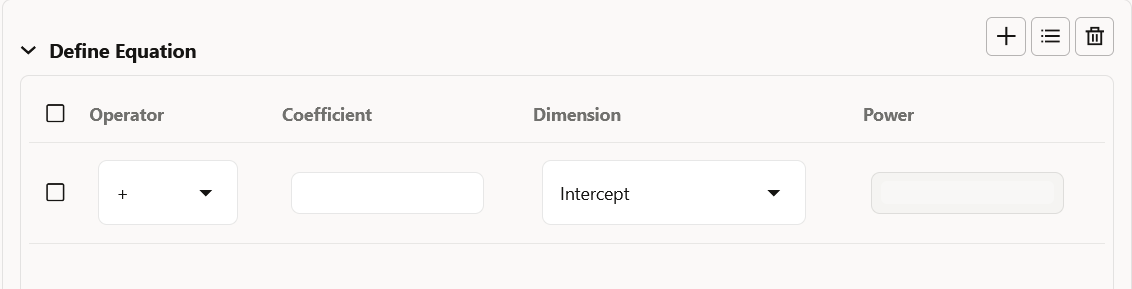
To define Equation, perform the following steps:
- Click Define Equation. Enter following details:
- Operator: Select operator as +, -, *, or /
- Coefficient: Enter the value of Coefficient
- Dimension: Select the Dimension
- Power: Enter the power for selected Dimension.
For Example:
Equation becomes:
2 + 1.5 * original Term ^ 2 + 3 * Rate Diff ^ 2
Note:
Before defining equation, you must select dimensions and accordingly dimensions drop-down will display values along with Intercept. For example, if you have already chosen Original term and Rate Difference as dimensions, then Dimension drop-down list would displays the following three values:
- Intercept
- Original Term
- Rate Difference
After defining all coefficients, Power, operators, click Equation to get the model equation.
A confirmation message is displayed.
- Click Ok to use the same for Prepayment Rate Calculations.
- You can add new row for each term using Add Row. Multiple rows can be added using Add Multiple Rows.
- Click Apply.