4.3.2.4 Defining Time Bucket Rules
The definition of a Time Bucket Rule is part of the Create or Edit Time Buckets Rule Process. When you click Save in the Create Time Buckets Rule Process, the rule is saved and the Time Buckets Rule Summary page is displayed. However, Time Bucket assumptions may not have been defined at this point. You must define the Time Bucket assumptions before clicking Save.
In the Time Bucket Details screen, you have three tabs available for creating Time Bucket definitions.
- Income Simulation Buckets (required)
- Interest Rate GAP Buckets, including Non Interest Rate Sensitive Bucket (required only if Repricing Gap is selected during processing). For Non Interest Rate Sensitive Bucket, both Repricing Gap and Include Non Rate Sensitive Bucket are required selections.)
- Liquidity GAP Buckets (required only if Liquidity Gap is selected during processing)
Prerequisites
Performing basic steps for creating or editing a Time Bucket rule. For more information, see the Creating Time Bucket Rules
To define the Time Bucket Rule, follow these steps:
- In the Income Simulation tab, follow these steps:
Figure 4-53 Income Simulation Buckets

- Click Add Rows and enter the desired number of rows corresponding to
the number of Income Simulation Buckets required to create.
You can select a pre-defined number of rows from the list. For example, 3, 5, 10, or you can enter the exact number of rows required to add. The maximum number of buckets you have under any tab is 240.
- Under Frequency, enter a numeric value. For example 1. The Frequency column displays the duration of the multiplier. The frequency in conjunction with the multiplier displays the duration of the buckets. The frequency can be any number from 1 to 999.
- Under Multiplier, select an appropriate value from the list.
The Multiplier column includes Daily, Monthly, Yearly, or stub-to (Relative
to Prior convention)
options.
You may also select a Stub-to time bucket breakpoint in months or years when the time bucket convention is Relative to Prior. When applying a stub-to month or stub-to year it is not necessary to specify a time bucket frequency or multiplier as the application will automatically calculate the amount of time necessary to close the period.
Note:
Limit the definition of Income Simulation buckets to the date range that is relevant to your reporting requirement. It is not necessary to create catch all buckets at the end of the series. When large buckets are created, for instance, 99 Years, this can result in the following error:
INSERT Oracle Error: ORA- 01426: numeric overflow
Driver
Function: drv_oci::Execute()
Note:
Whenever the currently active as-of date changes this may also automatically change the size of any stub-to time buckets. These changes may impact processing output.
- Continue adding frequencies and multipliers as needed. After you fill in the frequencies and multipliers, the start and end dates are calculated automatically based on the As-of-Date, defined in your Application Preference settings.
- Select Save if you are finished.
- Click Add Rows and enter the desired number of rows corresponding to
the number of Income Simulation Buckets required to create.
- Otherwise, navigate to the Interest Rate GAP Buckets tab. After defining Income
Simulation buckets, navigate to the Interest Rate GAP Buckets tab. This tab
provides two important inputs. The first is the ability to define Interest Rate GAP
Buckets and optionally add a Non Interest Rate Sensitive Bucket for Non Rate
Sensitive products. The second capability allows you to define one or more Dynamic
Start Dates. The following steps explain how to complete each of these setup tasks.
In the Interest Rate GAP Buckets tab, follow these steps:
Note:
The Interest Rate GAP Bucket can be defined from Bucket count 1 till Bucket count 239 in all dynamic start dates. The last time series time bucket in all Dynamic Start Dates will default to 99 years as a catch all bucket. This is used to verify the total runoff for reporting requirements.
Figure 4-54 Interest Rate GAP Buckets
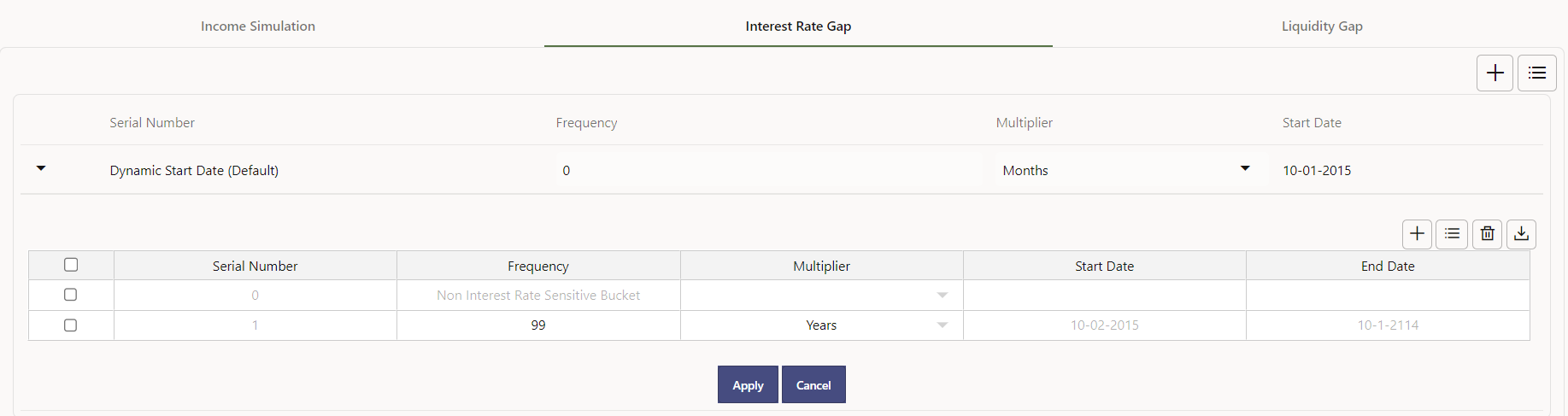
- Click Add Rows corresponding to the Default Dynamic Start Date and
enter the desired number of rows for your Interest Rate GAP Buckets.
Note:
The product dimension Attribute Interest Rate Sensitivity Category identifies products as Interest Rate sensitive or Non Interest Rate sensitive. Once a product is mapped as Non Interest Rate sensitive, you must enable Include Non Interest Rate Sensitive Bucket in Process Rules. This moves reprice gap output from Non Interest Rate Sensitive products into Non Interest Rate Sensitive Bucket.
- Follow steps a— d described above under Income Simulation Buckets, to complete the setup of your Interest Rate GAP Buckets and Non Interest Rate Sensitive Bucket for the default Dynamic Start Date.
- If you would like to define additional – forward dated, Dynamic Start Dates, Click Add Dynamic Start Date to add one or more parent nodes to the bucket hierarchy.
- For each additional Dynamic Start Date row, enter the Frequency and Multiplier to determine future start date(s).
- Click Add Rows corresponding to each new Dynamic Start Date and repeat the Interest Rate GAP Bucket definition steps previously described to complete the setup.
- Click Add Rows corresponding to the Default Dynamic Start Date and
enter the desired number of rows for your Interest Rate GAP Buckets.
- After defining Interest Rate GAP Buckets, navigate to the Liquidity Buckets tab.
This tab has the same structure as the Interest Rate GAP Buckets tab. It allows you
to define the Liquidity GAP Buckets for the Default Dynamic Start Date and also
allows you to add one or more additional Dynamic Start Dates. The use of Dynamic
Start Dates will allow you to forecast your liquidity position as of some future
point in time, considering all relevant assumptions, including amortization,
prepayments, early withdrawals, and rollovers.
In the Liquidity Buckets tab, follow these steps:
Note:
By default, the last time series time bucket in all Dynamic Start Dates will default to 99 years as a catch all bucket. This is used to verify the total runoff for reporting requirements.
Figure 4-55 Liquidity Buckets
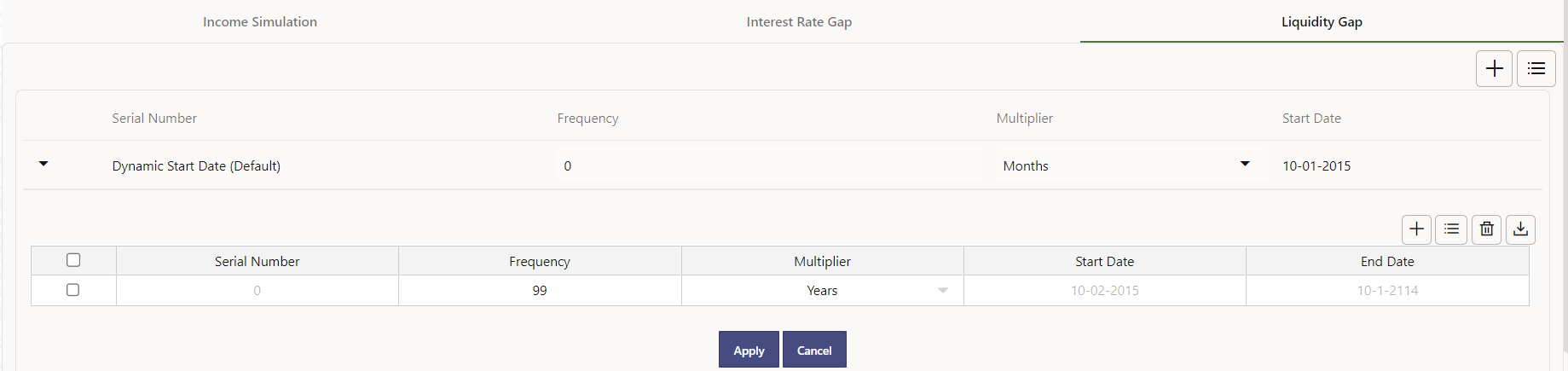
- Click Add Rows corresponding to the Default Dynamic Start Date and input the desired number of rows for your Liquidity Buckets.
- Follow steps b– d described under Income Simulation Buckets, to complete the setup of your Liquidity Buckets for the Default Dynamic Start Date.
- If you would like to define additional – forward dated, Dynamic Start Dates, Click Add Dynamic Start Date to add one or more parent nodes to the bucket hierarchy.
- If needed, enter the Frequency and Multiplier for the new Dynamic Start Date to determine the future start date.
- Click Add Rows corresponding to the new Dynamic Start Date and repeat the Liquidity GAP Bucket definition steps previously described.
- Click Save once you have completed the setup for all bucket types.
Note:
Each time you change the As of Date in your Application Preferences window, all Time Bucket Rule Buckets Start Date and Bucket End Date updated automatically.
Excel Export functionality is used for adding/editing time bucket information.