4.2.1.3 User Preference
User Preference items are used to configure the User Settings.
To update the Asset Liability Management User Preferences, follow these steps:
- Navigate to the Maintenance and select Preferences.
- Click User tab.
Figure 4-39 User Preference section
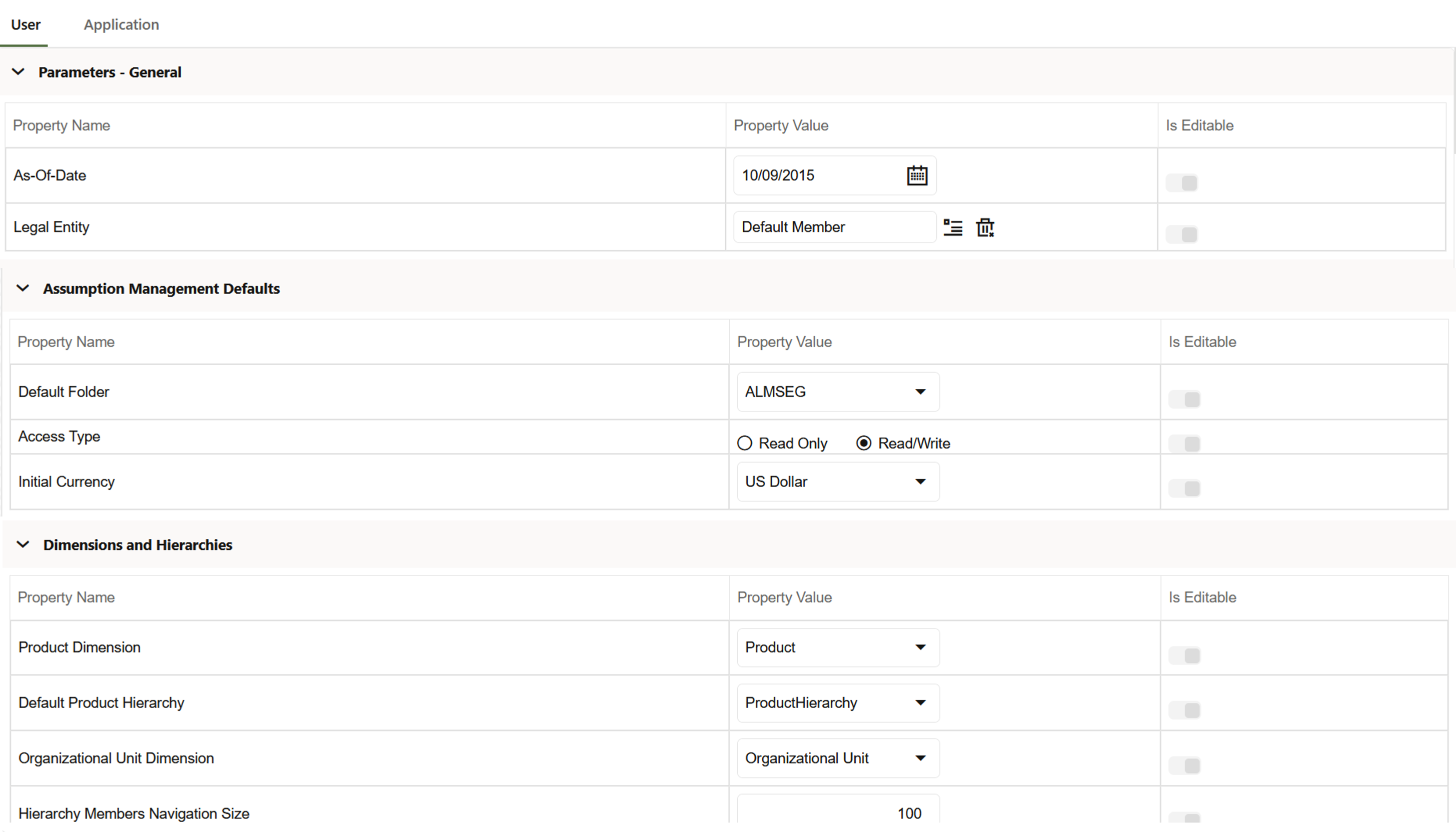
- Enter following values as described in table.
Table 4-28 User Preference
Fields Description Parameters – General As of Date All processes reference this date at Runtime to determine the data to include in the process. The As-of-Date value you set in Application Preferences applies to interactive job execution (that is, when you choose to execute a rule directly from a Summary window). For batch processing, the As-of-Date is derived from the Information Date. As-of-Date is also referenced by some assumptions UI’s to display relevant information therein. Legal Entity Similar to As-of-Date, all processes reference Legal Entity at Runtime to determine the data to include in the process. The value of the Legal Entity you set in Application Preferences applies to interactive job execution (that is, when you choose to execute a process directly from a Summary window) and Batch Processing.
NOTE: Legal Entity is designed to support implementations that require multi-entity or multi-tenant functionality. If your implementation does not require this functionality, you may utilize the Default Legal Entity in all your processes.
Default implies -1 code.
The default value for the Legal Entity Dimension Column in the instrument data is -1
Assumption Management Defaults Default Folder This parameter allows you to define the default folder selection. The folder selection for all rule types is defaulted to this selection within the summary page search window and when creating a new rule. This selection acts as the starting value for convenience only and users can change to any other available value at their discretion. Access Type This parameter allows you to set the default access type. Selections include Read / Write and Read Only. This selection acts as the starting value for convenience only and users can change at their discretion. Initial Currency This parameter allows you to select the starting currency to be displayed within all Business Rules. This selection is made for convenience and can be changed within all business rules at the users' discretion. Dimensions and Hierarchies Product Dimension Oracle PBSM requires users to declare one of the “Product Type” dimensions as the ALM Product Dimension. The model is seeded with the possible selections as follows:
- Product
- Common Chart of Accounts
- General Ledger Account
Default Product Hierarchy The list of values for Default Product Hierarchy is based on the Default Product Dimension Selection. The hierarchy selected here is a default hierarchy selection in all business rules that support node-level assumptions. This selection acts as the starting value for convenience only and users can change at their discretion within each business rule. Organizational Unit Dimension Organizational Unit ID is the standard organizational dimension in the OFSAA relational data model and is intended to equate to the organizational dimension found in the General Ledger (for example, Cost Center, Responsibility Center, Department, and so on). Unless Users have defined additional Organizational dimensions, the Organizational Unit Dimension is set by default to Organizational Unit ID. If Users have defined additional Organizational dimensions, then they may select any Org type dimension to serve as their Organizational Unit Dimension. Hierarchy Members Navigation Size This parameter allows you to specify the maximum number of members that a parent node within a Hierarchy or Assumption Browser can show at a given time. When you expand a branch in a Hierarchy or Assumption Browser and the number of members in that branch exceeds the specified Navigation Size, it provides "More" and "Previous" options to enable you to navigate through the member list. Recommended values for Navigation Size are 50 to 100. Higher value settings could impact screen refresh performance. The UI allows you to enter a value up to 10000. - Click Save to confirm the changes.