4.11.1.3 Actions Performed on Reconciliation Definition
To delete one or multiple Reconciliation Definitions, you can select the checkboxes against each one of them and press the Delete button.
A confirmation message will let you confirm and delete selected definitions.
You can also perform search based on following fields:
- Name
- Reconciliation Dimensions
- Source tables against which reconciliation is performed
- Folder where the reconciliation definition is stored
The following screen display the Actions menu from which the different actions that you can perform on existing Reconciliation Definitions.
Figure 4-48 Actions Icon and Different Actions
The following are the actions:
- View: Click this action button and view the definition in read only format.
- Edit: Click this action button and edit the definition.
- Copy: Click this action button and copy the definition to create another definition with similar parameters.
- Execute: Click this action button and perform the
reconciliation as per the selected parameters.
As-of-Date is a run time parameter, you can choose for which date reconciliation needs to be performed. After clicking Process, the Reconciliation Difference Report will be generated as follows:
Figure 4-49 Reconciliation Report
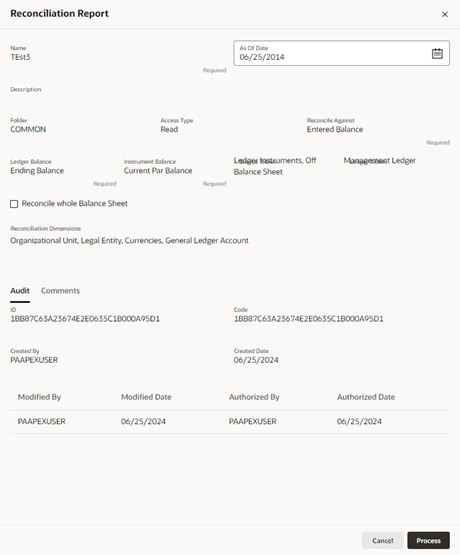
Report starts with the summary across Balance Sheet categories and difference buckets pie charts, which can help you to get an idea about the reconciliation difference in a quick glimpse.
Figure 4-50 Reconciliation Difference Report
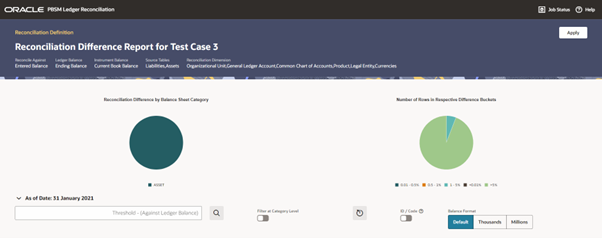
The detailed report is displayed as follows, where you can filter out insignificant difference using ‘Threshold Percentage’, also threshold can be applied at each row level or for whole Balance Sheet category level. If threshold is applied at Balance Sheet category level, all the rows that belong to the Balance Sheet category which is less than given percentage will be hidden from the Reconciliation Difference Report. A download button allows you to download the Reconciliation Report.
You can select Filter at Category Level toggle switch to apply threshold at ‘consolidated difference reports’, which is at balance sheet category level OR can directly apply the threshold to each difference row, which is available at the unique combination of selected key dimensions.
You can select the ID / Code toggle switch to see the CD data. By default, the toggle switch displays the ID data.
You can also change the unit of balance to thousands or millions.
You can see difference in both percentage and absolute format.
Figure 4-51 Differences in Percentage and Absolute Formats
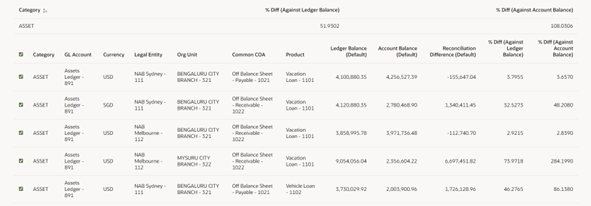
As a next step to create the plug entries for filtered rows, you can click the Apply button in extreme right corner. Following a grid appears, along with default attributes fetched from default product attributes: if you like, you can update any of these attributes before plug entries are created for the selected difference records. You can use the Edit and Save button to edit the default product attributes like Amortization Type, Interest Rate Code, and so on. You cannot edit any Code (CD) or VARCHAR attributes. Only attributes like Number, Rates, Dates, Term can be edited. All types of balances like Org balance, Current/Average balance are same as the reconciliation difference.
After you are convinced with the entered values for all the account attributes, you can click Apply. A job will be submitted and plug entries will be created in the FSI D Ledger Instruments table. To differentiate the plug entries from the customer real accounts, Data source CD will be used, with value 3, which signifies the ‘Difference balance entries due to reconciliation performed between account and ledger’.
Figure 4-52 Differences in Percentage and Absolute Formats
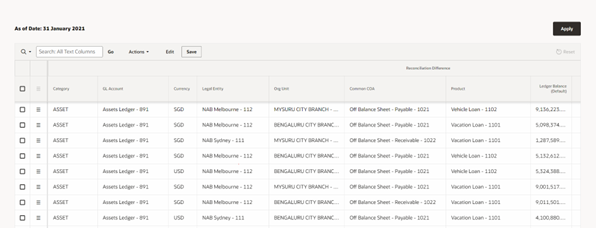
- Execution Details: You can click this action
button and view all the runs for a selected definition, along with the user
information who has triggered the execution.
Figure 4-53 Excution Details
