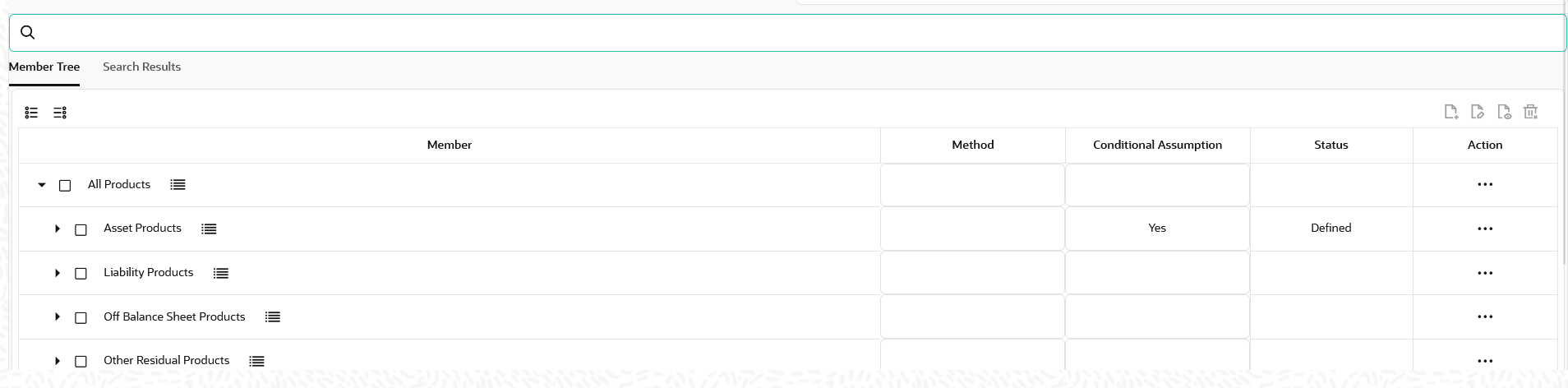5.3.1.6.3 Associating Conditional Assumptions with Discount Methods
The Discount Method UI provides the setup and maintenance of assumptions by integrating the conditional logic (optional) into the setup of discount methods. You can define discount methodologies using IF-THEN-ELSE logic based on the underlying characteristics of your financial instruments, such as dates, rates, balances, and code values.
The conditional logic is defined through use of Data Filters. These existing objects provide the building blocks for defining Conditional logic. This type of Data Filter can be selected within the Conditional Assumption section.
The logic included in a Conditional Assumption determines the specific discount method assumption that the system will assign to each individual instrument record at run time.
The Conditional Assumption section allows users to select explicit conditions (from Data Filters) and apply methods and rule selections to each condition directly. The Filter Conditions are processed by the engine in the order that they appear on the section. As soon as a condition is satisfied, the related assumption is applied.
If an instrument record does not meet any of the conditions, then the rule logic reverts to the standard assumption that is directly assigned to the Product/Currency combination.
Conditional Assumptions can be applied only to detailed account records (data stored in the Instrument Tables).
To define conditional assumption, follow these steps:
- Navigate to Conditional Assumptions section.
Figure 5-135 Conditional Assumption
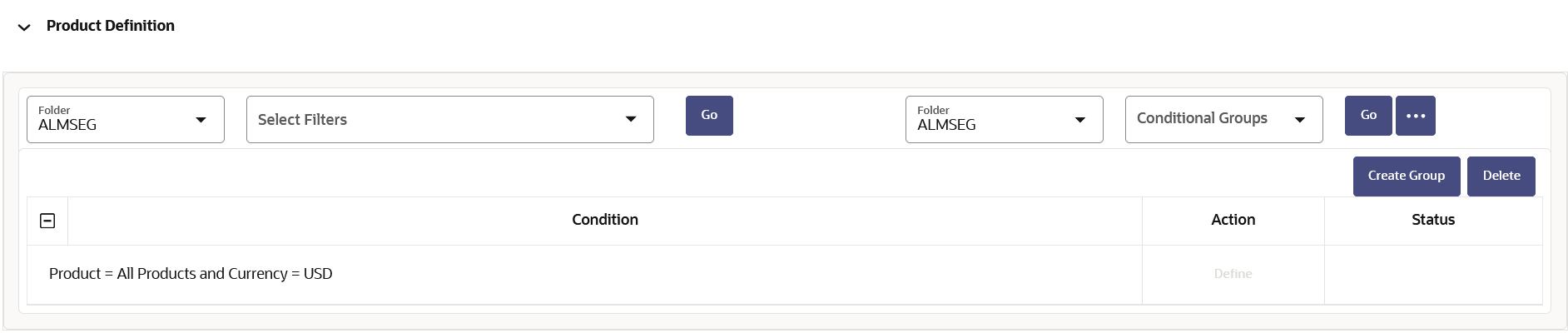
- Select the Filter Folder and Filter, then click Go. The condition is displayed based on selected filter.
- Here, you can select either group of conditions using Conditional
Group or Individual condition using the filter section.
- You can select the conditional groups from the Conditional
Group drop-down. You can create a new condition group using
the Create Group button. To create a new condition
group, follow these steps:
- Select filters using the Filter drop-down
list.
Note:
You must select more than 2 filters to define a condition group. - Select the conditions (filters) using the corresponding check-boxes.
- Click Create Group .
- The Save Condition Group window is displayed. Provide the Group Name and select the Folder where you want to save the condition group. Click Save in Save Condition Group window. You can use this saved group from Condition Group down-down.
- Select filters using the Filter drop-down
list.
- Else, select Individual condition using the corresponding check-box.
- You can select the conditional groups from the Conditional
Group drop-down. You can create a new condition group using
the Create Group button. To create a new condition
group, follow these steps:
- Click Define.
Figure 5-136 Conditional Assumption
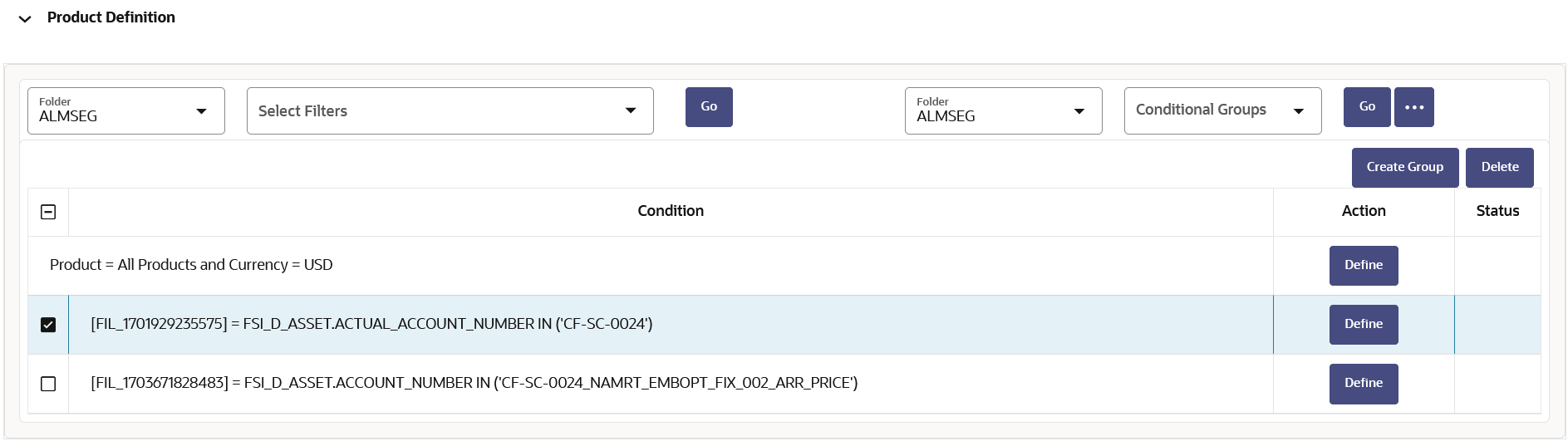
Use Delete button to delete the defined condition(s)
- Define Discount Method, and then click Apply. The
status of condition assumption is updated as Defined.
Note:
You can edit the condition using Edit. - Click Save. The status of conditional assumption is also
updated in Assumption Browser.
Figure 5-137 Status of Conditional Assumption