7.1.7.2.1 Common Filters
You can use a series of Report Prompts to filter the data according to Functional Key Attributes as described below:
Figure 7-117 Canvas Prompt Filters for Time Dimension

- As of Date: The Execution Period for the output results. You can
use this filter to isolate a selected timeframe for the analysis. The following
screenshot displays the possible options that this filter provides against the Time
Dimension.
Figure 7-118 As of Date Selection
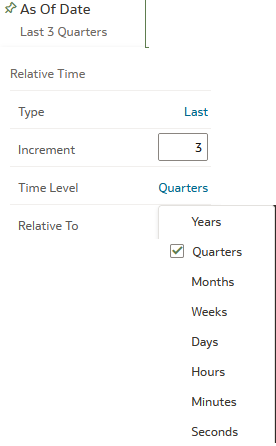
Additional Filter for the Time Dimension is As of Date (Day).
- Canvas Prompt Filters for Legal Entity key processing dimension
- Consolidation Flag: You can use this filter to select a specific
Consolidation Flag to be applied to the Interest Rate Risk Process Execution Data.
The Default value of this filter is set to N.
Figure 7-119 Canvas Prompt Filters for Interest Rate Risk Output Process execution data

- Currency Code: You can use this filter to select a specific Currency Name to be applied to the Interest Rate Risk Process Execution Data.
- Bucket Name: You can use this filter to select a specific Bucket Name to be applied to the Interest Rate Risk Process Execution Data. Bucket Name is a concatenation of Bucket number along with Bucket Start date and Bucket End Date.
- Bucket Number: You can use this filter to select a specific Bucket Number to be applied to the Interest Rate Risk Process Execution Data. Bucket Number is a range filter, the default range for this filter is < 5.
- Account Type Category: You can use this filter to select a specific Account
Type Category to be applied to the Interest Rate Risk Process Execution Data.
Figure 7-120 Canvas Prompt Filters for Legal Entity key processing dimension

- LE Hierarchy Name: Select the Legal Entity hierarchy that you want to use to anayse the reports. The default Legal Entity hierarchy is set to Legal Entity System Hierarchy.
- Legal Entity Leaf Name: From the selected Legal Entity hierarchy, you can use
this filter to select the Legal Entity Member to view reports.
Figure 7-121 Canvas Prompt Filters for Org Unit key processing dimension

- Org Hierarchy Name: Select the Organization Unit hierarchy that you want to use to analyze the reports. The default Organization Unit hierarchy is set to Organization Unit System Hierarchy.
- Org Unit Leaf Name: From the selected Organization Unit hierarchy, you can
use this filter to select the Organization Unit Member to view reports.
Figure 7-122 Canvas Prompt Filters for Product key processing dimension

- Prod Hierarchy Name: Select the Product hierarchy that you want to use to analyze the reports. The default Product hierarchy is set to Products System Hierarchy.
- Prod Leaf Name: From the selected Product hierarchy, you can use this filter
to select the Product Member to view reports.
Figure 7-123 Canvas Prompt Filters for GL Account key processing dimension

- GL Account Hierarchy Name: Select the General Ledger (GL) hierarchy that you want to use to analyze the reports. The default General Ledger hierarchy is set to General Ledger System Hierarchy.
- GL Account Leaf Name: From the selected GL hierarchy, you can use this filter
to select the GL Member to view reports.
Figure 7-124 Canvas Prompt Filters for Common COA key processing dimension

- Common COA Hierarchy Name: Select the Common Chart of Accounts (COA) hierarchy that you want to use to analyze the reports. The default Common Chart of Accounts hierarchy is set to Common COA System Hierarchy.
- Common COA Leaf Name: From the selected COA hierarchy, you can use this filter to select the Common COA Member to view reports.